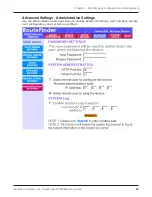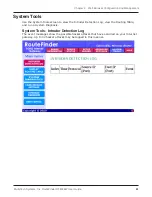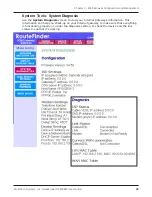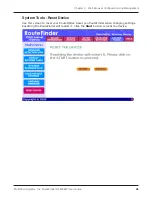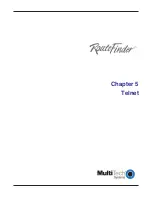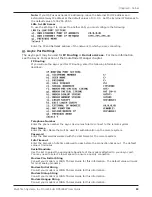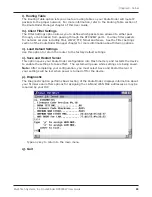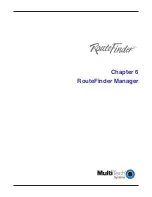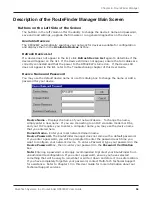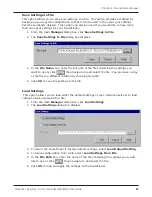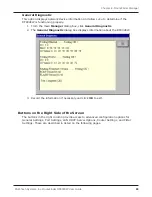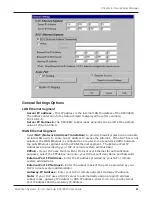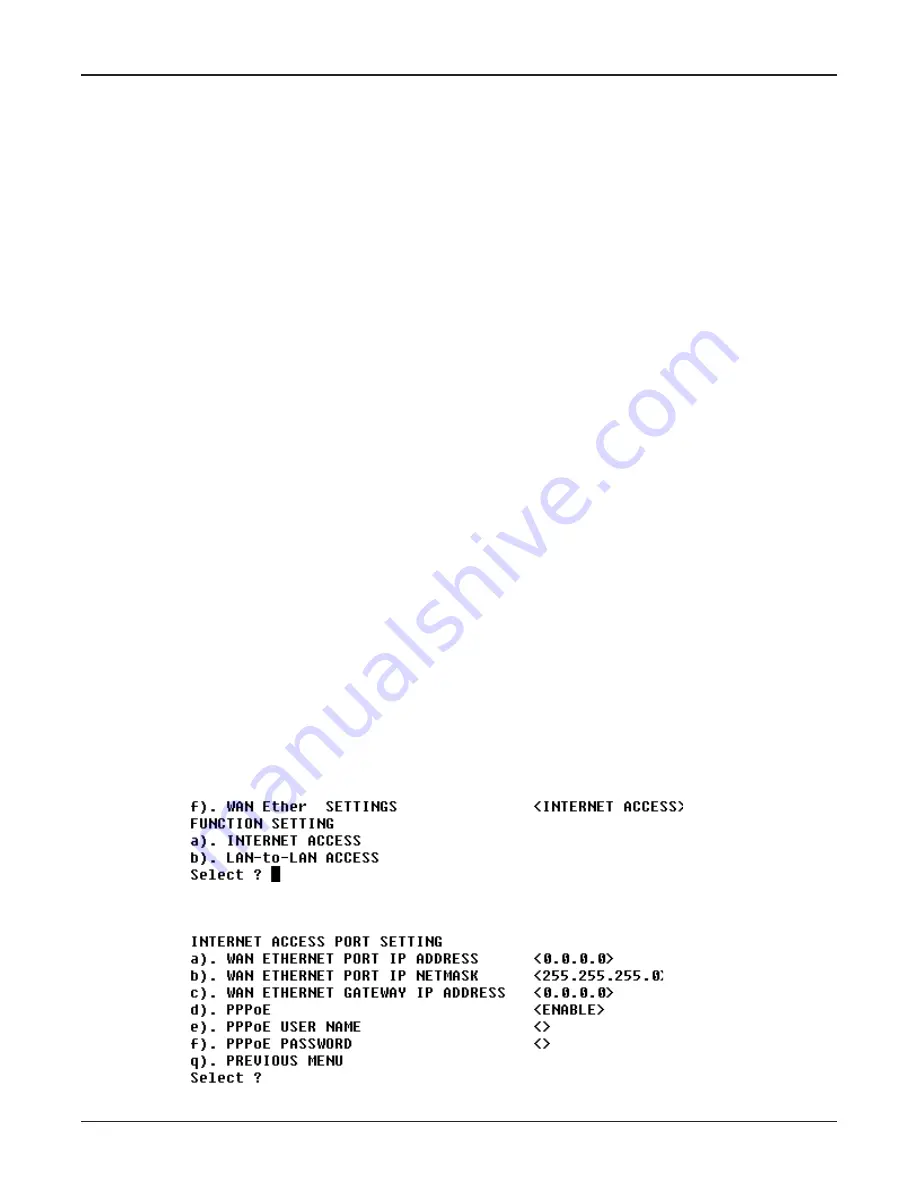
Multi-Tech Systems, Inc. RouteFinder RF802EW User Guide
Chapter 5 - Telnet
49
To use the menu, type the letter corresponding to the parameter youd like to
change.
Depending on the parameter you are changing, you are presented with an open field
into which you may type new information, or you are presented with a list of options
from which you may select a value. Each menu item is described in the following
pages.
Note:
After entering parameters for all settings that you want to change, continue
to type
q
to return to the previous menu until you reach the main Telnet Server
menu. Select Save and Restart Server to save your new configuration.
Server Menu Options
a). Router IP Address
Enter the IP address assigned to the RF802EW on your local network. The new address will
take effect after you have selected
Save and Restart Server
.
b). Router Subnet Mask
Enter the subnet mask for your local network.
c). Router Name
Enter a network name for the RF802EW. If your ISP requires your device to have a name,
you may use the value entered in this field.
d). Router Password
The default is no password. If you choose to use a password, ensure that you write the
password down and keep it in a safe place. If you forget the password, contact the Multi-
Tech Technical Support for assistance. Refer to Chapter 10 in this User Guide for contact
information.
e). WAN Ethernet MAC Addr.
Displays the current MAC address of your router. Edit this only if required by your remote
system or ISP.
f). WAN Ethernet Settings
Define the function of the WAN port by selecting Internet Access (IP Routing-NAT Enabled)
or LAN-to-LAN access (IP Routing-NAT Disabled). Refer to the WAN Ethernet Segment
section of the RouteFinder Manager chapter for more information.
Internet Access
If you use the WAN port for Internet Access, you must configure the following options:
Enter the IP port information provided by your ISP or other external network
administrator.
Summary of Contents for RouteFinder RF802EW
Page 1: ...Model RF802EW Wireless Router Access Point User Guide ...
Page 5: ...Chapter 1 Introduction ...
Page 10: ...Chapter 2 Hardware Installation ...
Page 13: ...Chapter 3 Software Installation and Configuration ...
Page 24: ...Chapter 4 Web Browser Configuration and Management ...
Page 47: ...Chapter 5 Telnet ...
Page 54: ...Chapter 6 RouteFinder Manager ...
Page 84: ...Chapter 7 RouteFinder Monitor ...
Page 93: ...Chapter 8 LAN Client Settings ...
Page 116: ...Chapter 9 LAN to LAN Settings ...
Page 119: ...Chapter 10 Troubleshooting ...
Page 123: ...Chapter 11 Service Warranty and Technical Support ...
Page 130: ...Appendixes Appendix A Appendix B Appendix C ...
Page 135: ...Glossary ...