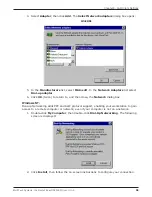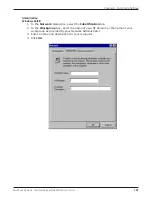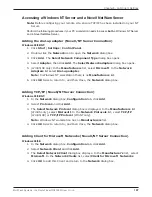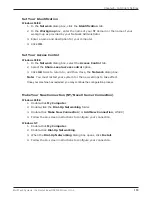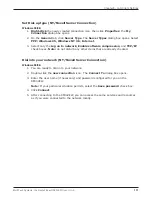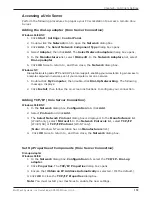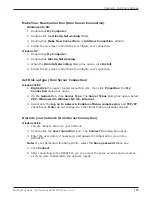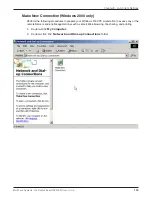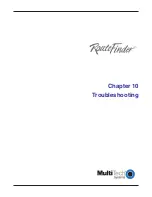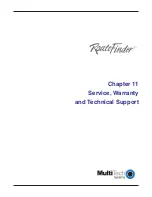110
Chapter 8 - LAN Client Settings
Multi-Tech Systems, Inc. RouteFinder RF802EW User G
uide
Set Your Identification
Windows 95/98:
1. In the
Network
dialog box, click the
Identification
tab.
2. In the
Workgroup
box, enter the name of your NT domain or the name of your
workgroup as provided by your Network Administrator.
3. Enter a name and description for your computer.
4. Click
OK
.
Set Your Access Control
Windows 95/98:
1. In the
Network
dialog box, select the
Access Control
tab.
2. Select the
Share-Level access control
option.
3. Click
OK
twice to return to, and then close, the
Network
dialog box.
Note:
You must restart your system for the new settings to take effect.
Once your machine has restarted, you may continue the configuration process.
Make Your New Connection (NT/Novell Server Connection)
Windows 95/98:
1. Double-click
My Computer
.
2. Double-click the
Dial-Up Networking
folder.
3. Double-click
Make New Connection
(or
Add New Connection
, Win98).
4. Follow the on-screen instructions to configure your connection.
Windows NT:
1. Double-click
My Computer
.
2. Double-click
Dial-Up Networking
.
3. When the
Dial-Up Networking
dialog box opens, click
Install
.
4. Follow the on-screen instructions to configure your connection.
Summary of Contents for RouteFinder RF802EW
Page 1: ...Model RF802EW Wireless Router Access Point User Guide ...
Page 5: ...Chapter 1 Introduction ...
Page 10: ...Chapter 2 Hardware Installation ...
Page 13: ...Chapter 3 Software Installation and Configuration ...
Page 24: ...Chapter 4 Web Browser Configuration and Management ...
Page 47: ...Chapter 5 Telnet ...
Page 54: ...Chapter 6 RouteFinder Manager ...
Page 84: ...Chapter 7 RouteFinder Monitor ...
Page 93: ...Chapter 8 LAN Client Settings ...
Page 116: ...Chapter 9 LAN to LAN Settings ...
Page 119: ...Chapter 10 Troubleshooting ...
Page 123: ...Chapter 11 Service Warranty and Technical Support ...
Page 130: ...Appendixes Appendix A Appendix B Appendix C ...
Page 135: ...Glossary ...