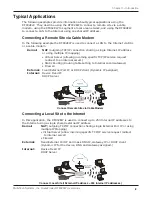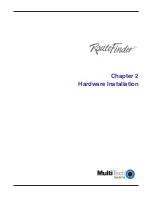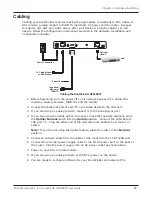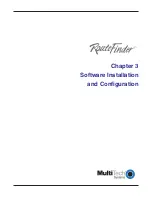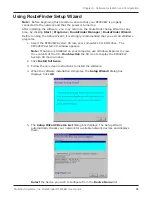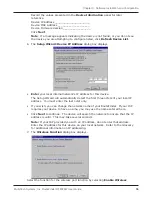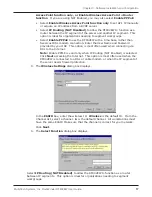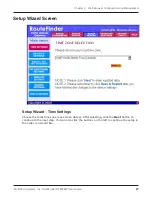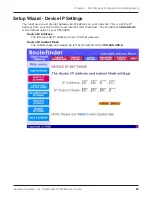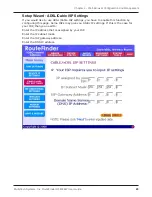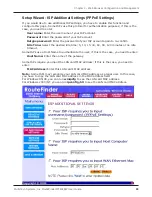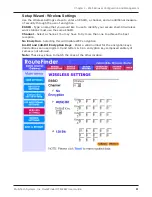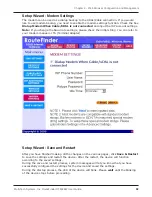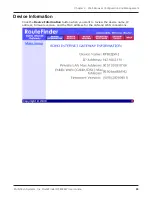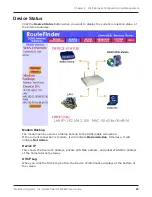Multi-Tech Systems, Inc. RouteFinder RF802EW User Guide
Chapter 3 - Software Installation and Configuration
21
IP Routing (NAT Enabled) and IP Routing (NAT Disabled)
Select from the Asynchronous Port Function Screen
If you select
IP Routing
for the asynchronous port, the
Setup Wizard: IP Routing
dialog
box displays.
Enter the information required to dial-up and login to your ISPs remote server:
Telephone Number
Enter the phone number used to dial your remote server (ISP).
Note:
If you must dial a number to get an outside line (for example, 9, or 0),
enter the required number plus a w (wait) or a comma in the
Telephone
box (for
example, 9w555-2323 or 9,,5552323). Each comma provides a 3-4 second delay.
User Name
Enter the User Name for your remote server or ISP account.
Password
Enter the Password for your remote server or ISP account.
Password Verification
Re-enter the password for your remote account.
Click
Next
.
12. The
Setup Wizard: DNS IP Address
dialog box displays.
Enter your ISPs DNS Server IP address. If you are not sure of the IP address,
contact your ISP. Refer to the Glossary in the User Guide for more information
about the DNS Server.
Click
Next
.
Summary of Contents for RouteFinder RF802EW
Page 1: ...Model RF802EW Wireless Router Access Point User Guide ...
Page 5: ...Chapter 1 Introduction ...
Page 10: ...Chapter 2 Hardware Installation ...
Page 13: ...Chapter 3 Software Installation and Configuration ...
Page 24: ...Chapter 4 Web Browser Configuration and Management ...
Page 47: ...Chapter 5 Telnet ...
Page 54: ...Chapter 6 RouteFinder Manager ...
Page 84: ...Chapter 7 RouteFinder Monitor ...
Page 93: ...Chapter 8 LAN Client Settings ...
Page 116: ...Chapter 9 LAN to LAN Settings ...
Page 119: ...Chapter 10 Troubleshooting ...
Page 123: ...Chapter 11 Service Warranty and Technical Support ...
Page 130: ...Appendixes Appendix A Appendix B Appendix C ...
Page 135: ...Glossary ...