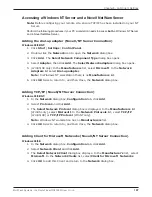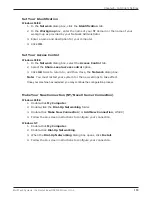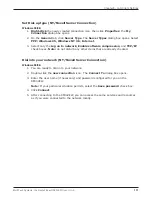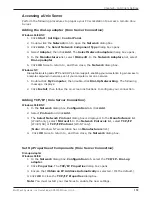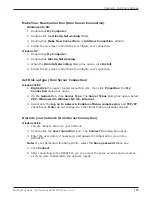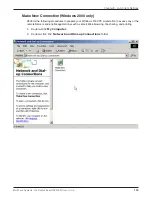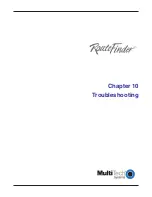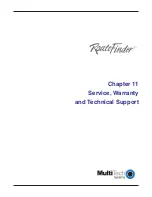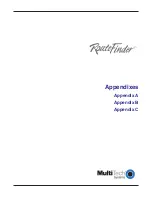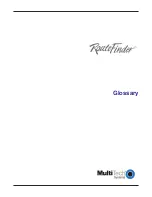121
Chapter 10 - Troubleshooting
Multi-Tech Systems, Inc. RouteFinder RF802EW User Guide
Problem #3
The RouteFinder is connected to the Cable/DSL, but has problems accessing
the Internet
.
Ensure the workstation has TCP/IP properly configured.
Attempt to ping the IP address of the RF802EW.
Use
RouteFinder Monitor
to see if the WAN Ethernet port has successfully
acquired a dynamic IP address from the ISP, or if the static IP address is valid.
Use
Winipcfg
(Windows 95/98) or
ipconfig
(Windows NT/ 2000) to check to see if
the computers IP settings are correct.
Ensure the DNS settings are correct.
Ensure the Gateway IP address is the devices LAN Ethernet IP address (Server IP
address).
Ensure the IP address netmask is correct.
Problem #4
When I install the RouteFinder Utilities, I get the error message missed export
file oleaut32.dll
If you are using Windows 95/98, your computer has an old version of
oleaut32.dll
.
Download the newest version of
oleaut32.dll
from the Microsoft web site (http://
www.microsoft.com).
Create a backup of the file
c:\windows\system\oleaut32.dll
.
Copy the new file to
c:\windows\system\oleaut32.dll
.
After you have successfully copied the file, reinstall the RouteFinder Utilities.
If you have problems with the new oleaut.dll file, use the backup file.
Problem #5
I configured my RouteFinder but I cant get it to communicate with my modem.
Check your initialization string. If you are using an ISDN TA and your ISDN TA was
not listed as a choice in Setup Wizard, refer to the ISDN TA User Guide for the
appropriate initialization string.
After ensuring that the initialization string is correct, use the on-line help in
RouteFinder Monitor.
Problem #6
My RouteFinder dials-up a connection, but can’t seem to communication with the ISP.
Verify that your baudrate is not set too high for your modem or ISDN TA. The
maximum baudrate that your modem or ISDN claims it can achieve may not be
attainable due to poor line or connection quality. Use RouteFinder Managers Modem
settings menu to correct set the baudrate to a lower rate and retry the connection.
After lowering the baudrate, you are still not able to establish a connection, use the
RouteFinder Monitors on-line help. If your connection still doesnt work, contact
your ISP.
Summary of Contents for RouteFinder RF802EW
Page 1: ...Model RF802EW Wireless Router Access Point User Guide ...
Page 5: ...Chapter 1 Introduction ...
Page 10: ...Chapter 2 Hardware Installation ...
Page 13: ...Chapter 3 Software Installation and Configuration ...
Page 24: ...Chapter 4 Web Browser Configuration and Management ...
Page 47: ...Chapter 5 Telnet ...
Page 54: ...Chapter 6 RouteFinder Manager ...
Page 84: ...Chapter 7 RouteFinder Monitor ...
Page 93: ...Chapter 8 LAN Client Settings ...
Page 116: ...Chapter 9 LAN to LAN Settings ...
Page 119: ...Chapter 10 Troubleshooting ...
Page 123: ...Chapter 11 Service Warranty and Technical Support ...
Page 130: ...Appendixes Appendix A Appendix B Appendix C ...
Page 135: ...Glossary ...