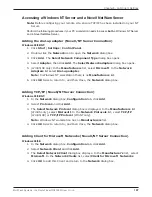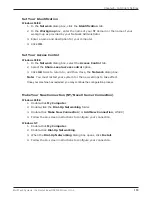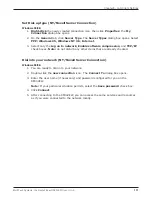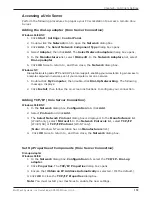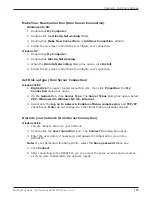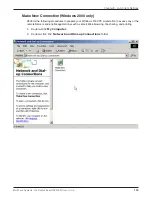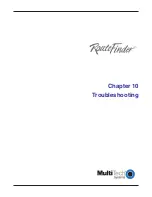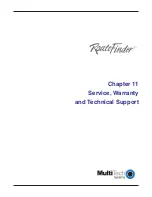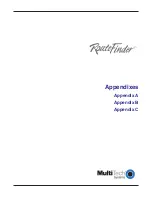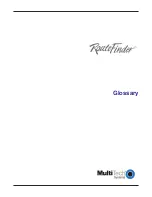120
Chapter 10 - Troubleshooting
Multi-Tech Systems, Inc. RouteFinder RF802EW User Guide
Chapter 10 - Troubleshooting
This chapter provides a list of common problems encountered while installing, configuring or
administering the RF802EW. In the event you are unable to resolve your problem, refer to the
Service, Warranty and Technical Support chapter of this User Guide for information about contacting
our Technical Support representatives.
Problem #1
My computer cant detect my RouteFinder on the LAN when I start one of
the RouteFinder Utilities (Device Not Found)
.
Try clicking
Refresh Device List
.
Unplug your network device and plug it back in, then press
Refresh Device List
.
Ensure your computer has TCP/IP properly configured. You can check this by
trying to ping the computer you are using. If you can successfully ping the
computer from itself, the computer has TCP/IP correctly installed. Once you
determine that you are able to ping the computer, try to ping another computer in
the same segment of your network. If this ping is successful, your computer is
properly connected to the network.
Remove the TCP/IP Dial-up Adapter from your computer. For instructions, see
Problem #2
in this section.
Ensure your network device is properly connected to your Ethernet hub by
pressing
Refresh Device List
in either
RouteFinder Manager
or
RouteFinder
Monitor
. If your RouteFinder is correctly connected, the WAN indicator light on
your RouteFinder will flash. If no flash occurs, it is not properly connected to the
network. Reconnect your network device to the hub and try again. If there is still
no flash, it is possible the Ethernet cable or hub has a problem.
Problem #2
Other computers can connect to the network device, but my computer cant
.
Whenever I click on Internet Explorer or Netscape, I see the Windows Dial-up utility
popping up on my screen asking for my phone number and password to dial-up my
ISP.
Remove the TCP/IP dial-up adapter from all computers that will be using your
RouteFinder to access the Internet. TCP/IP dial-up adapter is not needed to use the
RF802EW to connect to the Internet.
1. To remove the
Dial-up Adapter
, click
Start
|
Settings
|
Control Panel
.
2. Double-click the
Network
icon.
3. Click the
Dial-up Adapter
and press
Remove
. Restart the computer and try
again.
Ensure you have a correct IP address. From a DOS window in Windows 95/98,
type
winipcfg
. From Windows NT, type
ipconfig
. If the address is listed as
0.0.0.0, the computer does not have an IP address and you must ensure the
automatic DHCP configuration has been correctly set up for this computer.
Ensure that the Web browser is properly configured to connect to the Internet via
the LAN.
Summary of Contents for RouteFinder RF802EW
Page 1: ...Model RF802EW Wireless Router Access Point User Guide ...
Page 5: ...Chapter 1 Introduction ...
Page 10: ...Chapter 2 Hardware Installation ...
Page 13: ...Chapter 3 Software Installation and Configuration ...
Page 24: ...Chapter 4 Web Browser Configuration and Management ...
Page 47: ...Chapter 5 Telnet ...
Page 54: ...Chapter 6 RouteFinder Manager ...
Page 84: ...Chapter 7 RouteFinder Monitor ...
Page 93: ...Chapter 8 LAN Client Settings ...
Page 116: ...Chapter 9 LAN to LAN Settings ...
Page 119: ...Chapter 10 Troubleshooting ...
Page 123: ...Chapter 11 Service Warranty and Technical Support ...
Page 130: ...Appendixes Appendix A Appendix B Appendix C ...
Page 135: ...Glossary ...