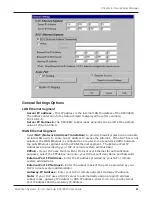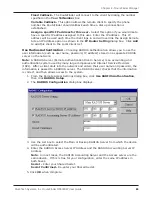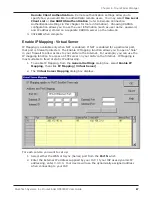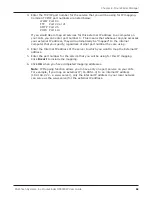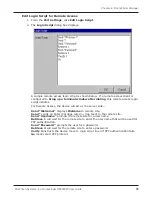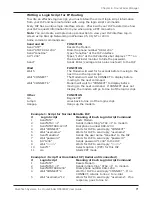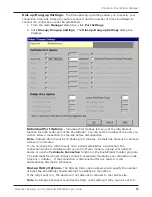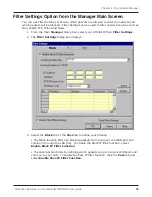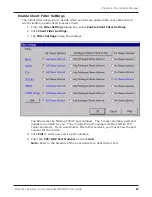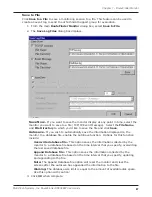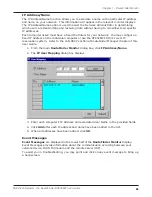75
Chapter 6 - RouteFinder Manager
Multi-Tech Systems, Inc. RouteFinder RF802EW User Guide
To delete an IP Address range:
1. Select the range of addresses.
2. Press
Delete
.
IP Address Mapping Reservation -
You can use the IP Address Mapping
Reservation option to give a static IP address to particular computers on your
network. Each time a computer is powered on and connects to the network, it will
receive the same IP address. Static IP addresses are frequently assigned to network
resources such as printers, servers, hubs, and routers that are consistently shared
by network clients.
To assign a static IP Address:
Enter the MAC address manually or use the MAC address search tool.
To use the MAC address search tool:
1. Enter the IP address of the computer.
2. Click
Search
to find the MAC address.
3. Once the address has been located, click
Add
to reserve the address.
To delete a static IP Address:
1. Select the static address you would like to delete.
2. Click
Delete
.
Note
: Refer to the User Guide Glossary for information about determining a
computers netmask address.
Summary of Contents for RouteFinder RF802EW
Page 1: ...Model RF802EW Wireless Router Access Point User Guide ...
Page 5: ...Chapter 1 Introduction ...
Page 10: ...Chapter 2 Hardware Installation ...
Page 13: ...Chapter 3 Software Installation and Configuration ...
Page 24: ...Chapter 4 Web Browser Configuration and Management ...
Page 47: ...Chapter 5 Telnet ...
Page 54: ...Chapter 6 RouteFinder Manager ...
Page 84: ...Chapter 7 RouteFinder Monitor ...
Page 93: ...Chapter 8 LAN Client Settings ...
Page 116: ...Chapter 9 LAN to LAN Settings ...
Page 119: ...Chapter 10 Troubleshooting ...
Page 123: ...Chapter 11 Service Warranty and Technical Support ...
Page 130: ...Appendixes Appendix A Appendix B Appendix C ...
Page 135: ...Glossary ...