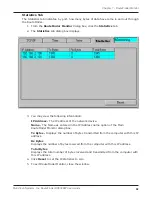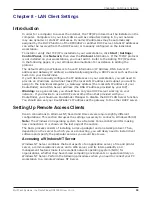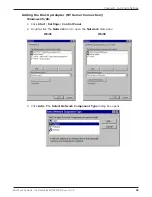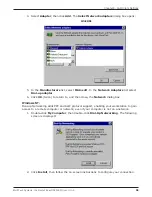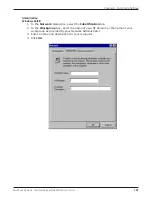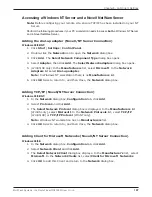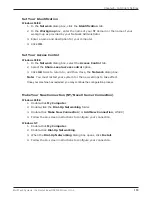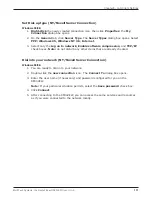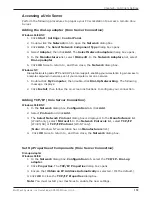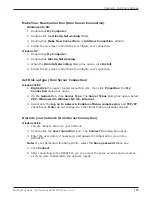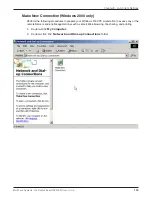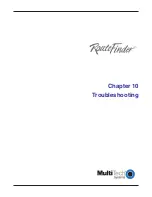105
Chapter 8 - LAN Client Settings
Multi-Tech Systems, Inc. RouteFinder RF802EW User G
uide
Adding Client for NetWare Networks (Novell Server Connection)
Windows 95/98:
1. In the
Network
dialog box,
Configuration
tab, click
Add
.
2. Select
Network Client
and click
Add
.
3. The
Select Network Client
dialog box displays. In the
Manufacturers
list, select
Microsoft
. In the
Network Clients
list, select
Client for NetWare Networks
.
4. Click
OK
to add this Client and return to the
Network
dialog box.
Set Up Properties of Components (Novell Server Connection)
Network Client
Windows 95/98:
1. In the
Network
dialog box,
Configuration
tab, select
Client for Microsoft
Networks
.
2. Click
Properties
. The
Client for Microsoft Networks Properties
dialog box
opens.
3. On the
General
tab,
select
the
Log on to Windows NT domain
check box
.
4. Enter the name of your Windows NT domain, as provided by your Network
Administrator in the
Windows NT domain
box.
5. Click
OK
to return to the
Network
dialog box.
6. In the
Network
dialog box,
Configuration
tab, select
Client for NetWare
Networks
.
7. Click
Properties
.
8. On the
General
tab, in the
Preferred server
box, enter the name of your Novell
Server Domain. If necessary, select the
First Network Drive
, then verify that the
Enable logon script processing
check box is selected. (Its the default.)
9. Click
OK
to return to the
Network
dialog box.
Set Your Primary Network Logon
Windows 95/98:
1. In the
Network
dialog box,
Configuration
tab, select
Client for NetWare
Networks
as the Primary Network Logon.
2. Click
OK
. You are returned to the Desktop.
Summary of Contents for RouteFinder RF802EW
Page 1: ...Model RF802EW Wireless Router Access Point User Guide ...
Page 5: ...Chapter 1 Introduction ...
Page 10: ...Chapter 2 Hardware Installation ...
Page 13: ...Chapter 3 Software Installation and Configuration ...
Page 24: ...Chapter 4 Web Browser Configuration and Management ...
Page 47: ...Chapter 5 Telnet ...
Page 54: ...Chapter 6 RouteFinder Manager ...
Page 84: ...Chapter 7 RouteFinder Monitor ...
Page 93: ...Chapter 8 LAN Client Settings ...
Page 116: ...Chapter 9 LAN to LAN Settings ...
Page 119: ...Chapter 10 Troubleshooting ...
Page 123: ...Chapter 11 Service Warranty and Technical Support ...
Page 130: ...Appendixes Appendix A Appendix B Appendix C ...
Page 135: ...Glossary ...