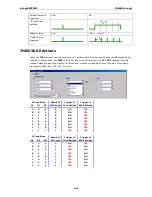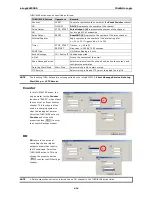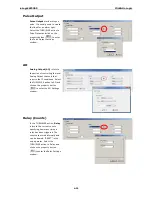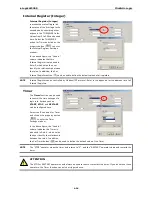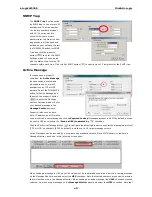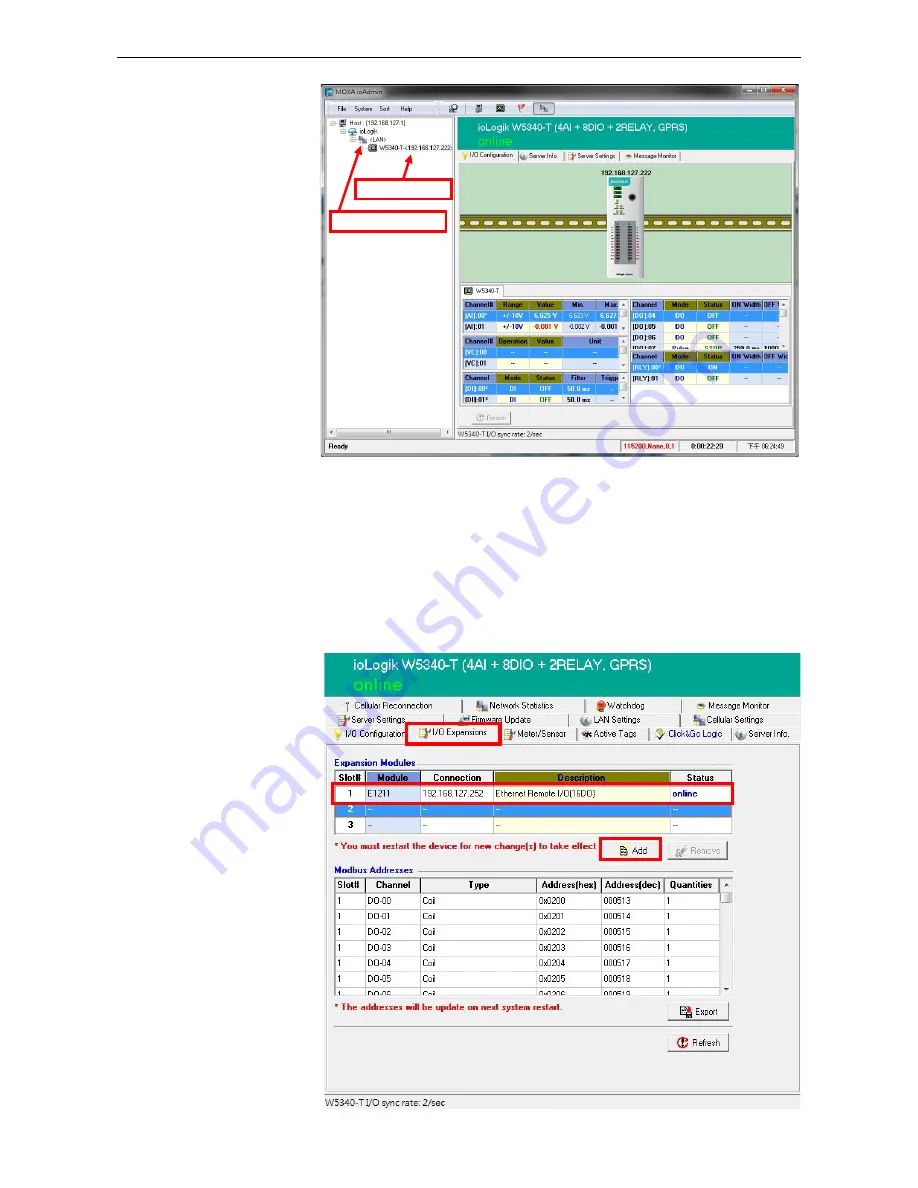
ioLogik W5300
Planning and Assistance
5-6
Step 9:
After adding
Active OPC Server you
should see the
following screen. Click
the
Refresh
button to
use ioAdmin to
monitor and configure
the ioLogik W5300.
Expanding Input/Output Channels
Scenario:
A monitoring system for a pumping station does not have enough I/O channels, and the user would
like to add more I/O channels to meet system requirements. In addition to the existing 4 AIs, 8 DIOs, and 2
Relay Outputs, they are using the ioLogik E1210 and E1211 to add an additional 16 DIs and 16 DOs.
Implementation:
Step 1:
Connect to the ioLogik E1210 and E1211 and start the Web Consoles for these two products.
Step 2:
Configure and
export the
configuration files of
these two models. The
file names will be
ik1210.txt and
ik1211.txt.
Step 3:
Use Ethernet
cables to daisy-chain
the W5340, E1210, and
E1211, and connect to
the host PC through the
E1211’s Ethernet port.
Step 4:
Start ioAdmin
with the selected
W5340 and choose
I/O
Expansion
.
Step 5:
Click the
Expansion Modules
row and then click the
ADD
button. ioAdmin
will prompt you to
import the E1200
series configuration.
ioLogik W5340
Active OPC Server