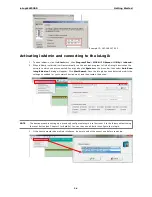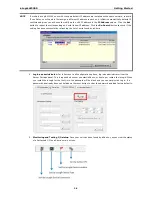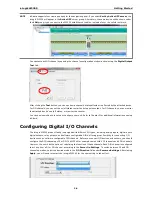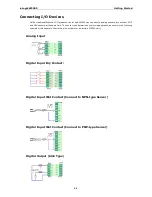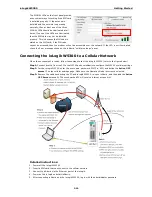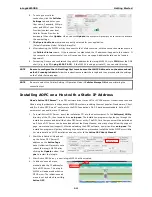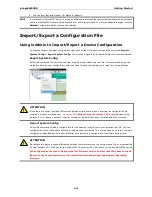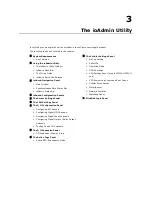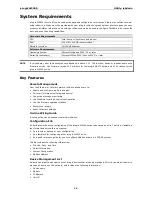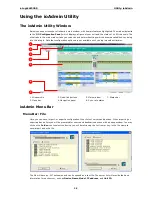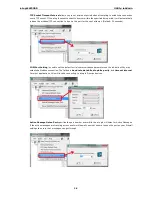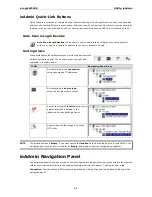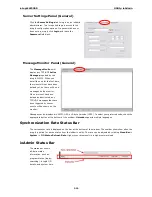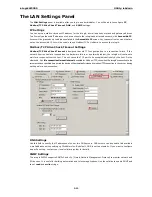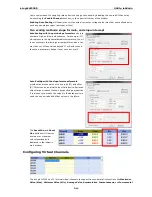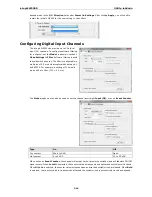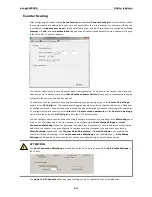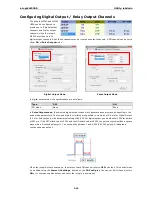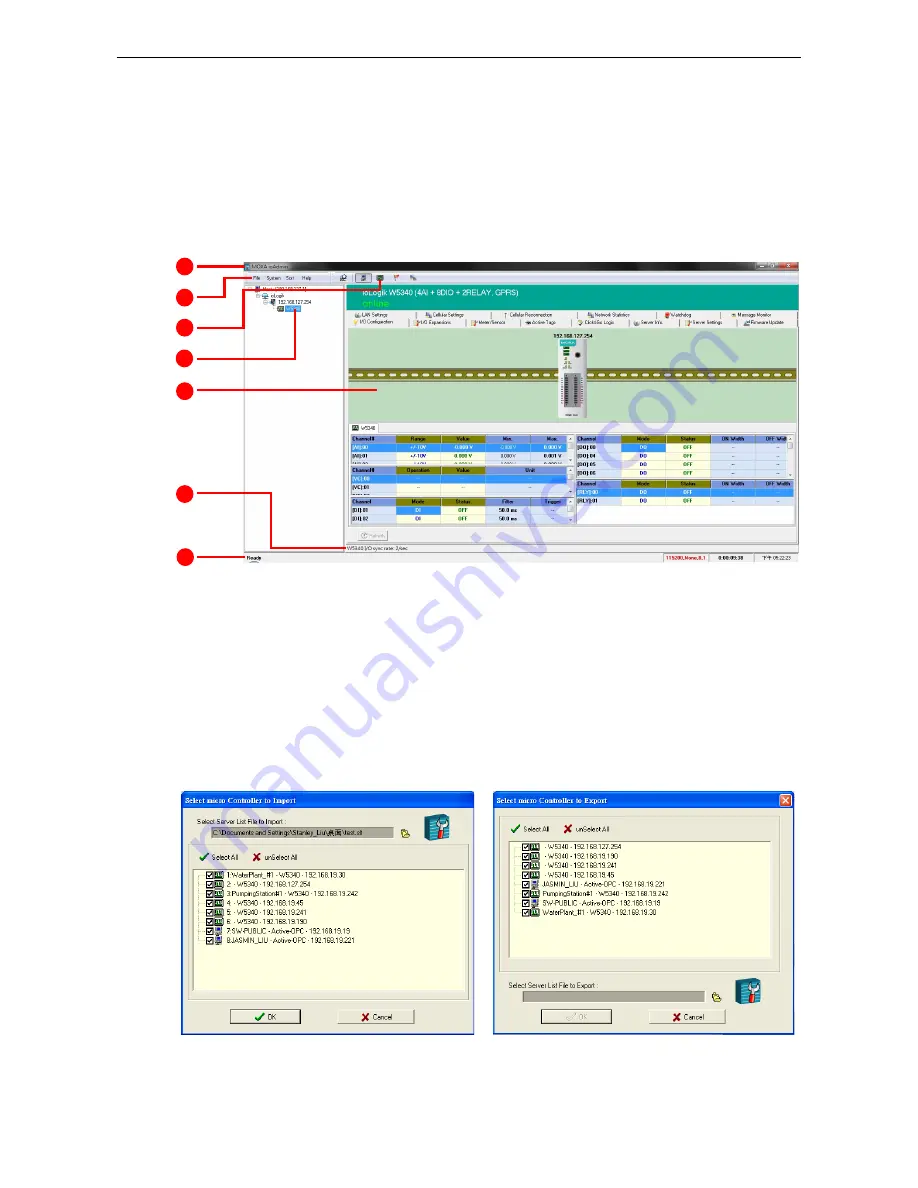
ioLogik W5300
Utility: ioAdmin
3-3
Using the ioAdmin Utility
The ioAdmin Utility Window
Below you see a screenshot of ioAdmin’s main window, with its main features highlighted. The window defaults
to the
I/O Configuration Panel
, which displays a figure of your unit and the status of its I/O channels. The
other tabs in the main window take you to device and network settings which become available once you log
into the ioLogik. Note that configuration options are not available until you log in as administrator.
1. Window title
3. Quick-link buttons
5. Main window
7. Status bar
2. Menu bar
4. Navigation panel
6. Sync. rate status
ioAdmin Menu Bar
Menu Bar: File
Here you can save, import, or export a configuration file or lists of servers and devices. When importing or
exporting device lists you will be prompted for source and destination devices with a popup window. You may
click on the
Folder
icon to select the device you will be retrieving the list from,or key-in the file name to
save/import a specific file.
The file will have an .SLT extension and can be opened as a text file. The server list will provide the basic
information for each server, such as
Device Name
,
Model
,
IP address
, and
Unit ID
.
1
2
3
4
5
6
7