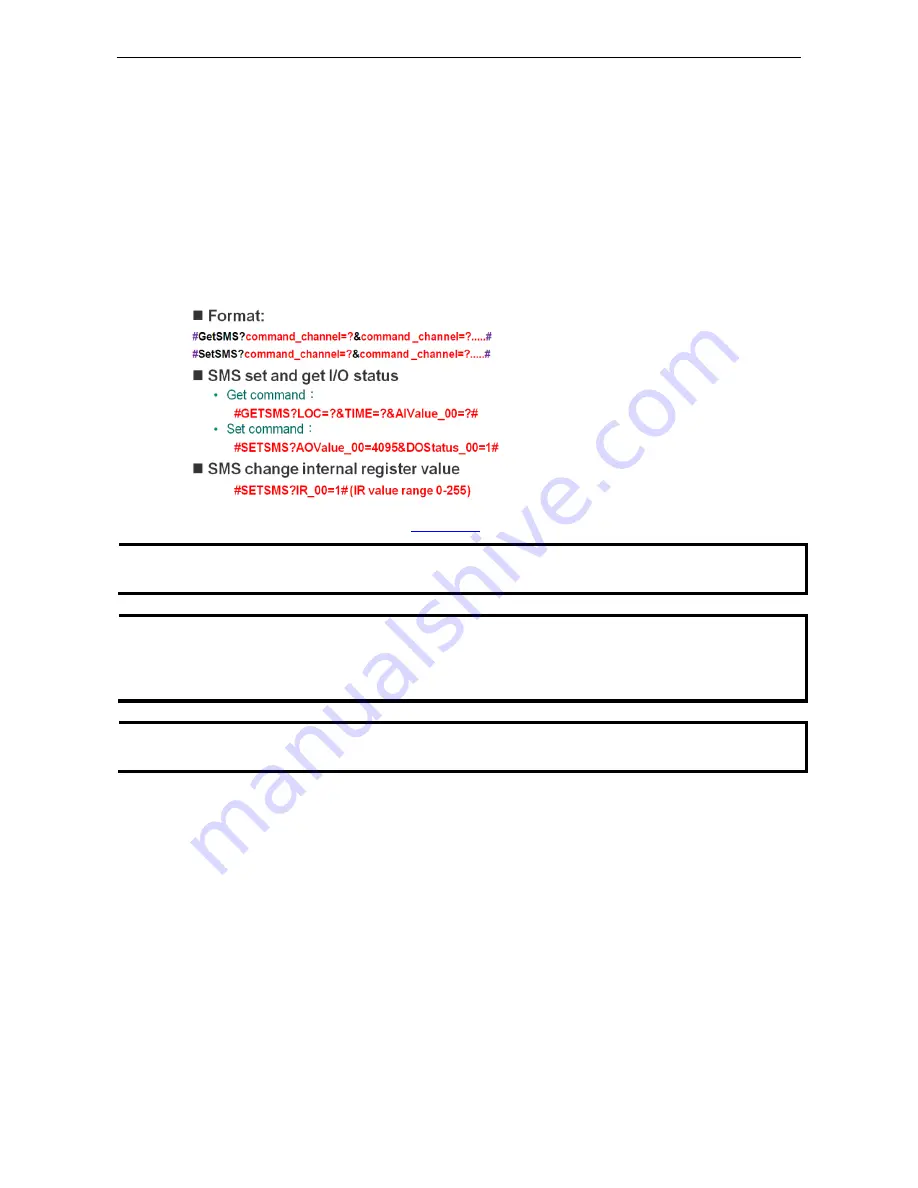
ioLogik W5300
Planning and Assistance
5-25
SMS Commands for Monitoring and Control
Scenario:
In this example we specify how to use SMS commands to monitor the status and provide an ioLogik
W5300 with output control.
Setup Procedure
Step 1:
The SMS command starts and ends with a
#
sign, and is divided into
get
and
set
commands. Refer to
the appendix for details. Multiple commands can be integrated with an ampersand (
&
) sign. SMS commands
are not case sensitive.
Step 2:
Wait for the SMS message to return. The ioLogik W5300 will always reply to a correct command.
Step 3:
Syntax and examples:
For more SMS commands please refer to
Appendix C
NOTE
Output control via SMS is forbidden if the output channel is currently in use by the Click&Go logic. Integrate the
Internal Register
function for output control.
NOTE
When using the SMS related function, be sure to get an appropriate data plan from your cellular provider. For
example, a SIM card that only supports data service has the lowest priority to send or receive an SMS. In such
cases, users must activate the voice service on this SIM to ensure faster response for the SMS.
We strongly recommend checking with your service provider for details.
NOTE
The function is dependent on the firmware version. Be sure to use firmware V1.3 or above for the ioLogik
W5312 series and firmware V1.5 or above for the ioLogik W5340 series.






























