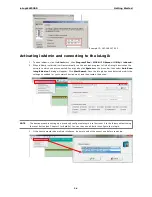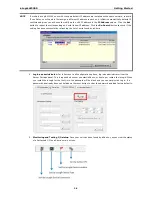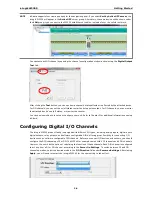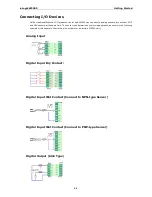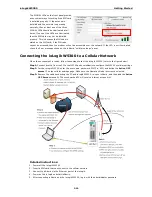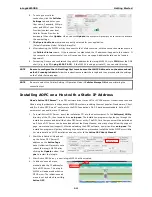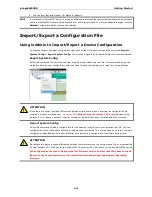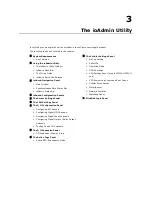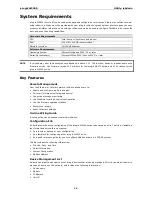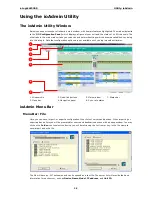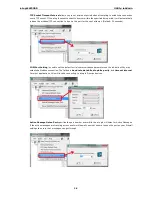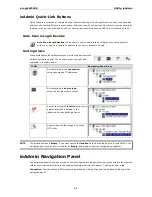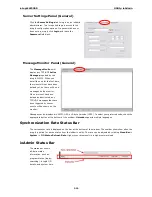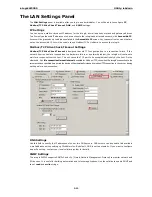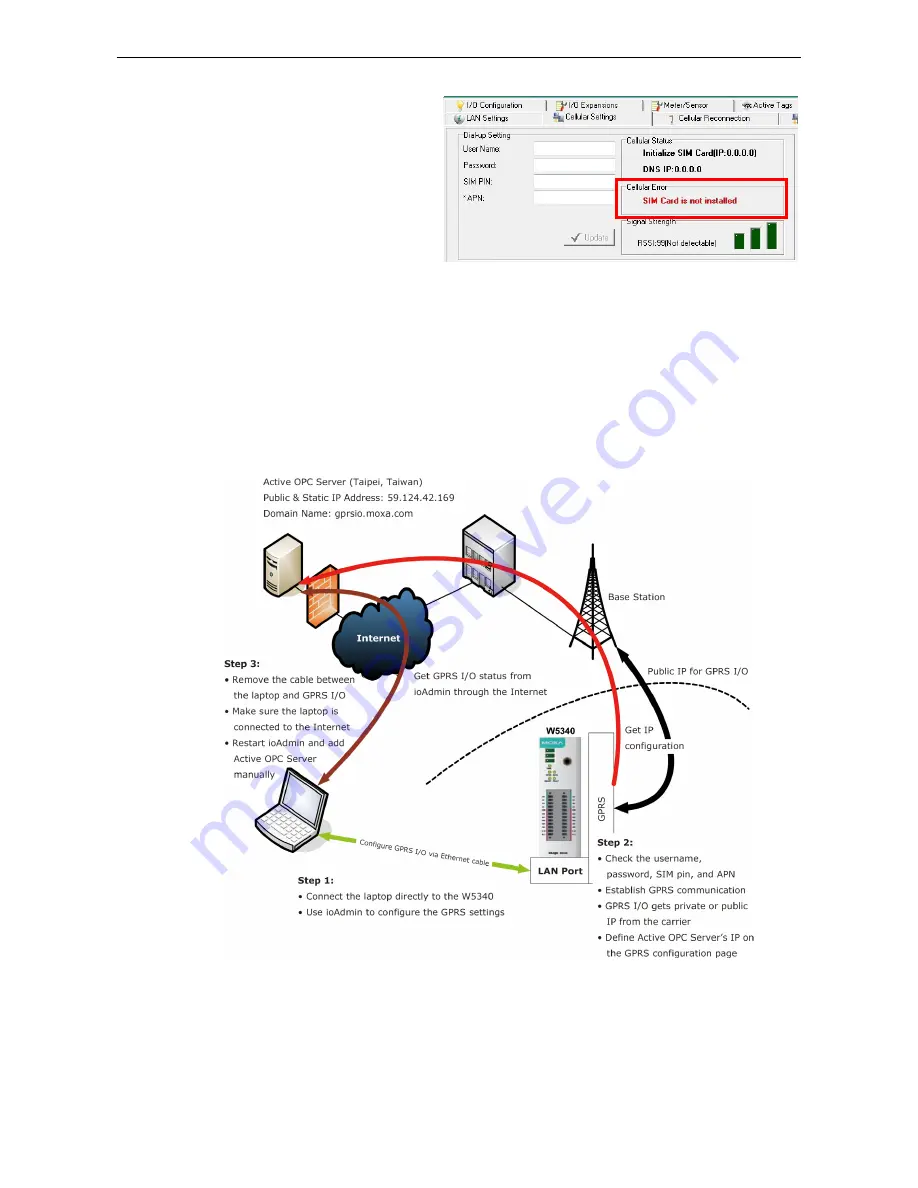
ioLogik W5300
Getting Started
2-10
The SIGNAL LEDs on the front panel provide
a convenient way of checking if the SIM card
is installed properly. If the antenna is
installed and the network is operating
normally, then at least one of the three
SIGNAL LEDs should be illuminated at all
times. If none of the LEDs are illuminated,
then the SIM card may not be installed
properly. This is because the PIN code is
stored on the SIM card; if the PIN code
cannot be accessed, then the modem will not be accessible over the network. If the LED is not illuminated,
check the Error message shown on the ioAdmin “cellular settings” panel.
Connecting the ioLogik W5300 to a Cellular Network
When the environment is ready, follow these steps to test the ioLogik W5300 (refer to the figure below).
Step 1:
Connect directly from the PC to the W5300 and use ioAdmin to configure the W5300’s cellular settings.
Step 2:
For the ioLogik W5300, enter the user name, password, SIM Pin, APN, and define the
Active OPC
server
IP on the cellular settings page. Make sure the Operation Mode is correctly selected.
Step 3:
Remove the cable connecting the PC and ioLogik W5300, re-open ioAdmin, and then add the
Active
OPC Server
manually. The checkmarked PC will receive Internet access first.
Detailed instructions:
1.
Power off the ioLogik W5300.
2.
Insert a SIM card that can connect to the cellular network.
3.
Connect to ioAdmin via the Ethernet port of the ioLogik.
4.
Power on the ioLogik and start ioAdmin.
5.
After connecting ioAdmin and the ioLogik W5300, log in with the administrator password.