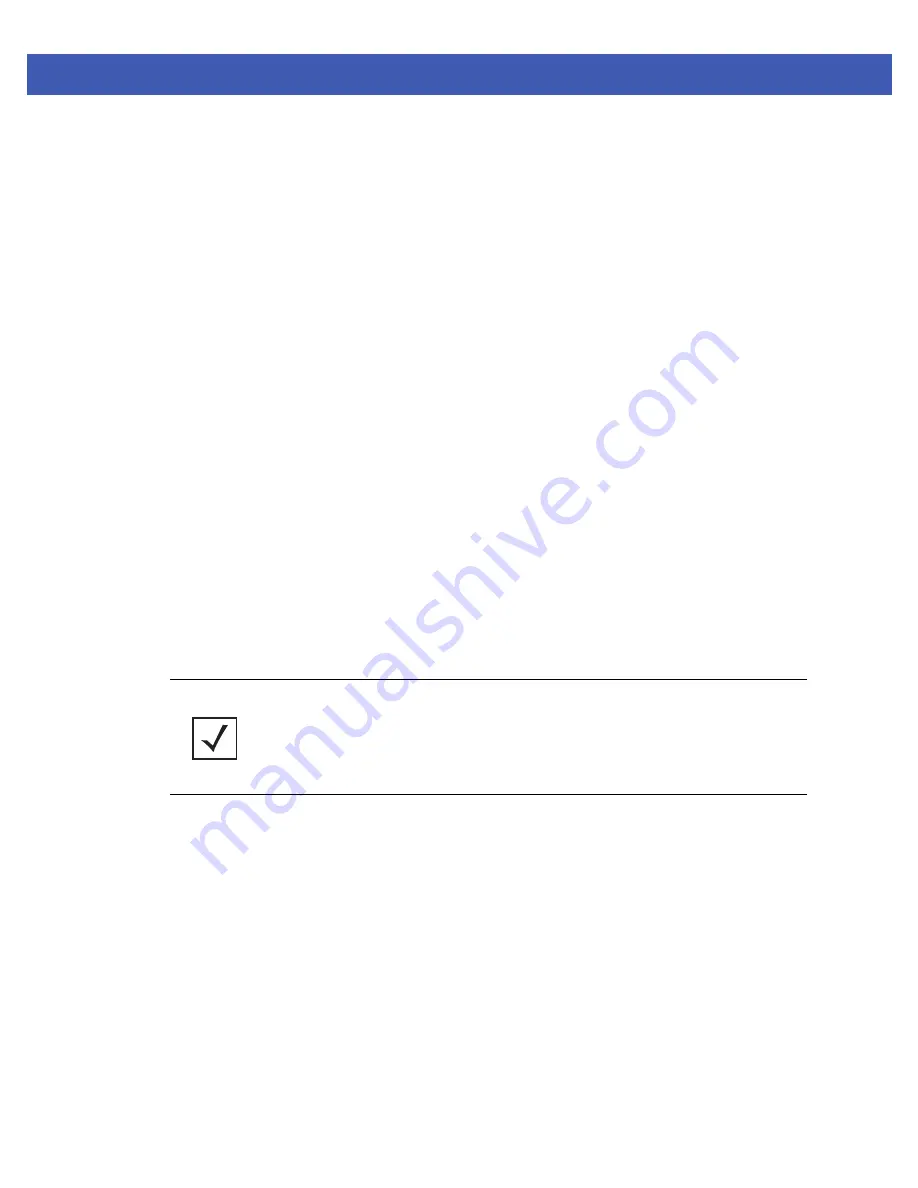
Device Configuration 5 - 187
5.9 Radio Power Overrides
Use the
Power
screen to set or override one of two power modes (
3af
or
Auto
) for an access point. When Automatic is
selected, the access point safely operates within available power. Once the power configuration is determined, the access
point configures its operating power characteristics based on its model and power configuration.
An access point uses a
complex programmable logic device
(CPLD). The CPLD determines proper supply sequencing, the
maximum power available and other status information. One of the primary functions of the CPLD is to determine the
maximum power budget. When an access point is powered on (or performing a cold reset), the CPLD determines the
maximum power provided by the POE device and the budget available to the access point. The CPLD also determines the
access point hardware SKU (model) and the number of radios. If the access point’s POE resource cannot provide sufficient
power to run the access point (with all intended interfaces enabled), some of the following interfaces could be disabled
or modified:
• The access point’s transmit and receive algorithms could be negatively impacted
• The access point’s transmit power could be reduced due to insufficient power
• The access point’s WAN port configuration could be changed (either enabled or disabled)
To define an access point’s power configuration or apply an override to an existing parameter:
1. Select the
Configuration
tab from the Web UI.
2. Select
Devices
from the Configuration tab.
3. Select
Profile Overrides
.
4. Select a target device from the Device Browser in the lower, left-hand, side of the UI.
5. Select
Profile Overrides
from the Device menu to expand it into sub menu options.
6. Select
Power
.
A screen displays where an access point’s power configuration can be defined or overridden.
NOTE:
A blue override icon (to the left of a parameter) defines the parameter as having
an override applied. To remove an override, go to the Basic Configuration screen’s Device
Overrides field and select Clear Overrides. This will remove all overrides from the device.
Summary of Contents for WiNG 5
Page 1: ...Motorola Solutions WiNG 5 Access Point System Reference Guide ...
Page 2: ......
Page 10: ...viii WiNG 5 Access Point System Reference Guide ...
Page 16: ...1 4 WiNG 5 Access Point System Reference Guide ...
Page 28: ...2 12 WiNG 5 Access Point System Reference Guide ...
Page 48: ...3 20 WiNG 5 Access Point System Reference Guide ...
Page 197: ...Device Configuration 5 137 Figure 5 78 Profile Management Settings screen ...
Page 335: ...Device Configuration 5 275 Figure 5 155 Profile Overrides Management Settings screen ...
Page 348: ...5 288 WiNG 5 Access Point System Reference Guide ...
Page 350: ...6 2 WiNG 5 Access Point System Reference Guide Figure 6 1 Configuration Wireless ...
Page 448: ...6 100 WiNG 5 Access Point System Reference Guide ...
Page 492: ...8 32 WiNG 5 Access Point System Reference Guide ...
Page 538: ...9 46 WiNG 5 Access Point System Reference Guide ...
Page 564: ...11 10 WiNG 5 Access Point System Reference Guide ...
Page 606: ...12 42 WiNG 5 Access Point System Reference Guide ...
Page 762: ...A 2 WiNG 5 Access Point System Reference Guide ...
Page 801: ......






























