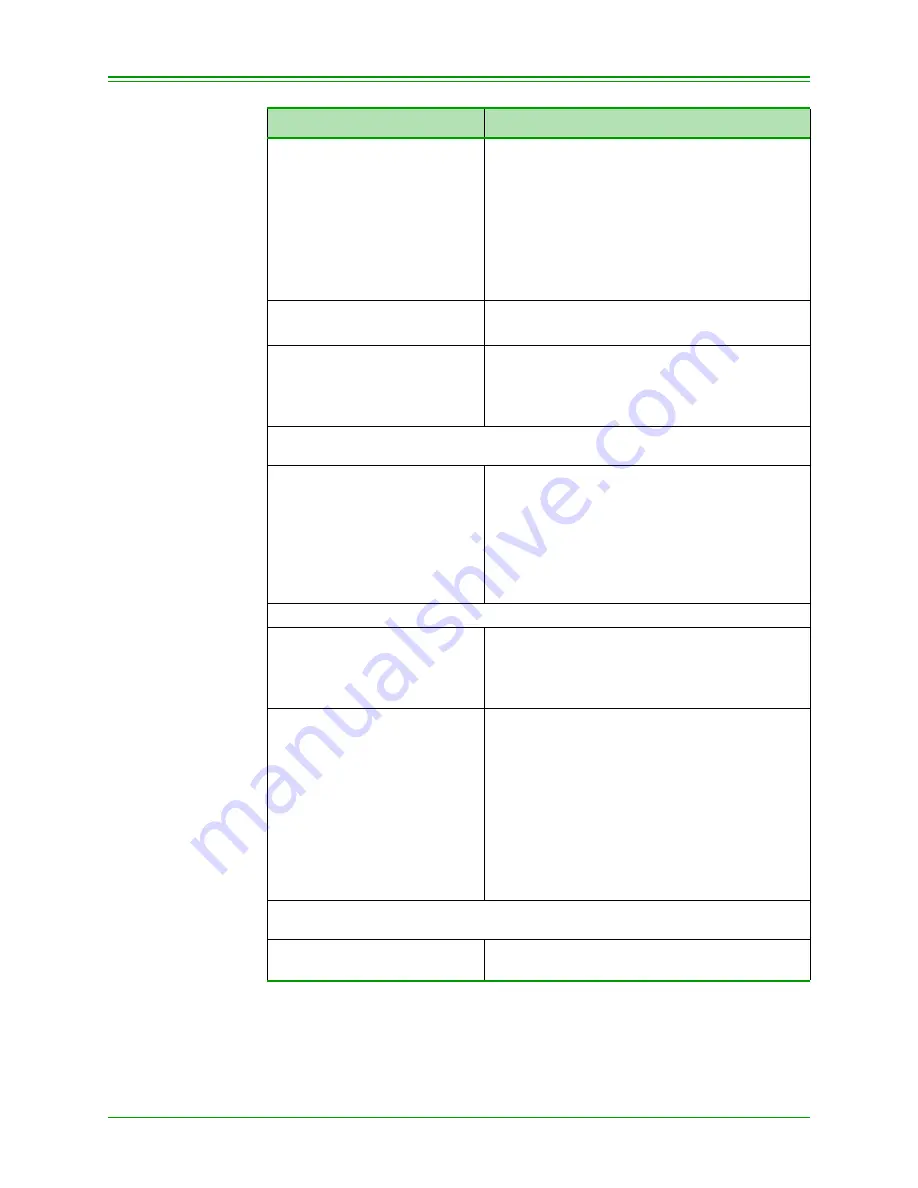
CHAPTER 8: Processing Administrative Functions
84
Moneris TRANSELECT (V2000) Merchant Operating Manual v.1.1
ENTER MERCHANT ID
Key in 13 digit merchant number provided by
Moneris and press ENTER
The first 7 digits of your merchant number
reflect the Moneris Processing Centre you are
attached to:
Eastern Processing Centre 0030100
Western Processing Centre 0030400
Central Processing Centre 0030200
CLERK SUBTOTALLING
ON? YES-A NO-C
To activate Clerk Subtotalling, press A
To deactivate Clerk Subtotalling, press C
PROMPT FOR CLERK ID
YES-A NO-C
For the terminal to prompt for Clerk ID entry
prior to every transaction, press A
For the terminal not to prompt for Clerk ID
entry prior to every transaction, press C
Note:
If you have selected C, proceed to set the DEFAULT CLERK ID in ADMIN
81
CLERK ENTRY? CARD–A
MANUAL-B EITHER-C
To key in Clerk ID by Card (with Magnetic
Stripe), press A.
To key in Clerk ID Manually, press B. The
“ALLOW CLERK TO ZERO TOTALS?” prompt
appears.
To key in Clerk ID by Card or Manually, press
C.
If A (CARD) or C (EITHER) is selected:
CARD DATA LOCATION?
TRK2-A TRK1-B NAME-C
Depending on the location of the Clerk ID
data, press A, B or C.
The clerk ID card manufacturer provides this
information.
ALLOW CLERK TO ZERO
TOTALS? YES-A NO-C
To allow Clerk’s to reset their subtotals to zero,
press A
To disallow Clerks from resetting their subto-
tals to zero, press C
This field directly relates to Clerks that print
out their own Subtotals in ADMIN 82.
IMPORTANT:
Please clear your totals at
least once a week as the Moneris
Host will clear it automatically when it
reaches 10,000.
Note:
If C was keyed for a particular Clerk ID, this Clerk ID’s subtotals could
only be reset to zero via ADMIN 82 with the use of the POS ADMIN Card.
READY
SWIPE CUSTOMER CARD
TERMINAL DISPLAY
OPERATOR'S ACTIONS





























