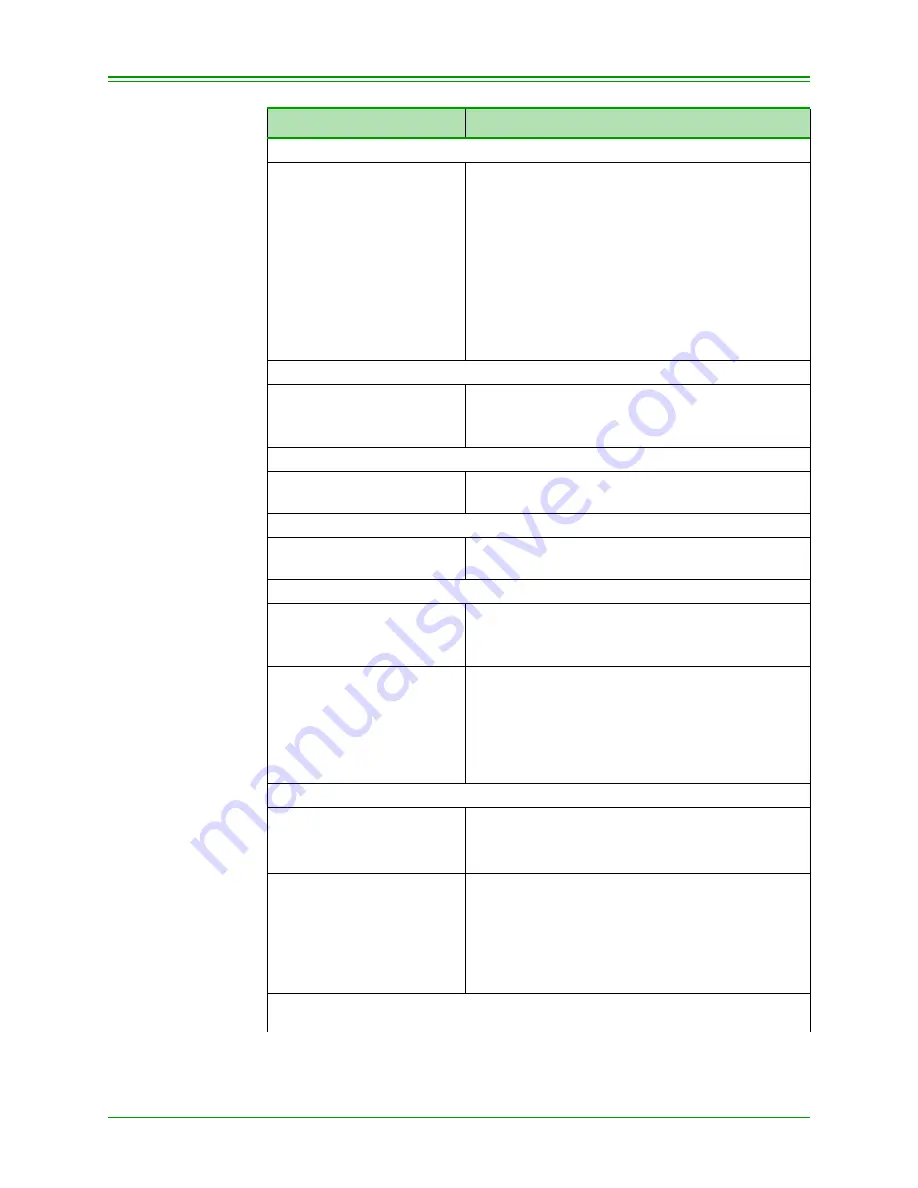
CHAPTER 8: Processing Administrative Functions
70
Moneris TRANSELECT (V2000) Merchant Operating Manual v.1.1
Using the C key, scroll the four various tax options
SALES TAX TYPE
PST YES-A NO–C
HST YES-A NO-C
GST ONLY YES-A NO–C
QST YES-A NO-C
When applicable tax collected is displayed on the
terminal, press A
Select PST if you collect Provincial Sales Tax and
Goods and Services Tax
Select HST if you collect Harmonized Sales Tax
Select GST ONLY if you collect Goods and Ser-
vices Tax only
Select QST if you collect Provincial Sales Tax
and Goods and Service Tax in the province of
Quebec
If PST was selected above
MERCHANT GST NUMBER
MERCHANT PST NUMBER
Key in applicable GST number and press ENTER
Key in applicable PST number and press ENTER
to return to READY SWIPE CUSTOMER CARD
If HST was selected above
MERCHANT GST NUMBER
Key in applicable GST number and press
ENTER.
If GST ONLY was selected above
MERCHANT GST NUMBER
Key in applicable GST number and press ENTER
to return to READY SWIPE CUSTOMER CARD
If QST was selected above
MERCHANT GST NUMBER
MERCHANT QST NUMBER
Key in applicable GST number and press ENTER
Key in applicable QST number and press ENTER
to return to READY SWIPE CUSTOMER CARD
ACCEPT E-COMMERCE
TRANS? YES-A NO-C
To select e-commerce, press A
To reject e-commerce, press C
Note:
Pressing the ENTER key retains the
current setting. Pressing the CANCEL
key at any time will abort the
transaction. The factory default is NO.
If YES was selected above
ENCRYPTED TRANS - A
NON-ENCRYPTED - C
To select encrypted transaction, press A
To select non encrypted transaction, press C
The factory default is NON-ENCRYPTED
ACCEPT MAIL / TEL
ORDERS? YES–A NO-C
To select mail order and telephone transaction,
press A
To reject mail order and telephone transaction,
press C
Note:
Pressing the ENTER key retains the
current setting.
Note:
The card number must be manually keyed in for the e-commerce and
mail / telephone order transactions
TERMINAL DISPLAY
OPERATOR'S ACTIONS






























