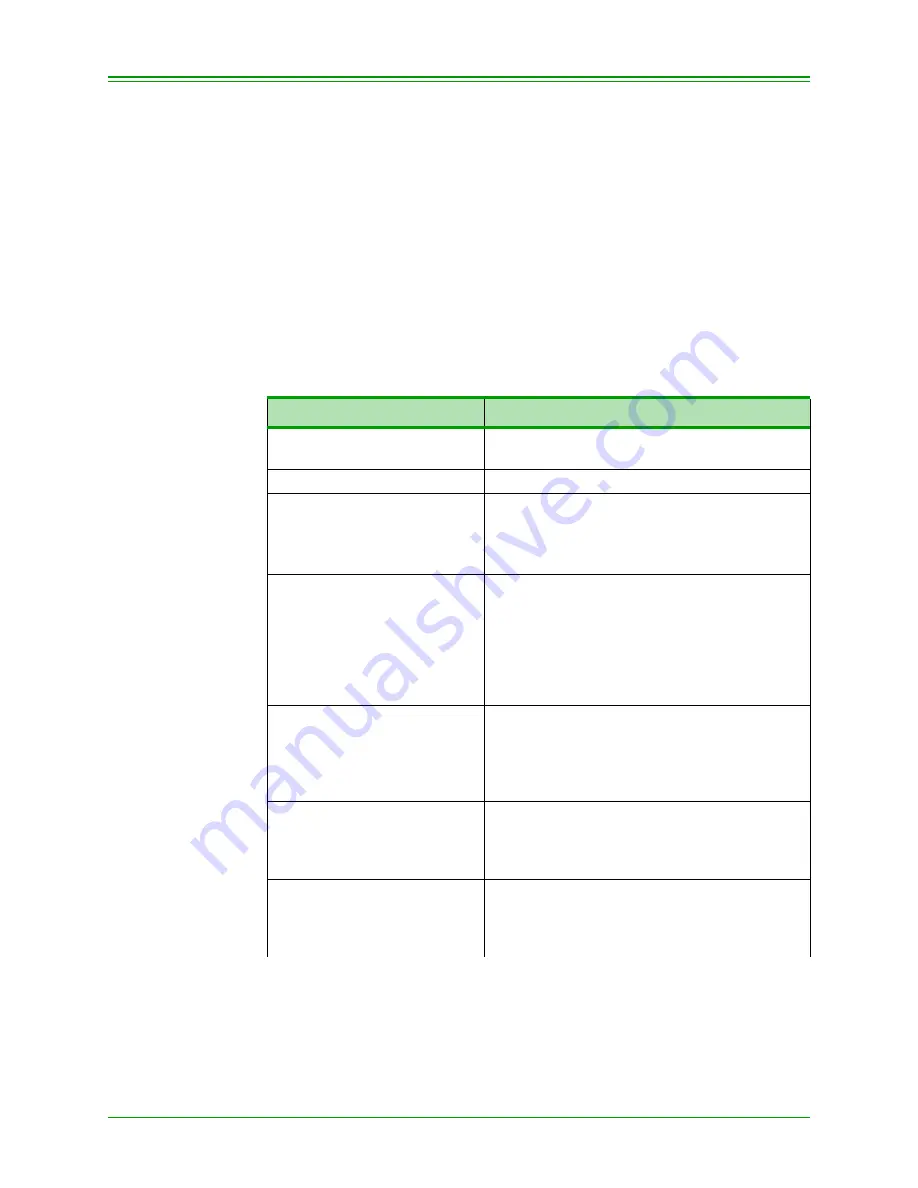
Moneris TRANSELECT (V2000) Merchant Operating Manual v.1.1
79
CHAPTER 8: Processing Administrative Functions
8.12:Performing Transaction Inquiry (ADMIN 66)
Use ADMIN 66 to review APPROVED Credit and Debit Card financial
transactions held in the terminal memory. You can review (or print) a spe-
cific transaction or several transactions at a time by using the scroll keys (A
and C). The terminal’s memory retains up to 500 transactions. When
capacity is reached, the oldest transaction drops from memory.
Card numbers can be masked on the report by pressing ENTER at the
SWIPE ADMIN CARD prompt. See section 2.1.9 on page 7 for more
information on card masking.
Note:
If your terminal is replaced, its memory is NOT transferred to the
replacement terminal. This will have no financial impact on your
Business account.
TERMINAL DISPLAY
OPERATOR'S ACTIONS
READY
SWIPE CUSTOMER CARD
Press ADMIN key
ENTER ADMIN CODE
Key in 66 and press ENTER
SWIPE ADMIN CARD
To print card numbers in full on the report,
swipe your POS Admin Card.
To print masked card numbers on the report,
simply press ENTER.
ENTER CLERK ID
If you wish to obtain a list of stored transac-
tions for a specific clerk ID, key in clerk’s ID
and press ENTER, or to report transactions for
all clerk IDs press ENTER.
Note:
This is an OPTIONAL prompt. It appears
only if the Clerk ID prompt is enabled in
Admin 83.
ENTER CARD TYPE
Press the card type you wish to select:
D=Debit, V=VISA, DI=Diners, M=MasterCard,
A=American Express, JC =JCB and press
ENTER or press ENTER to select all card
types.
ENTER CARD NUMBER
Key in the card number to list transactions pro-
cessed for a particular card number and press
ENTER or just press ENTER to select all card
numbers processed.
ENTER AMOUNT
Key in the amount of the transaction to list all
transactions processed for a specific amount
and press ENTER or just press ENTER to
select all transaction amounts.






























