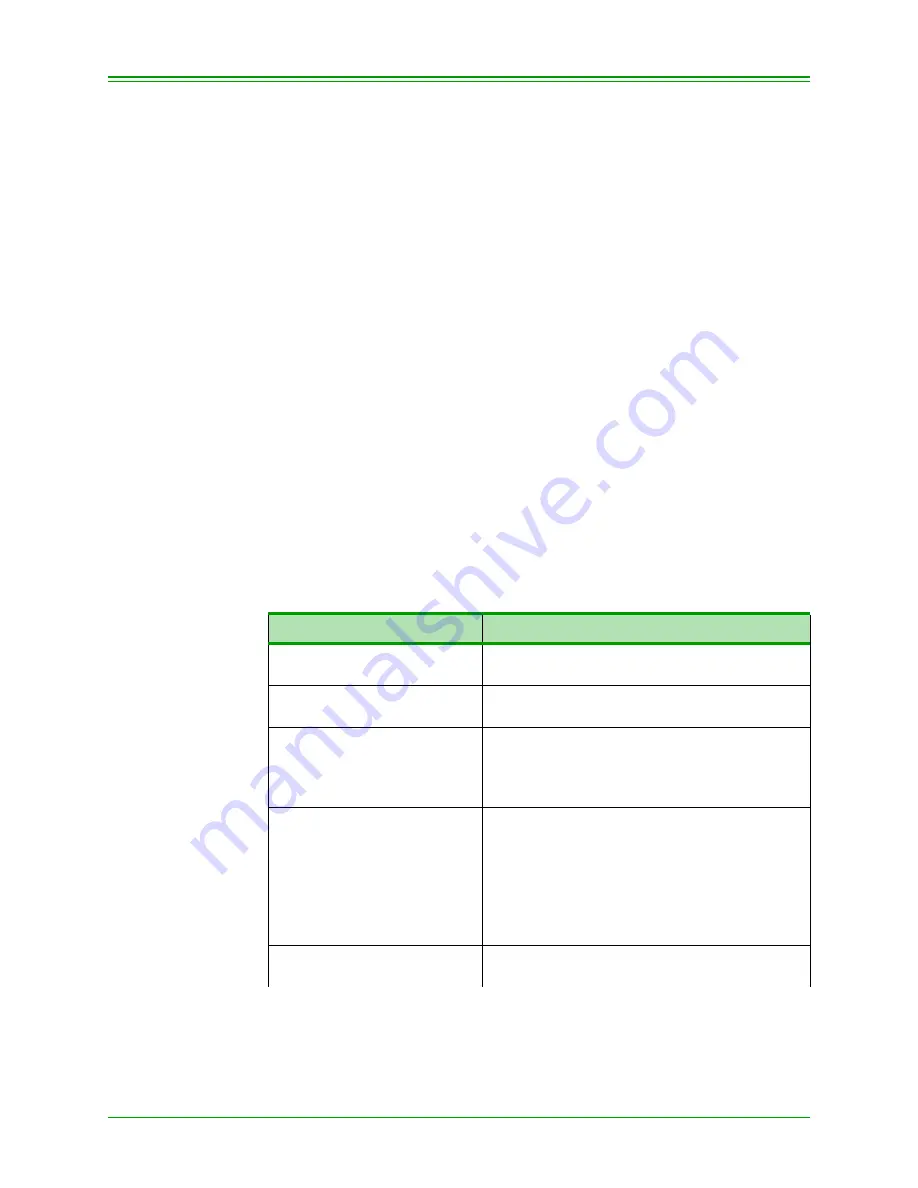
CHAPTER 3: Processing Credit Transactions
14
Moneris TRANSELECT (V2000) Merchant Operating Manual v.1.1
Swiping the Credit Card
Simply swipe the Credit card’s magnetic stripe through the magnetic stripe
reader (MSR) on the terminal. The MSR will read the information on the
stripe, then display the card number and prompt you to press ENTER to
confirm that the card number displayed matches the number on the front of
the card.
The instructions in this chapter use the SWIPE CUSTOMER CARD
method for entering the card data.
3.2: Processing Credit Card Purchase Transactions
This transaction electronically authorizes and captures credit card pur-
chases. Settlement to your business account occurs electronically for all
closed batches.
If your terminal’s e-commerce and mail/tel order func-
tions are configured, refer to Processing E-commerce And Mail / Tele-
phone Order Transactions
When a Credit Card is swiped through the terminal’s magnetic stripe
reader, the card number encoded on the magnetic stripe appears on the ter-
minal display. To avoid charge-backs, ensure that the number displayed on
the terminal is the same as the number embossed on the card. Contact Mon-
eris Solutions Authorization Department immediately if there is a discrep-
ancy between the two numbers.
TERMINAL DISPLAY
OPERATOR'S ACTION
READY
SWIPE CUSTOMER CARD
Swipe customer card
################
PRESS ENTER TO CONT
Press ENTER
PURCHASE
ENTER CLERK ID
Key in your Clerk ID and press ENTER.
Note:
This is an OPTIONAL prompt.
It only appears if the Clerk ID prompt
has been enabled in Admin 83.
PURCHASE
ENTER INVOICE NUMBER
Key in the invoice number and press ENTER
OR
Press ENTER to leave this blank.
Note:
This is an OPTIONAL prompt.
It only appears if the Invoice
Numbers prompt has been enabled
in Admin 08.
PURCHASE
ENTER AMOUNT
Key in amount of Purchase (without the deci-
mal point) and press ENTER






























