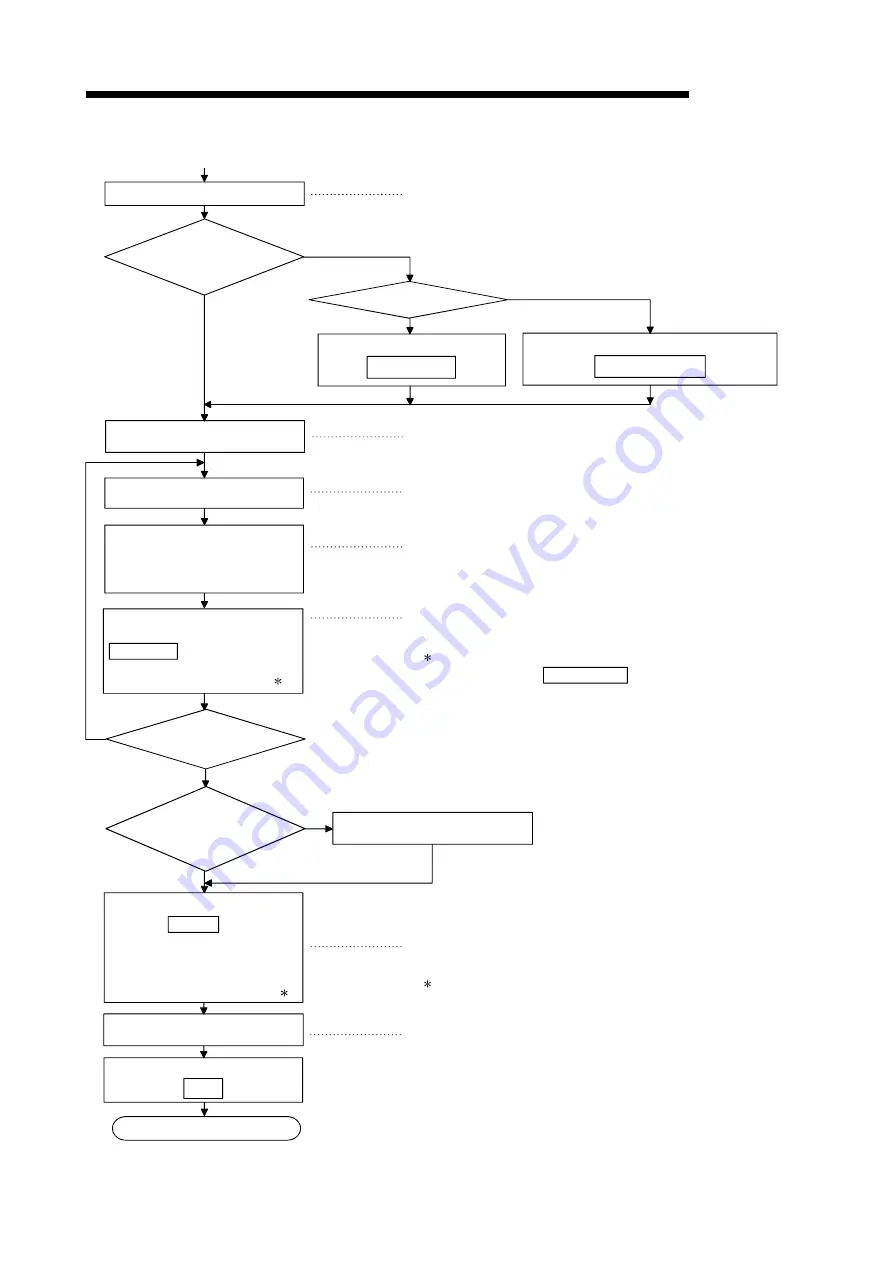
9 - 12 9 - 12
MELSEC-Q
9 UTILITY PACKAGE (GX Configurator-SC)
Start the [Monitor/Test] screen.
Set the flash ROM write allow/prohibit
designation to "allowed".
Select in the [Monitor] screen.
See Section 9.4.13.
Select in the [Monitor] screen.
See Section 9.4.
Each system setting sub-screen.
See Section 9.4.
The [Monitor] screen or each sub-screen.
See Section 9.3.3.
The [Monitor] screen or each sub-screen.
See Section 9.3.3.
NO
YES
1) (Online operation)
[Select a target intelligent function module]
screen
See Section 9.3.1
Is the original data saved?
YES
NO
Is the data saved in a file?
Read the data from the file.
Load file
Read from module
Read the data from the module's flash ROM.
NO
YES
Display the system setting sub-screens
for changing the setting values.
YES
NO
Close the [Monitor/Test] screen.
End
Set the flash ROM write allow/prohibit
designation to "prohibited".
Select in the [Monitor] screen.
See Section 9.4.13.
Have you
changed all the applicable
setting values?
Designate the setting value for the
item to be changed, then click on the
Execute test button.
The setting value will be written to the
Q series C24's flash ROM.
1 To write all the new setting values to the flash ROM
at once, click on the Write to module button after
all the applicable setting values have been changed.
All the setting values will be written to the Q series
C24's flash ROM.
Do you wish
to write the new setting
values to the module's
buffer memory?
Reset the CPU.
In the [Flash ROM setting] screen,
click on the Save file button. Then,
in the file designation dialog box,
designate the file name under which
the data will be saved. All of the new
setting values will be saved in the file.
2
2 Save the new system setting values in a file for
backup.
Close
Click each of the setting items
corresponding to the setting values to
be changed. For each item, enter or
select the new setting value in the
[Setting value] field.
1
Summary of Contents for MELSEC QJ71C24
Page 1: ......
Page 2: ......
Page 103: ...3 42 3 42 MELSEC Q 3 SPECIFICATIONS MEMO ...
Page 177: ...6 33 6 33 MELSEC Q 6 DATA COMMUNICATION USING THE NON PROCEDURE PROTOCOL MEMO ...
Page 397: ...App 24 App 24 MELSEC Q APPENDIXES Connection example 3 Connection example 4 ...
Page 441: ......
Page 442: ......






























