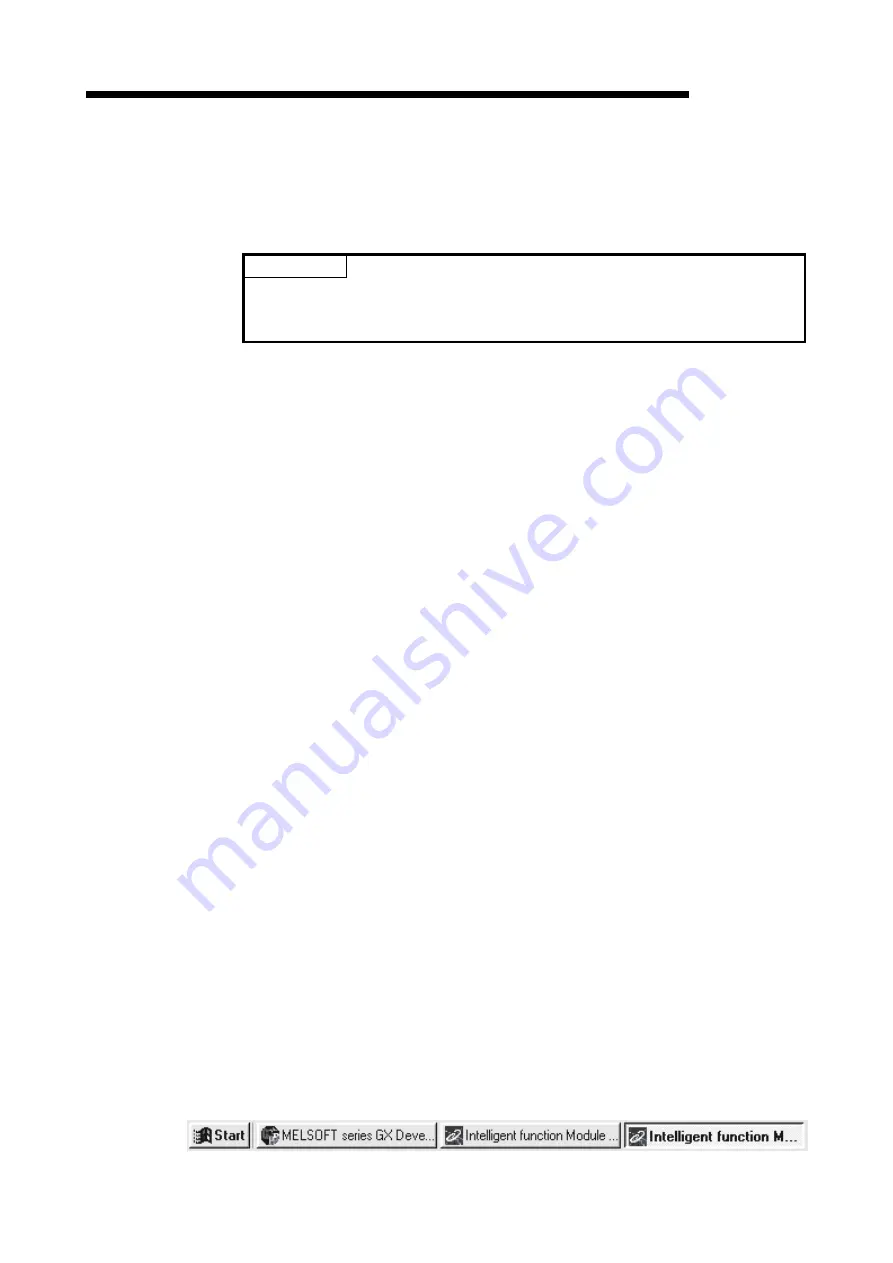
9 - 4 9 - 4
MELSEC-Q
9 UTILITY PACKAGE (GX Configurator-SC)
9.2 Installing and Uninstalling the Utility Package
For how to install or uninstall the utility package, refer to "Method of installing the
MELSOFT Series" included in the utility package.
POINT
The latest version of "Method of installing the MELSOFT Series" can be
downloaded on the MELFANSweb
website.http://www.MitsubishiElectric.co.jp/melfansweb
9.2.1 Handling precautions
The following explains the precautions on using the utility package.
(1) For safety
Since the utility package is add-in software for GX Developer, read "Safety
Precautions" and the basic operating procedures in the GX Developer Operating
Manual.
(2) About installation
The GX Configurator-SC (utility package) is an add-in package for GX Developer
Version 4 or later.
Therefore, GX Configurator-SC must be installed on the personal computer that
has already GX Developer Version 4 or later installed.
(3) Screen error of Intelligent function module utility
Insufficient system resource may cause the screen to be displayed
inappropriately while using the Intelligent function module utility.
If this occurs, close the Intelligent function module utility, GX Developer
(program, comments, etc.), and other applications, and then start Intelligent
function module utility again from GX Developer.
(4) To start the intelligent function module utility
(a) In GX Developer, select "QCPU (Q mode)" for PLC series and specify a
project.
If any PLC series other than "QCPU (Q mode)" is selected, or if no project is
specified, the Intelligent function module utility will not start.
(b) Multiple Intelligent function module utilities can be started.
However, [Open parameters] and [Save parameters] operations under
[Intelligent function module parameter] are allowed for one Intelligent
function module utility only. Only the [Monitor/test] operation is allowed for
the other utilities.
(5) Switching between two or more Intelligent function module utilities
When two or more Intelligent function module utility screens cannot be displayed
side by side, select a screen to be displayed on the top of others using the task
bar.
Summary of Contents for MELSEC QJ71C24
Page 1: ......
Page 2: ......
Page 103: ...3 42 3 42 MELSEC Q 3 SPECIFICATIONS MEMO ...
Page 177: ...6 33 6 33 MELSEC Q 6 DATA COMMUNICATION USING THE NON PROCEDURE PROTOCOL MEMO ...
Page 397: ...App 24 App 24 MELSEC Q APPENDIXES Connection example 3 Connection example 4 ...
Page 441: ......
Page 442: ......
















































