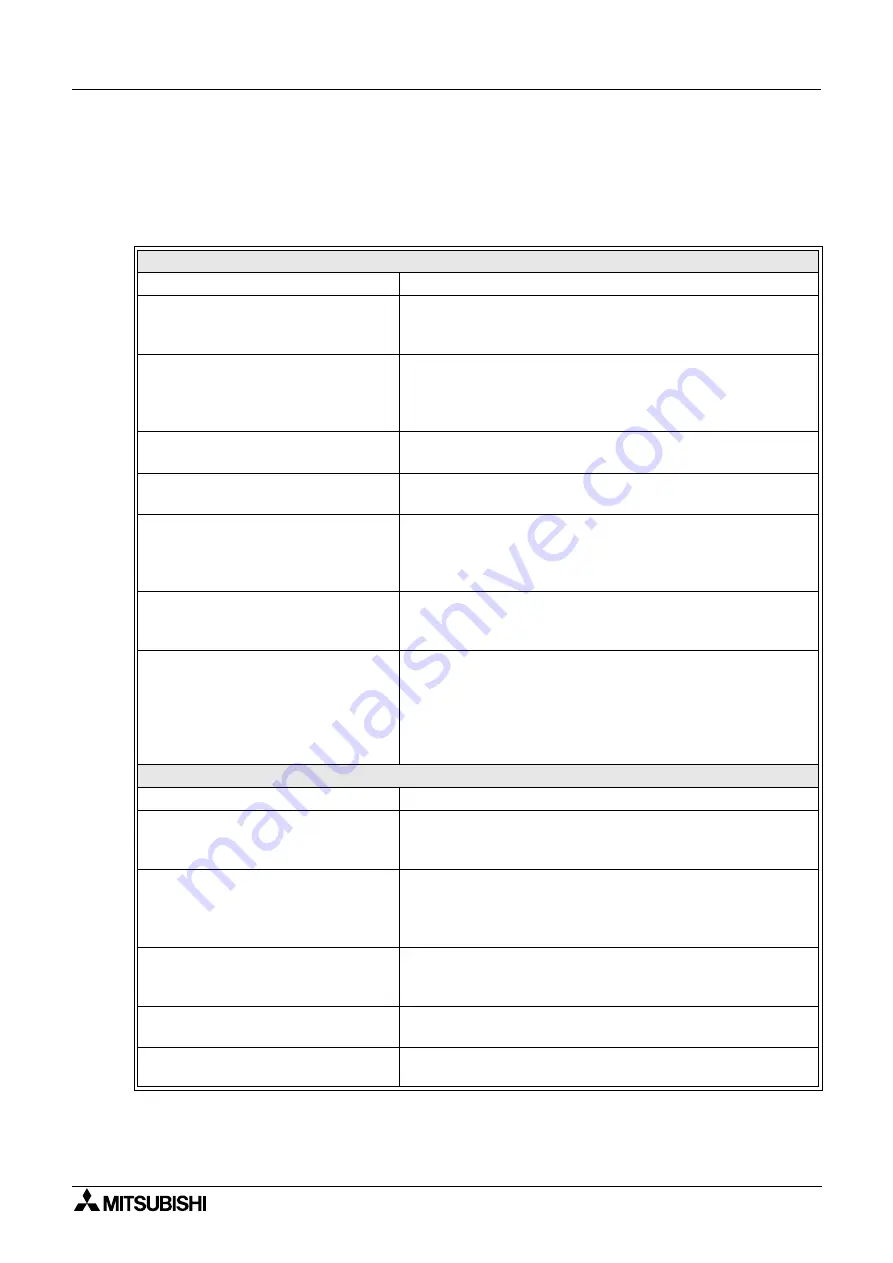
D-27
Appendix D: Questions & Answers and
Please refer to the Q&A listed here for information on the training software.
D-1:
Frequently Asked Questions
General
Question
Answer
How do I connect the PLC?
Actual PLC and connection cables are not required.
When the software is installed, the virtual PLC is set up in your
computer.
Where should I begin learning?
You can choose any exercise in the main menu. However, it is
recommended to start from the category 'Let's Learn the FX
Series PLC' to understand the structure and operation
procedures of the software.
What do I learn using this software?
You learn how to control various machines using basic PLC
instructions.
Can I use the software without
installing it to my computer?
No.
I have finished the exercise.
Where do I go next?
If you are a registered user, update your score and return to
the main menu as instructed on the self-judgment page.
If you are not a registered user, click [Main] on the remote
control to return to the main menu.
What does the 'good' award on an
exercise button on the main menu
indicate?
It indicates a completed exercise. Awards are only displayed
for registered users.
How do I hide the guidance window to
look at the simulation?
Click the tutor on the remote control to alternately hide and
display the guidance window.
Or select “Tool”
→
“Fix remote control bar” and delete the
check mark to display the title bar at the top of the remote
control. By dragging the title bar using the mouse, you can
move the guidance window to an arbitrary position.
Ladder Program
Question
Answer
Can I transfer the program to an actual
PLC?
The program can be transferred only to the virtual PLC inside
your computer. The ladder program area is internally
connected to the virtual PLC.
How can I write a program while the
PLC is in RUN mode?
You cannot write a program while the PLC is in RUN mode.
Click [Write to PLC] on the remote control to write a program
easily. (Or select "Online"
→
"Write to PLC" on the ladder
menu.)
Which instructions are available?
Basic instructions, Application instructions and stepladder
instructions. For the details, refer to the tables in the appendix
in this manual.
Can I use the program later?
You can store the program selecting "Project"
→
"Save as".
You can read and edit data.
How can I display comments in the
ladder program?
Select "View"
→
"Comment".
FX-TRN-BEG-E
Summary of Contents for MELSEC-F FX-TRN-BEG-E
Page 1: ...USER S MANUAL FX TRN BEG E Sections INTRODUCTION A EXERCISES B LADDER PROGRAMS C APPENDIX D ...
Page 2: ...FX TRN BEG E ...
Page 4: ...FX TRN BEG E ii ...
Page 6: ...FX TRN BEG E iv ...
Page 8: ...FX TRN BEG E INTRODUCTION A 2 MEMO ...
Page 10: ...FX TRN BEG E Introduction 1 A 4 MEMO ...
Page 28: ...FX TRN BEG E Outline of the Lesson Plan 2 A 22 MEMO ...
Page 40: ...FX TRN BEG E A Let s Learn the FX Series PLC 1 B 12 MEMO ...
Page 52: ...FX TRN BEG E B Let s Study the Basics 2 B 24 MEMO ...
Page 76: ...FX TRN BEG E D Beginner Challenge 4 B 48 MEMO ...
Page 90: ...FX TRN BEG E E Intermediate Challenge 5 B 62 MEMO ...
Page 106: ...FX TRN BEG E F Advanced Challenge 6 B 78 MEMO ...
Page 110: ...FX TRN BEG E Outline 1 C 4 MEMO ...
Page 162: ...FX TRN BEG E D 32 MEMO ...
Page 163: ......








































