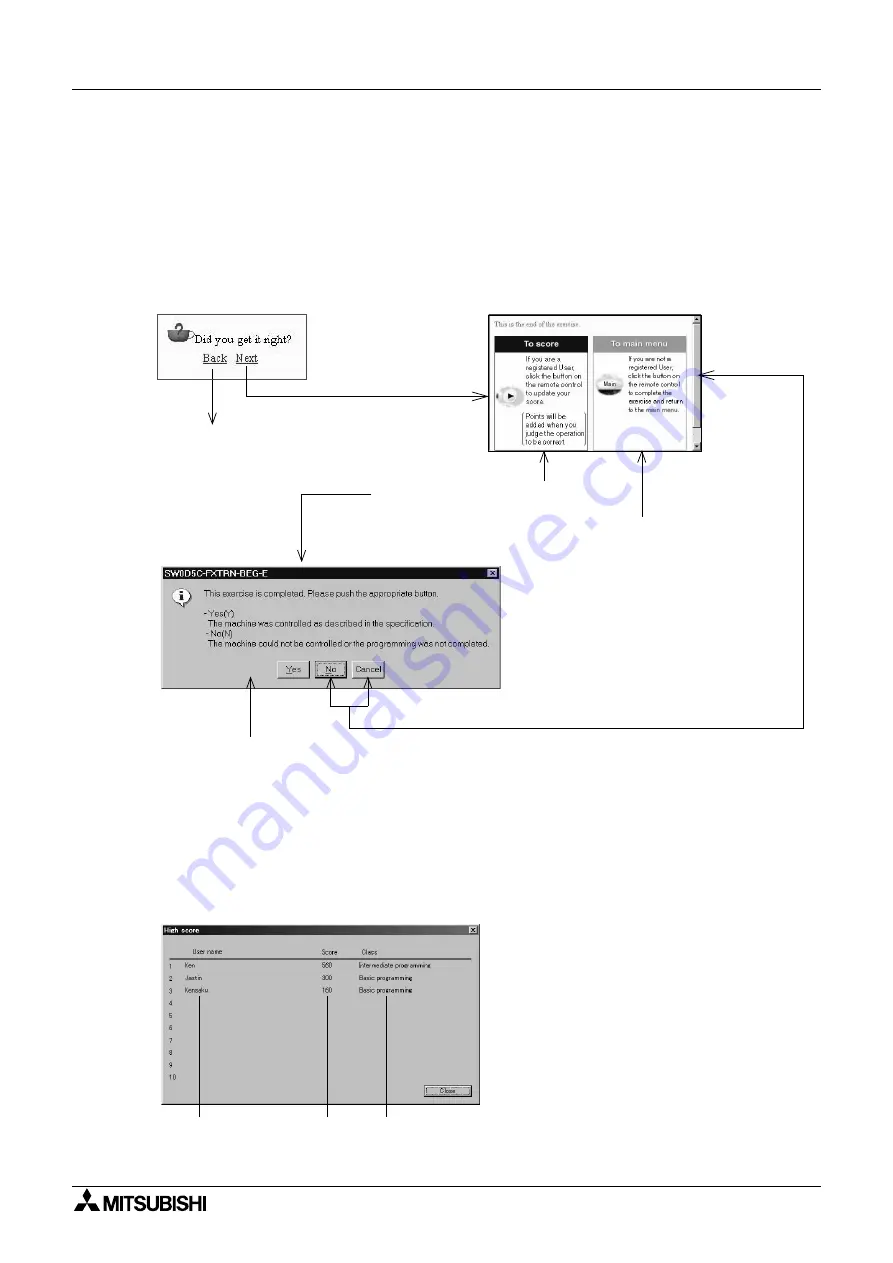
FX-TRN-BEG-E
Outline of the Lesson Plan 2
A-20
2.8
Self-judgement
If you are a registered user, the software will update your score whenever an exercise is
successfully completed.
•
In the final chapter of each exercise, a dialog box requests confirmation that the exercise
has been successfully completed. The user can judge whether the exercise has been
completed successfully or not.
•
The updated score can be confirmed by selecting "File"
→
"Display High Score" on the
simulation menu.
• Additional points are earned if you
complete the exercises repeatedly.
• The score can be deleted from the score
board selecting "File"
→
"Delete user
information" on the simulation menu.
If you are registered as a
user, click the [
!
] button on
the remote control.
In the final chapter
Self-judgement page
If you are not registered as
a user, click [Main] on the
remote control to return to
the menu screen.
Returns to the top
of the chapter.
Adds the score, and returns to the menu menu.
(If you are editing the ladder program, the message ’Do you want to save the ladder
program?’ is displayed as shown on the next page.)
The exercise button should have the ’good’ award and the ’number of times completed’
should be updated.
Return to the self-judgement page.
User
name
Updated
score
Class
Summary of Contents for MELSEC-F FX-TRN-BEG-E
Page 1: ...USER S MANUAL FX TRN BEG E Sections INTRODUCTION A EXERCISES B LADDER PROGRAMS C APPENDIX D ...
Page 2: ...FX TRN BEG E ...
Page 4: ...FX TRN BEG E ii ...
Page 6: ...FX TRN BEG E iv ...
Page 8: ...FX TRN BEG E INTRODUCTION A 2 MEMO ...
Page 10: ...FX TRN BEG E Introduction 1 A 4 MEMO ...
Page 28: ...FX TRN BEG E Outline of the Lesson Plan 2 A 22 MEMO ...
Page 40: ...FX TRN BEG E A Let s Learn the FX Series PLC 1 B 12 MEMO ...
Page 52: ...FX TRN BEG E B Let s Study the Basics 2 B 24 MEMO ...
Page 76: ...FX TRN BEG E D Beginner Challenge 4 B 48 MEMO ...
Page 90: ...FX TRN BEG E E Intermediate Challenge 5 B 62 MEMO ...
Page 106: ...FX TRN BEG E F Advanced Challenge 6 B 78 MEMO ...
Page 110: ...FX TRN BEG E Outline 1 C 4 MEMO ...
Page 162: ...FX TRN BEG E D 32 MEMO ...
Page 163: ......






























