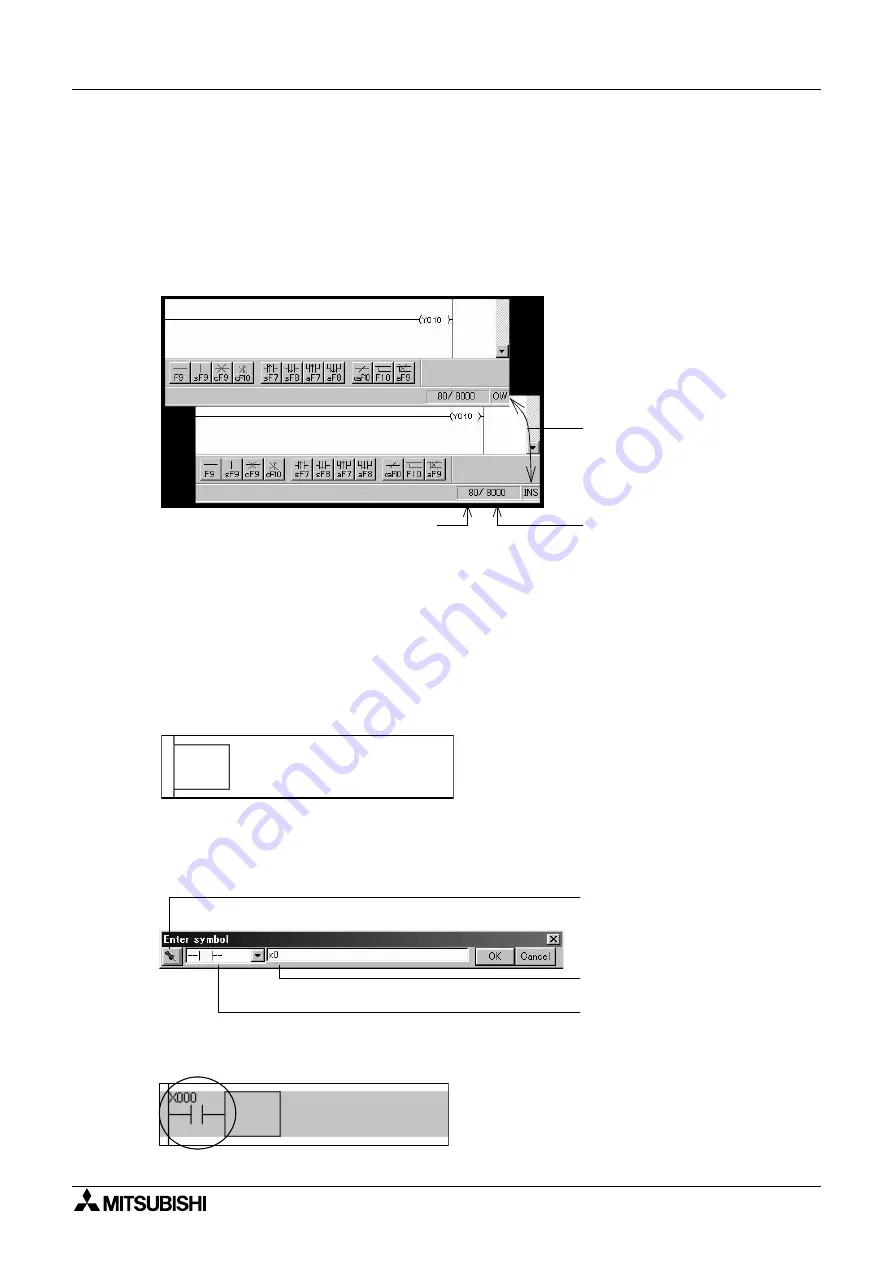
FX-TRN-BEG-E
Operation 3
C-10
3.1
Writing the program
The program can be writen or edited in the overwrite mode or in the insert mode. Choose the
mode as follows.
1) Press the [Insert] key.
2) Every time you press the [Insert] key, the overwrite mode and the insert mode are changed
over alternately. The currently selected mode is indicated on the status bar.
3.1.1
Basic instruction
This is how to write basic instructions.
When writing a basic instruction, specify a symbol pressing a function key, the device number
and the set value.
•
How to write NO contact
(1) Place the cursor where you write an NO contact.
(2) Press the [F5] key. The ’Enter symbol’ dialog box is displayed.
(3) Type a device, and click the [OK] button.
NO contact is written. After the program is written, the background is displayed in gray.
Check the current mode
here.
Program capacity
(8000 steps)
Number of steps programmed
Type a device.
The instruction symbol to be
written on the screen is displayed.
If you click this button, the dialog
box will not be closed after you
finish writing a program. You can
continue writing.
Summary of Contents for MELSEC-F FX-TRN-BEG-E
Page 1: ...USER S MANUAL FX TRN BEG E Sections INTRODUCTION A EXERCISES B LADDER PROGRAMS C APPENDIX D ...
Page 2: ...FX TRN BEG E ...
Page 4: ...FX TRN BEG E ii ...
Page 6: ...FX TRN BEG E iv ...
Page 8: ...FX TRN BEG E INTRODUCTION A 2 MEMO ...
Page 10: ...FX TRN BEG E Introduction 1 A 4 MEMO ...
Page 28: ...FX TRN BEG E Outline of the Lesson Plan 2 A 22 MEMO ...
Page 40: ...FX TRN BEG E A Let s Learn the FX Series PLC 1 B 12 MEMO ...
Page 52: ...FX TRN BEG E B Let s Study the Basics 2 B 24 MEMO ...
Page 76: ...FX TRN BEG E D Beginner Challenge 4 B 48 MEMO ...
Page 90: ...FX TRN BEG E E Intermediate Challenge 5 B 62 MEMO ...
Page 106: ...FX TRN BEG E F Advanced Challenge 6 B 78 MEMO ...
Page 110: ...FX TRN BEG E Outline 1 C 4 MEMO ...
Page 162: ...FX TRN BEG E D 32 MEMO ...
Page 163: ......






























