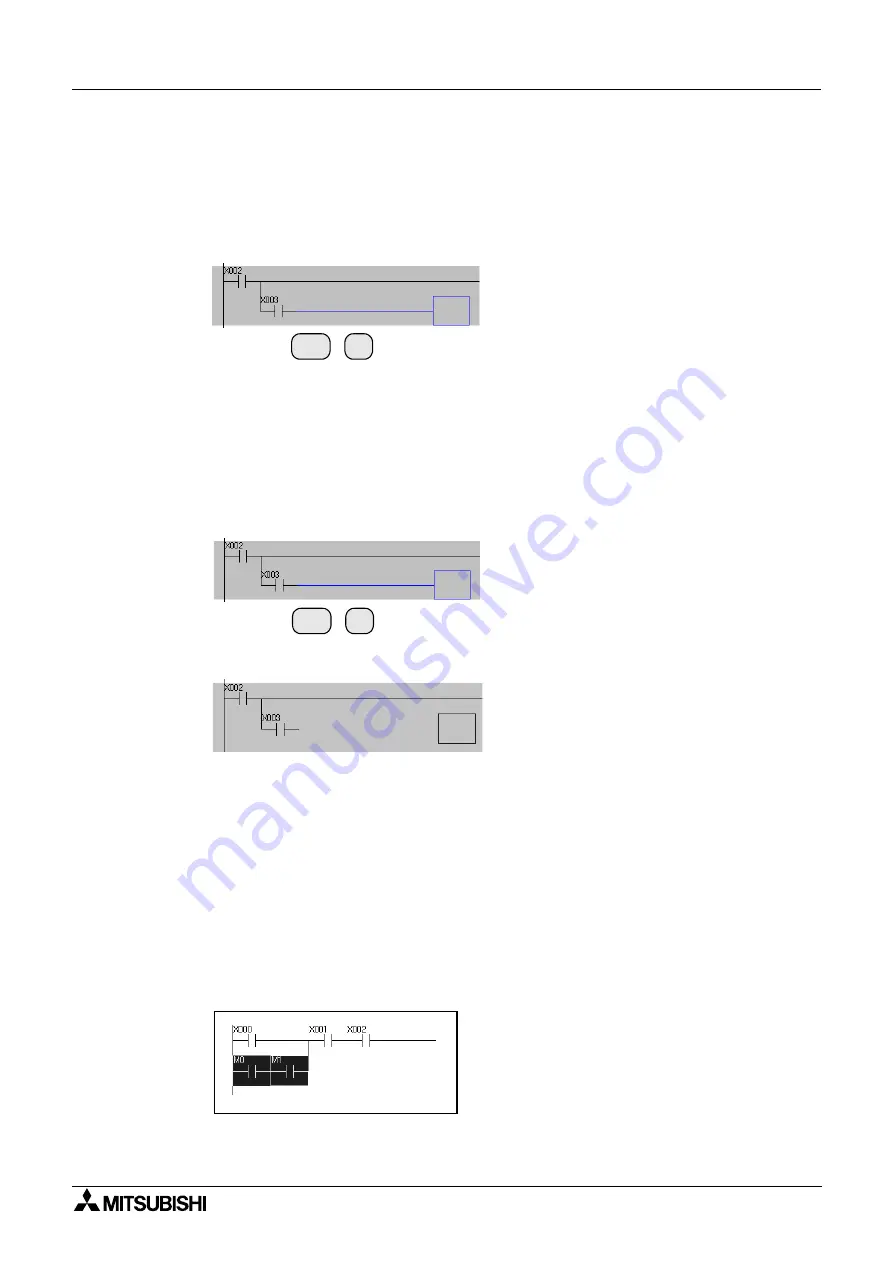
FX-TRN-BEG-E
Operation 3
C-17
•
Writing and deleting ines
Write ruler lines as follows.
1) Press the [F10] key first.
2) When writing a horizontal line, press the [Shift] + [
→
] keys to move the cursor. When
writing a vertical line, press the [Shift] + [
↓
] keys to move the cursor.
3) When you release the [Shift] key, a horizontal or vertical line is written.
Delete lines as follows.
1) Press the [Alt] + [F9] keys first.
2) When deleting a horizontal line, press the [Shift] + [
→
] keys to move the cursor. When
deleting a vertical line, press the [Shift] + [
↓
] keys to move the cursor.
3) When you release the [Shift] key, a horizontal or vertical line is deleted.
POINT
Only horizontal and vertical lines can be deleted using this method. Even if you operate the
above explained procedure on a contact, the contact is not deleted.
3.2.2
Cut, Copy and Paste
The method to cut, copy and paste a program is explained here.
You can efficiently edit programs using these functions.
1) Press the [Shift] + [
→
] keys to select the range to be cut or copied.
2) Select "Edit"
→
"Cut" or "Edit"
→
"Copy".
Shift
+
→
→
→
→
Shift
+
→
→
→
→
Summary of Contents for MELSEC-F FX-TRN-BEG-E
Page 1: ...USER S MANUAL FX TRN BEG E Sections INTRODUCTION A EXERCISES B LADDER PROGRAMS C APPENDIX D ...
Page 2: ...FX TRN BEG E ...
Page 4: ...FX TRN BEG E ii ...
Page 6: ...FX TRN BEG E iv ...
Page 8: ...FX TRN BEG E INTRODUCTION A 2 MEMO ...
Page 10: ...FX TRN BEG E Introduction 1 A 4 MEMO ...
Page 28: ...FX TRN BEG E Outline of the Lesson Plan 2 A 22 MEMO ...
Page 40: ...FX TRN BEG E A Let s Learn the FX Series PLC 1 B 12 MEMO ...
Page 52: ...FX TRN BEG E B Let s Study the Basics 2 B 24 MEMO ...
Page 76: ...FX TRN BEG E D Beginner Challenge 4 B 48 MEMO ...
Page 90: ...FX TRN BEG E E Intermediate Challenge 5 B 62 MEMO ...
Page 106: ...FX TRN BEG E F Advanced Challenge 6 B 78 MEMO ...
Page 110: ...FX TRN BEG E Outline 1 C 4 MEMO ...
Page 162: ...FX TRN BEG E D 32 MEMO ...
Page 163: ......






























