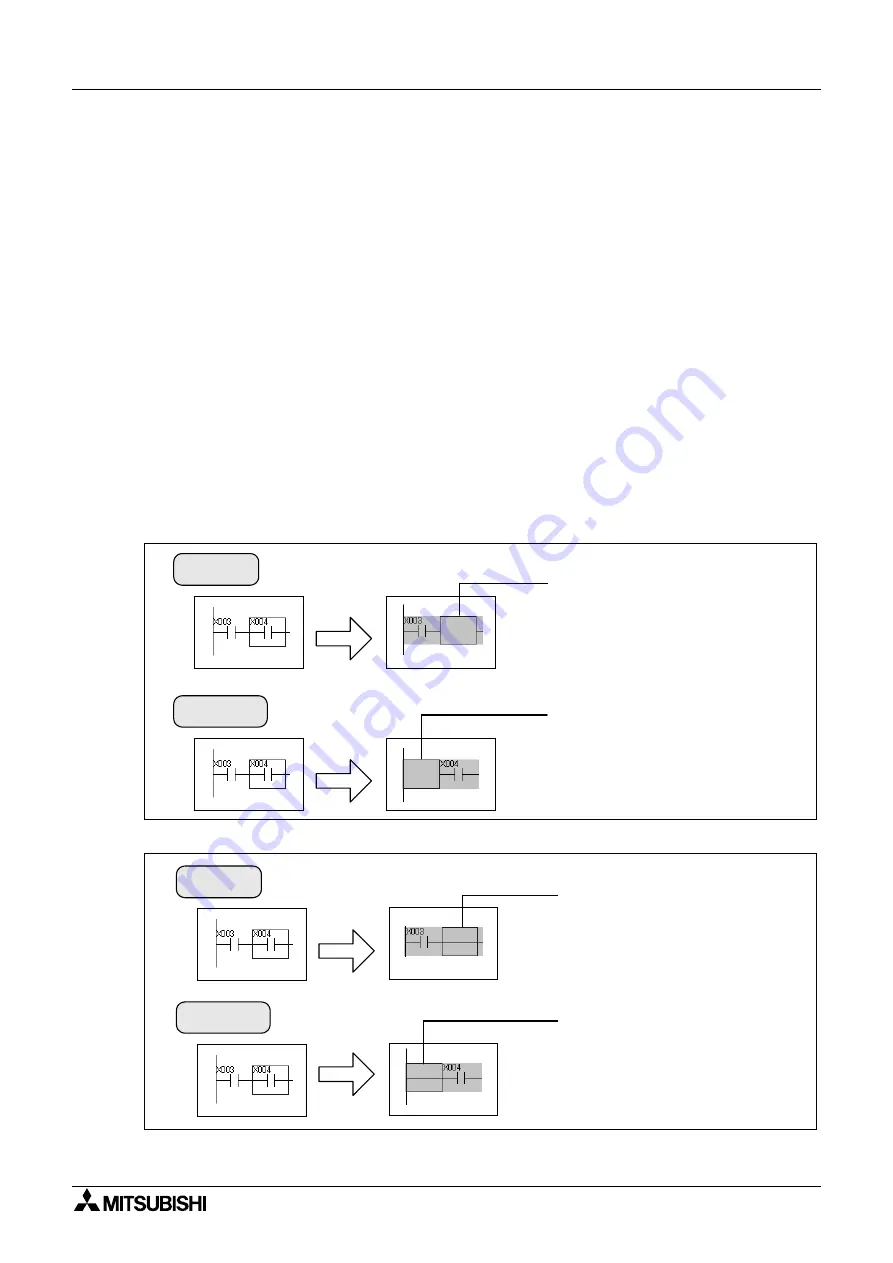
FX-TRN-BEG-E
Operation 3
C-16
3.2
Editing the Program
3.2.1
Insert and Delete
•
Insert line and delete line
Insert a line as follows.
1) Place the cursor where a line is to be inserted.
2) Press the [Shift] + [Insert] keys.
One line is inserted in the cursor position.
Delete a line as follows.
1) Place the cursor where a line is to be deleted.
2) Press the [Shift] + [Delete] keys.
One line is deleted in the cursor position.
•
Deleting contacts
Delete a contact pressing the [Delete] or [Back space] key.
The result displayed on the screen differs depending on the mode as shown below.
The contact in the cursor position
is deleted and the position
becomes blank.
The contact on the left side of the
cursor position is deleted and the
position becomes blank.
Delete
Back space
Overwrite mode
Insert mode
The contact in the cursor position
is deleted and a horizontal line is
displayed.
The contact on the left side of the
cursor position is deleted and a
horizontal line is displayed.
Delete
Back space
Summary of Contents for MELSEC-F FX-TRN-BEG-E
Page 1: ...USER S MANUAL FX TRN BEG E Sections INTRODUCTION A EXERCISES B LADDER PROGRAMS C APPENDIX D ...
Page 2: ...FX TRN BEG E ...
Page 4: ...FX TRN BEG E ii ...
Page 6: ...FX TRN BEG E iv ...
Page 8: ...FX TRN BEG E INTRODUCTION A 2 MEMO ...
Page 10: ...FX TRN BEG E Introduction 1 A 4 MEMO ...
Page 28: ...FX TRN BEG E Outline of the Lesson Plan 2 A 22 MEMO ...
Page 40: ...FX TRN BEG E A Let s Learn the FX Series PLC 1 B 12 MEMO ...
Page 52: ...FX TRN BEG E B Let s Study the Basics 2 B 24 MEMO ...
Page 76: ...FX TRN BEG E D Beginner Challenge 4 B 48 MEMO ...
Page 90: ...FX TRN BEG E E Intermediate Challenge 5 B 62 MEMO ...
Page 106: ...FX TRN BEG E F Advanced Challenge 6 B 78 MEMO ...
Page 110: ...FX TRN BEG E Outline 1 C 4 MEMO ...
Page 162: ...FX TRN BEG E D 32 MEMO ...
Page 163: ......






























