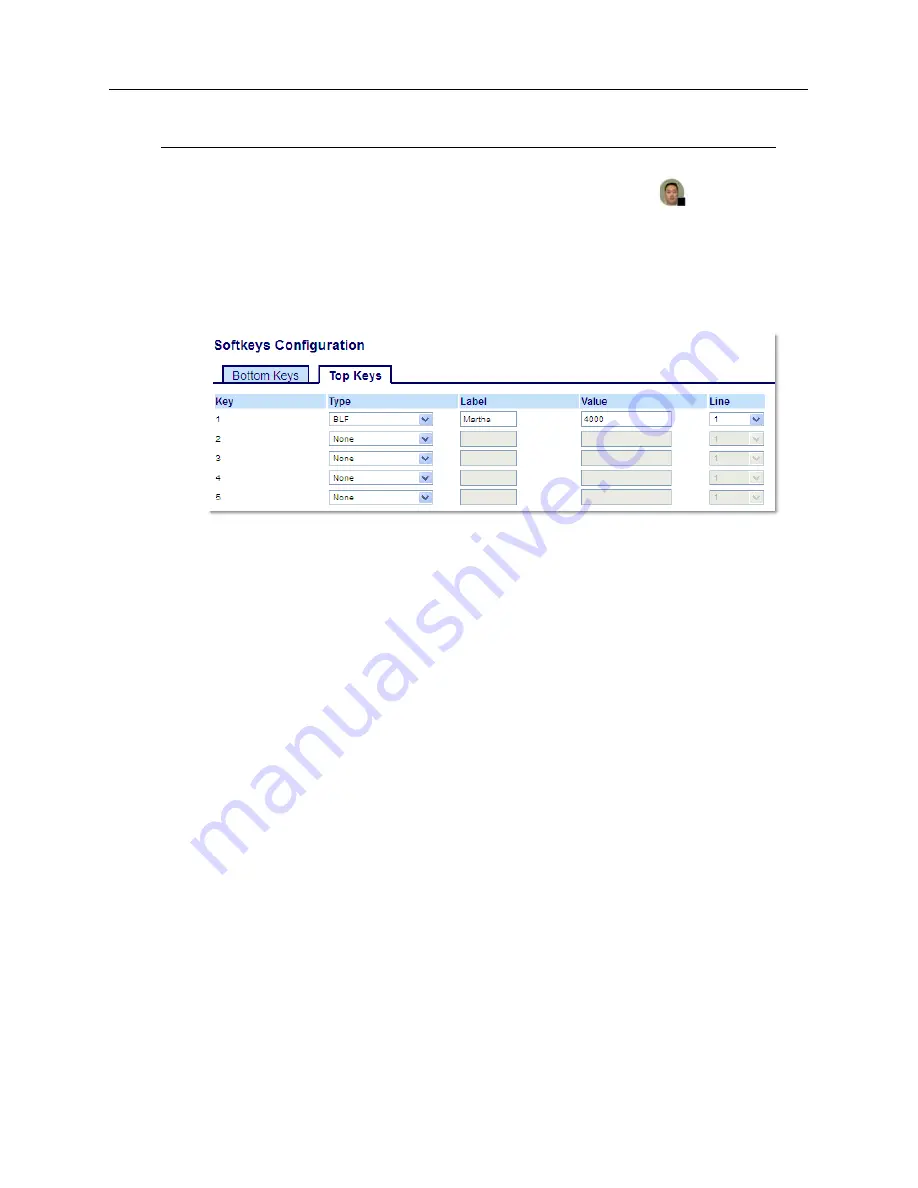
Configuring Softkeys
xcvii
Configuring a BLF Key Using the Mitel Web UI
1.
Click on
Operation > Softkeys and XML
.
or
Click on
Operation > Expansion Module <N>
.
Softkeys
2.
Select from
Key 1
through
Key 44
on the Top keys.
3.
In the
Type
field, select
BLF
to apply to the key.
4.
In the
Label
field, enter a label to apply to this key.
5.
In the
Value
field, enter the phone number or extension you want to monitor.
6.
In the
Line
field, select a line for which to apply this key. Valid values are:
•
global
•
1 through 24
Expansion Module Keys
7.
Select from
Key 1
through
Key 16
(M680i)
or
Key 84
(M685i).
8.
In the
Value
field, enter the phone number or extension you want to monitor.
9.
In the
Line
field, select a line for which to apply this key. Valid values are:
•
global
•
1 through 24
10.
Click
Save Settings
.
Not monitored
Off
BLF State
LED Behavior
Softkey Icon
Summary of Contents for MiVOICE 6930
Page 1: ...Mitel 6930 SIP Phone 58015330 REV00 RELEASE 5 0 0 USER GUIDE ...
Page 10: ...Table of Contents xi ...
Page 211: ......






























