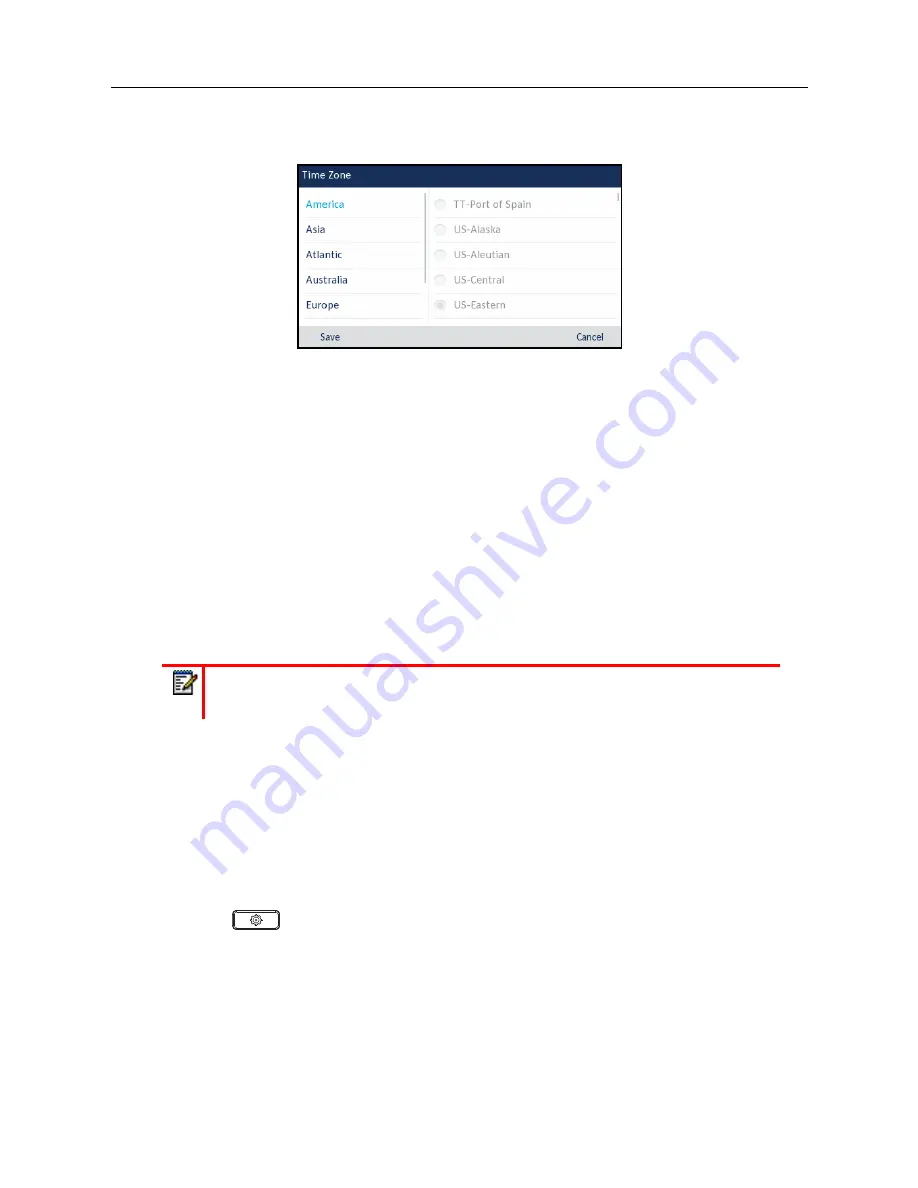
Mitel 6930 SIP Phone User Guide
lii
2.
Navigate to the
Time and Date > Time Zone
option and press the select button or
Select
softkey.
A list of time zones displays for different areas of the world.
3.
Use the up and down navigation keys to scroll through and highlight the desired region. Valid
values are:
•
America
•
Asia
•
Atlantic
•
Australia
•
Europe
•
Pacific
•
Others
4.
With the desired region highlighted press the right navigation key to move to selection column.
5.
Use the up and down navigation keys to scroll through and choose the time zone that applies
to your area. The default time zone is US-Eastern.
6.
Press the
Save
softkey to save your changes.
Set Date and Time
Configuring the Date and Time Using the IP Phone UI
With a valid time server enabled your IP phone will synchronize the time displayed with the specified
configuration server. The phone will use the time from Time Server 1 unless it is not configured or
unavailable, in which case it will move on to Time Server 2, and if necessary Time Server 3.
1.
Press
on the phone to enter the Options List.
2.
Navigate to the
Time and Date > Set Date and Time
option and press the select button or
Select
softkey.
Note:
For a list of the time zone values available on the IP phone, see
Summary of Contents for MiVOICE 6930
Page 1: ...Mitel 6930 SIP Phone 58015330 REV00 RELEASE 5 0 0 USER GUIDE ...
Page 10: ...Table of Contents xi ...
Page 211: ......






























