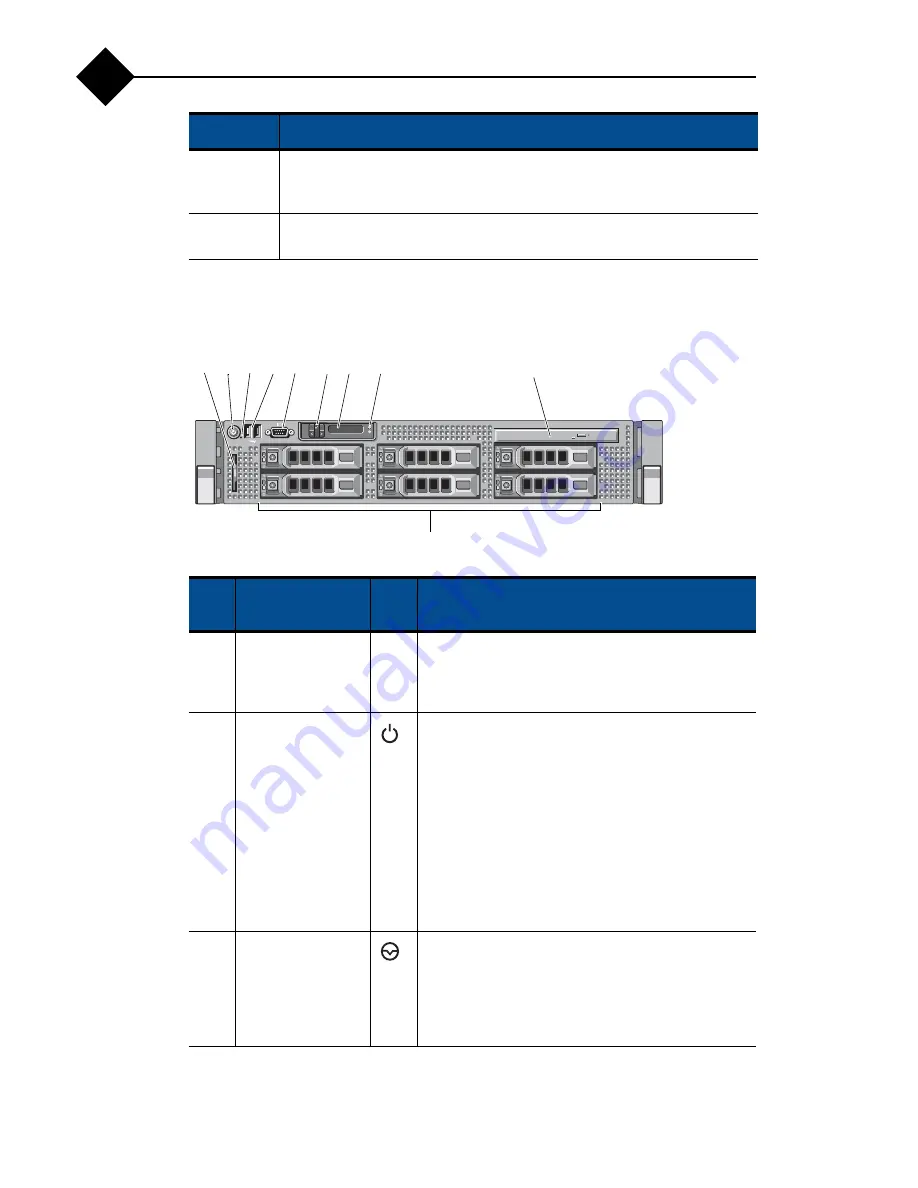
About Your Appliance
6
1
Front-Panel Features and Indicators
Figure 1
Front-Panel Features and Indicators (3.5-Inch Chassis)
<Ctrl><E>
Enters the iRAC Configuration Utility, which allows access to the appliance
event log (SEL) and configuration of remote access to the appliance. For
usage, contact your Mirapoint representative.
<Ctrl><R>
Enters the RAID configuration utility. For more information, see the
documentation for your RAID card.
Item
Indicator, Button,
or Connector
Icon
Description
1
Information tag
A slide-out label panel for system information
including the Express Service tag, Embedded NIC1
MAC address, and iRAC6 Enterprise card MAC
address.
2
Power-on
indicator,
power button
The power-on indicator lights when the appliance
power is on.
The power button controls the DC power supply
output to the appliance. When the appliance bezel is
installed, the power button is not accessible.
When powering on the appliance, the video monitor
can take up to 25 seconds to display an image,
depending on the amount of memory installed in the
appliance.
Caution:
Never use the power button to to power
off the appliance.
3
NMI button
Used to troubleshoot software and device driver
errors when using certain operating systems. This
button can be pressed using the end of a paper clip.
Use this button only if directed to do so by qualified
support personnel or by the AOS release's
documentation.
Keystroke
Description
1
4
5
7
9
8
3
10
6
2
Summary of Contents for RazorSafe 700
Page 10: ...4 Preface ...
Page 32: ...About Your Appliance 26 1 ...
Page 96: ...Jumpers and Connectors 90 B ...













































