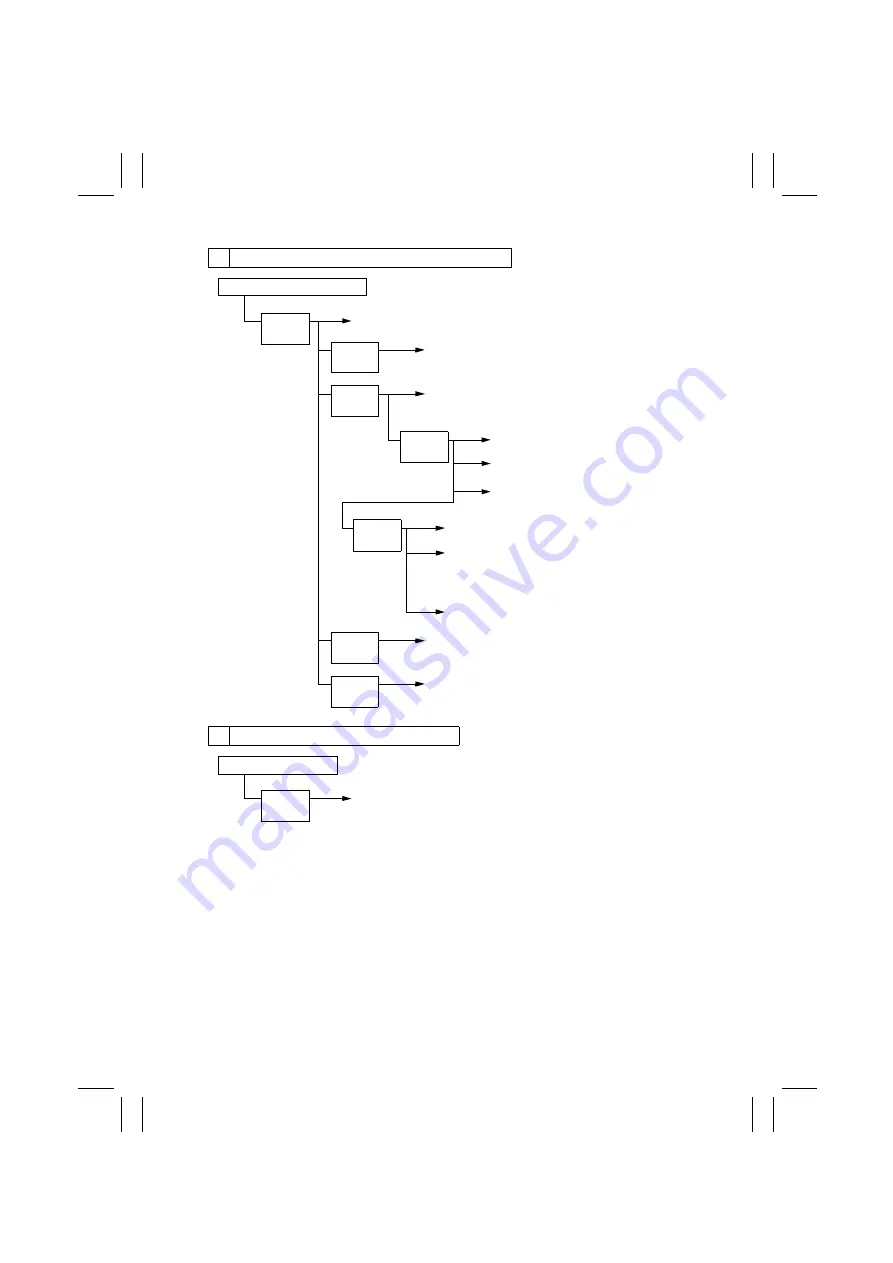
FrameMaker Ver.5.5E(PC) EP3000/EP3010 GENERAL, MECHANICAL/ELECTRICAL
98.06.10
M-8
OFF
Paper Leading Edge Detecting Sensor
Synchronizing Roller Clutch
OFF
PC Drum Charge Corona/Image Transfer
Corona (High Voltage Unit)
OFF
Paper Transport Clutch
OFF
Paper Exit Sensor
ON
PC Drive Motor
OFF
Main Erase Lamp
OFF
Image Erase Lamp
OFF
Developing Bias (High Voltage Unit)
OFF
Cleaning Bias (High Voltage Unit)
✽
Some models have no Bias Seal
installed depending on their mar-
keting areas.
OFF
Paper Separator Corona (High Voltage Unit)
OFF
G The last paper moves past Transport Roller Sensor.
Transport Roller Sensor OFF
Approx.
0.4
Approx.
0.5
Approx.
0.5
Approx.
0.5
Approx.
3.1
Approx.
0.5
Approx.
0.5
OFF
Main Drive Motor
H The paper moves past Paper Exit Sensor.
Paper Exit Sensor OFF
Approx.
0.8







































