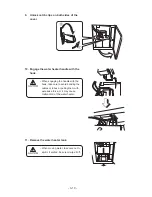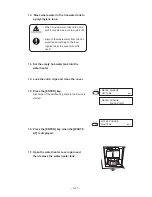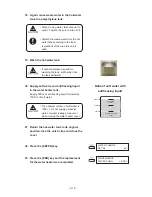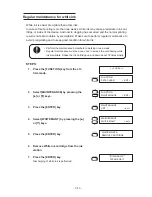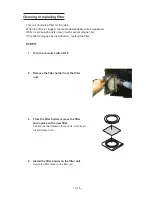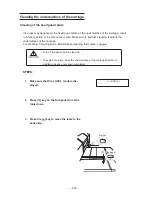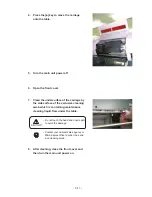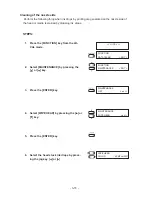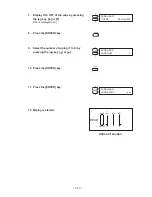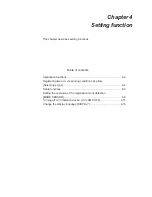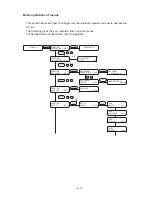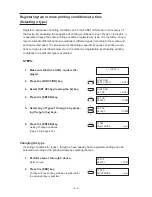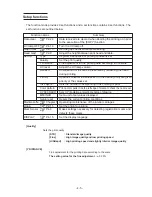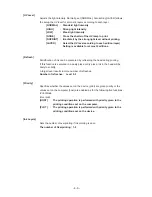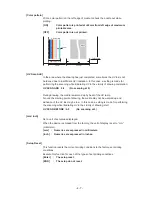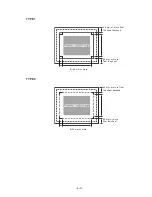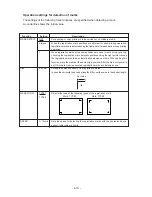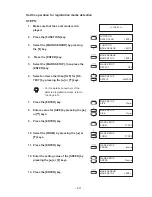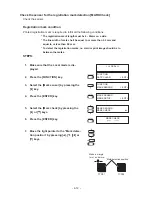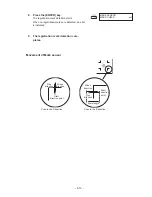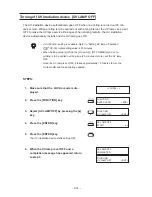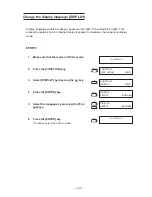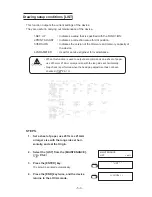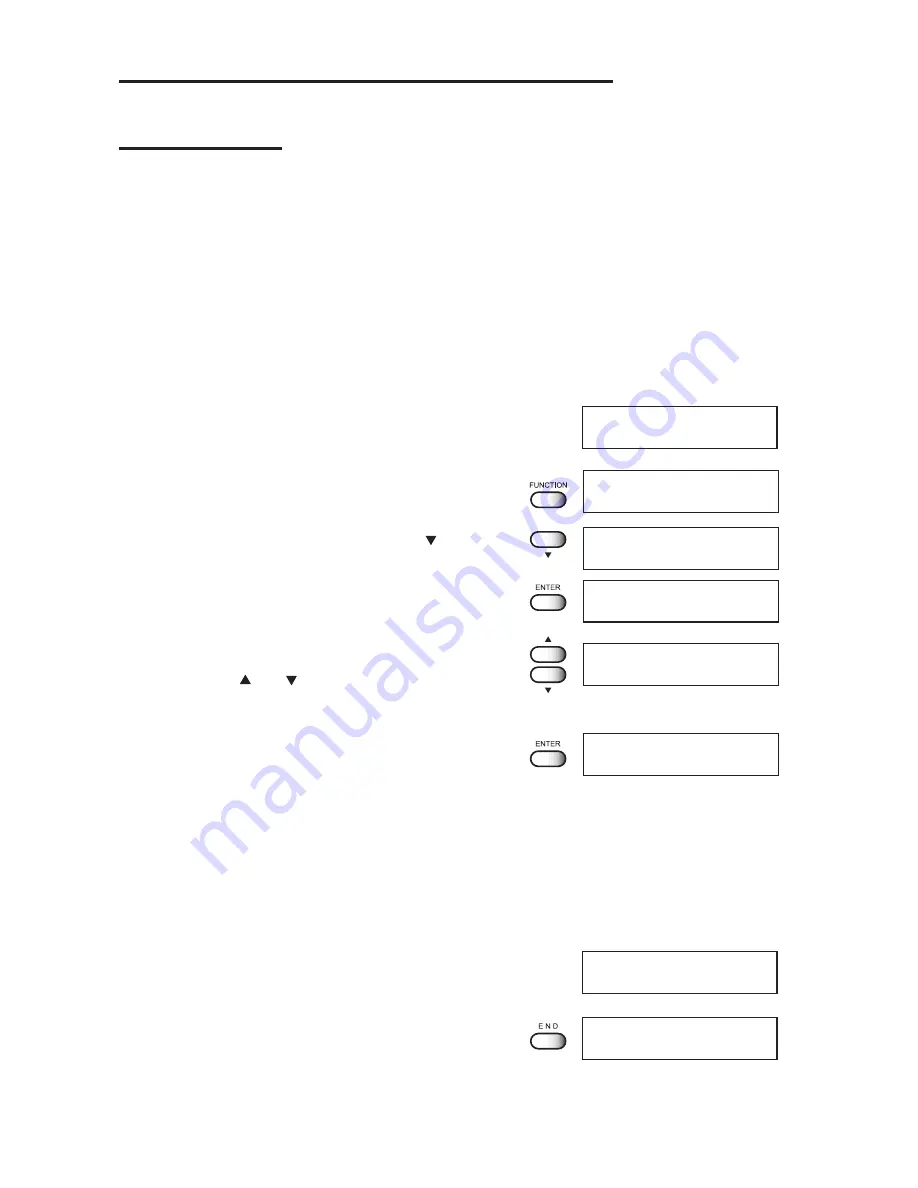
- 4-4 -
Registering two or more printing conditions at a time
(Selecting a type)
Register a sequence of printing conditions set in the FUNCTION mode in the memory of
the device. By allocating the sequence of printing conditions to any of Types 1 through 4, it
is possible to reuse the same printing conditions registered by type. It is, therefore, conve-
nient to allocate different printing conditions to different types according to the media and
printing method used. The procedure for allocating a specific sequence of printing condi-
tions to a type is described below. Here, the method of registration by allocating printing
conditions to a particular type is explained.
STEPS:
1.
Make sure that the LOCAL mode is dis-
played.
2.
Press the [FUNCTION] key.
3.
Select [SET UP] by pressing the [ ] key.
4.
Press the [ENTER] key.
5.
Select any of Types 1 through 4 by press-
ing the [ ] or [ ] keys.
6.
Press the [ENTER] key.
Setting Printing Conditions.
(Page 4.5 through 4.14)
Changing the type
If printing conditions for types 1 through 4 have already been registered, settings can be
selected according to the printing simply by selecting the type.
1.
Perform steps 1 through 5 above.
Select a type.
2.
Press the [END] key.
Printing with the printing condition registered for
the selected type is possible.
<< LOCAL >>
SET UP
SELECT
: TYPE1
TYPE3
PRINT MODE
< ent >
SET UP
SELECT
: TYEP3
SET UP
SELECT
: TYPE1
FUNCTION
SET UP
< ENT >
FUNCTION
DATE CLEAR
< ENT >
TYPE3
PRINT MODE
< ent >
Summary of Contents for UJF-605C
Page 2: ......
Page 68: ...2 30...
Page 88: ...3 20...
Page 104: ...4 16...
Page 148: ...A 6...
Page 153: ......
Page 154: ...Printed in Japan MIMAKI ENGINEERING CO LTD 2012 IT FW 3 2...