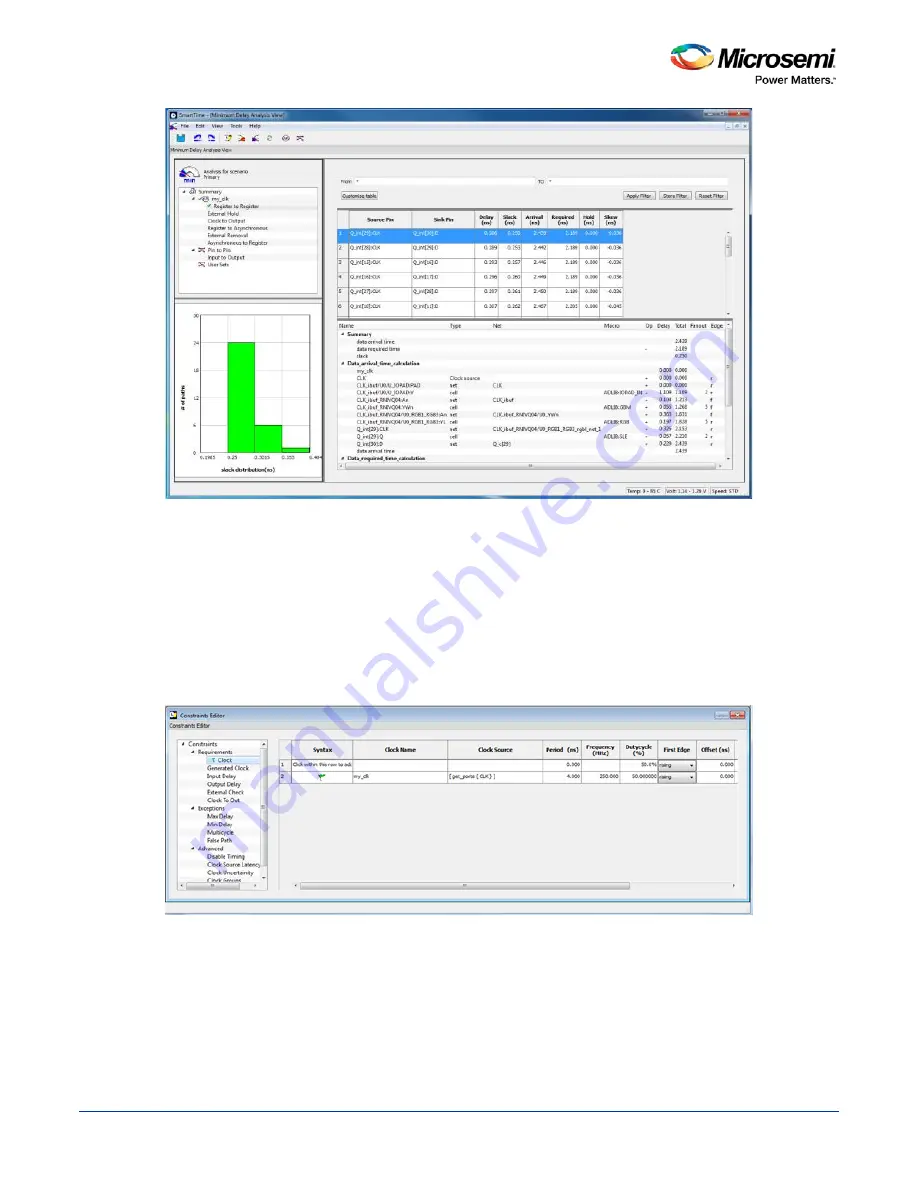
SmartTime Static Timing Analyzer User Guide
80
Figure 56 · SmartTime Minimum Delay Analysis
Changing Constraints and Observing Results - 32-Bit Shift
Register Example
You can use the Constraints Editor to change your constraints and view the results in your design. To do so:
1. Open the Constraints Editor (
Constraints Manager > Timing Tab > Edit Constraints with
Constraint Editor > Edit Timing Verifications Constraints
).
The Constraints Editor displays the clock constraint at 250 MHz that you entered earlier.
Figure 57 · Clock Constraint Set to 250 MHz
2. Select the second row. Right click and choose
Edit Clock Constraint
. This opens the Edit Clock
Constraint dialog box. Change the clock constraint from 250 MHz to
800
MHz and click the green
check mark to continue.
3. Click
Open SmartTime > Open Interactively
.
4. Choose
Maximum Delay Analysis View
to view the max delay analysis.
5. Expand
my_clk
in the Maximum Delay Analysis window. Click
Register to Register
to observe the
timing information. Note that the slacks decrease after you increase the frequency. You may see the
slacks go negative indicating Timing Violations. Negative slacks are shown in red.
Summary of Contents for SmartTime
Page 2: ......
Page 6: ......
Page 15: ...SmartTime Static Timing Analyzer User Guide 15 SmartTime Timing Analyzer ...
Page 31: ...SmartTime Static Timing Analyzer User Guide 31 Advanced Timing Analysis ...
Page 37: ...SmartTime Static Timing Analyzer User Guide 37 Generating Timing Reports ...
Page 57: ...SmartTime Static Timing Analyzer User Guide 57 Timing Concepts ...
Page 66: ...SmartTime Static Timing Analyzer User Guide 66 ...
Page 92: ...SmartTime Static Timing Analyzer User Guide 92 Dialog Boxes ...
Page 118: ...SmartTime Static Timing Analyzer User Guide 118 Tcl Commands ...






























