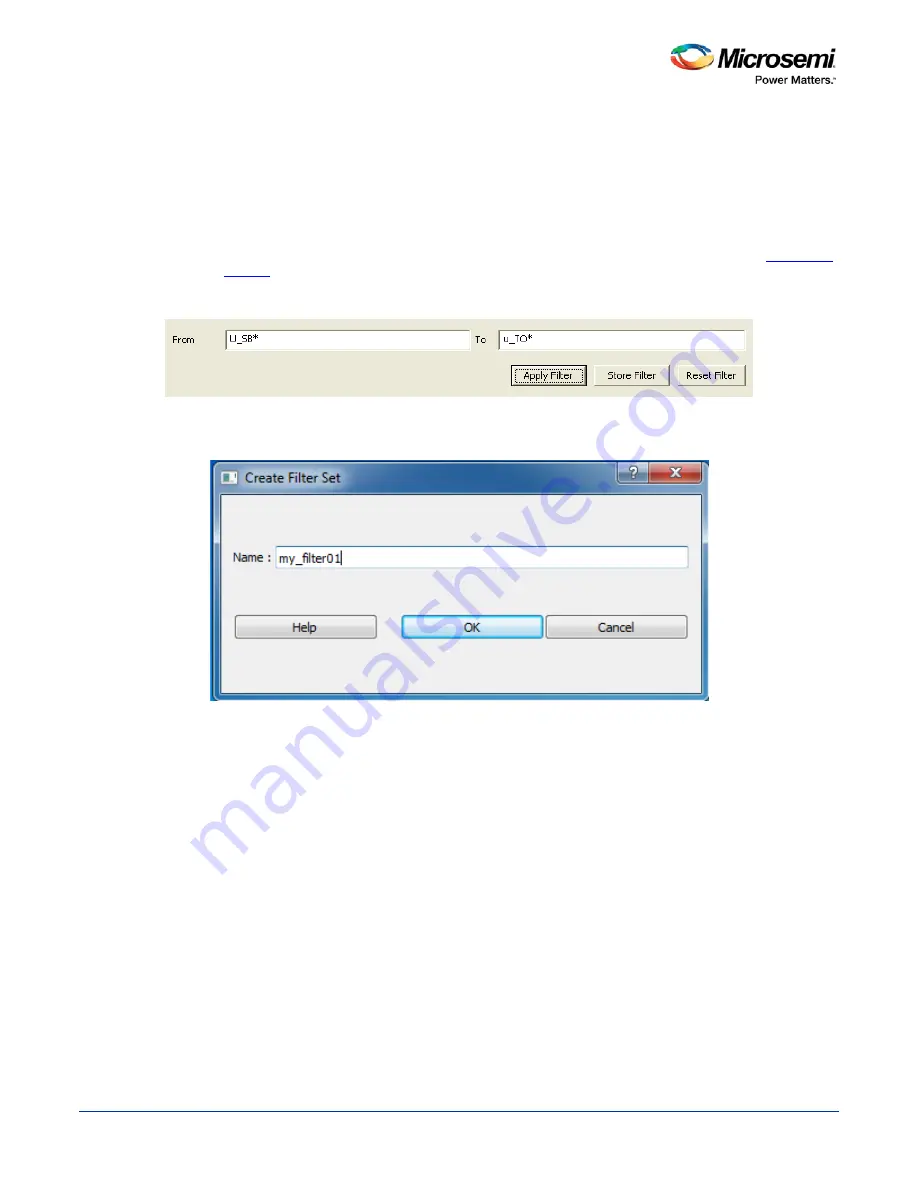
SmartTime Static Timing Analyzer User Guide
28
Using Filters
You can use filters in SmartTime to limit the Path List content (that is, create a filtered list on the source and
sink pin names). The filtering options appear on the top of the Timing Analysis View. You can save these
filters one level below the set under which it has been created.
To use the filter:
1. Select a set in the Domain Browser to display a given number of paths, depending on your
SmartTime
Options
settings (100 paths by default).
2. Enter the filter criteria in both the
From
and
To
fields and click
Apply Filter
. This limits the display to
the paths that match your filter criteria.
Figure 13 · Maximum Delay Analysis View
3. Click
Store Filter
to save your filter criteria with a special name. The
Create Filter Set
dialog box
appears (as shown below).
Figure 14 · Create Filter Set Dialog Box
4. Enter a name for the filter, such as myfilter01, and click
OK
. Your new filter name appears below the
set under which it was created.
Summary of Contents for SmartTime
Page 2: ......
Page 6: ......
Page 15: ...SmartTime Static Timing Analyzer User Guide 15 SmartTime Timing Analyzer ...
Page 31: ...SmartTime Static Timing Analyzer User Guide 31 Advanced Timing Analysis ...
Page 37: ...SmartTime Static Timing Analyzer User Guide 37 Generating Timing Reports ...
Page 57: ...SmartTime Static Timing Analyzer User Guide 57 Timing Concepts ...
Page 66: ...SmartTime Static Timing Analyzer User Guide 66 ...
Page 92: ...SmartTime Static Timing Analyzer User Guide 92 Dialog Boxes ...
Page 118: ...SmartTime Static Timing Analyzer User Guide 118 Tcl Commands ...






























