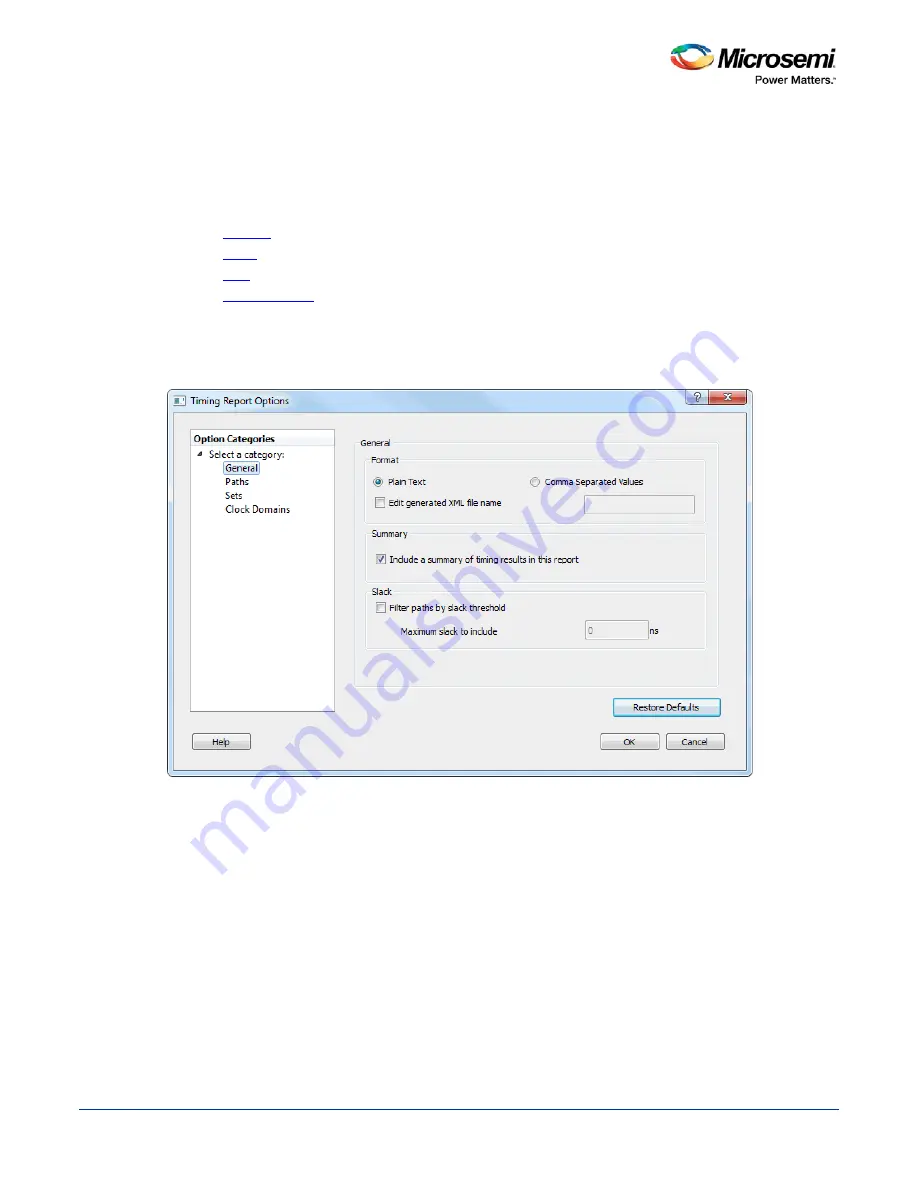
SmartTime Static Timing Analyzer User Guide
111
Timing Report Options Dialog Box
Use this dialog box to customize the timing report.
You can set report options for the following categories:
•
General
•
Paths
•
Sets
•
Clock Domains
To open the Timing Report Options dialog box (shown below) from the SmartTime Max/Min Delay Analysis
View, choose
Tools > Reports> Timer
.
General
Figure 89 · Timing Report Options - General Dialog Box
Format
Specifies whether or not the report will be exported as a Comma Separated Value (CSV) file or a plain text
file. By default, the
Plain Text
option is selected.
Summary
Specifies whether or not the summary section will be included in the report. By default, this option is
selected.
Analysis
Specifies the type of analysis to be included in the timing report. It can be either a Maximum Delay Analysis
report or Minimum Delay Analysis report. By default, the Maximum Delay Analysis report is included in the
timing report.
Summary of Contents for SmartTime
Page 2: ......
Page 6: ......
Page 15: ...SmartTime Static Timing Analyzer User Guide 15 SmartTime Timing Analyzer ...
Page 31: ...SmartTime Static Timing Analyzer User Guide 31 Advanced Timing Analysis ...
Page 37: ...SmartTime Static Timing Analyzer User Guide 37 Generating Timing Reports ...
Page 57: ...SmartTime Static Timing Analyzer User Guide 57 Timing Concepts ...
Page 66: ...SmartTime Static Timing Analyzer User Guide 66 ...
Page 92: ...SmartTime Static Timing Analyzer User Guide 92 Dialog Boxes ...
Page 118: ...SmartTime Static Timing Analyzer User Guide 118 Tcl Commands ...






























