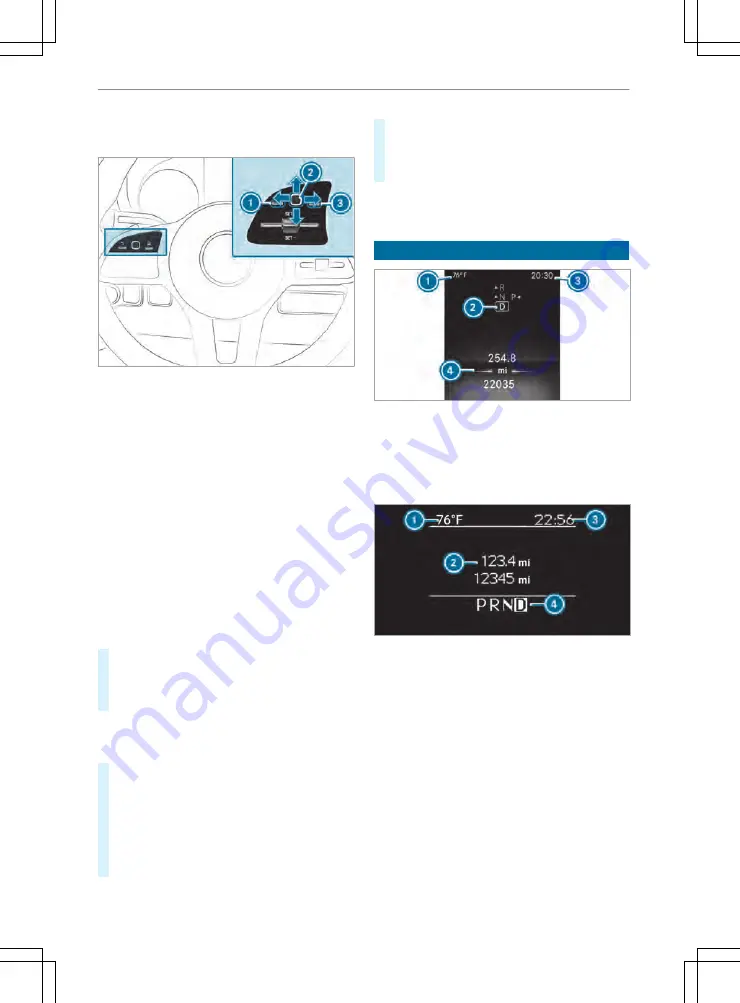
The on-board computer is operated via left-hand
Touch Control
2
and back button on the left
1
.
Variant 2
The on-board computer is operated using the fol-
lowing buttons:
R
Back button on the left
1
R
Left-hand Touch Control
2
R
Main menu button on the left
3
The following menus are available depending on
the equipment:
R
Service
(
/
page 176)
R
Radio
(
/
page 178)
R
Media
(
/
page 178)
R
Phone
(
/
page 179)
R
DriveAssist
(
/
page 176)
R
Settings
(
/
page 179)
#
To call up the main menu: press main menu
button on the left
3
or press the back button
on the left
1
repeatedly, or press and hold
this once.
%
Vehicles without Active Distance Assist
DISTRONIC: you can call up the main menu of
the on-board computer with the
ò
button.
#
To browse through the menu bar: swipe to the
left or right on the left-hand Touch Control
2
.
#
To call up a menu or confirm a selection: press
the left-hand Touch Control
2
.
#
To browse through displays or lists in the
menu: swipe upwards or downwards on the
left-hand Touch Control
2
.
#
To call up a submenu or confirm a selection:
press the left-hand Touch Control
2
.
#
To exit a submenu: press the back button on
the left
1
.
If you are in a submenu and press and hold back
button on the left
1
, the main menu will appear.
Overview of the instrument cluster display
Overview of the instrument cluster (color)
1
Outside temperature
2
Transmission position
3
Time
4
Alternating display
Instrument cluster display (black and white)
1
Outside temperature
2
Alternating display
3
Time
4
Transmission position
Further views on the instrument cluster display:
Z
Gearshift recommendation
é
Parking Assist PARKTRONIC switched
off
¯
Cruise control (
/
page 149)
ç
Active Distance Assist DISTRONIC
(
/
page 152)
z
DSR (
/
page 150)
ë
HOLD function (
/
page 154)
Instrument cluster and on-board computer 175






























