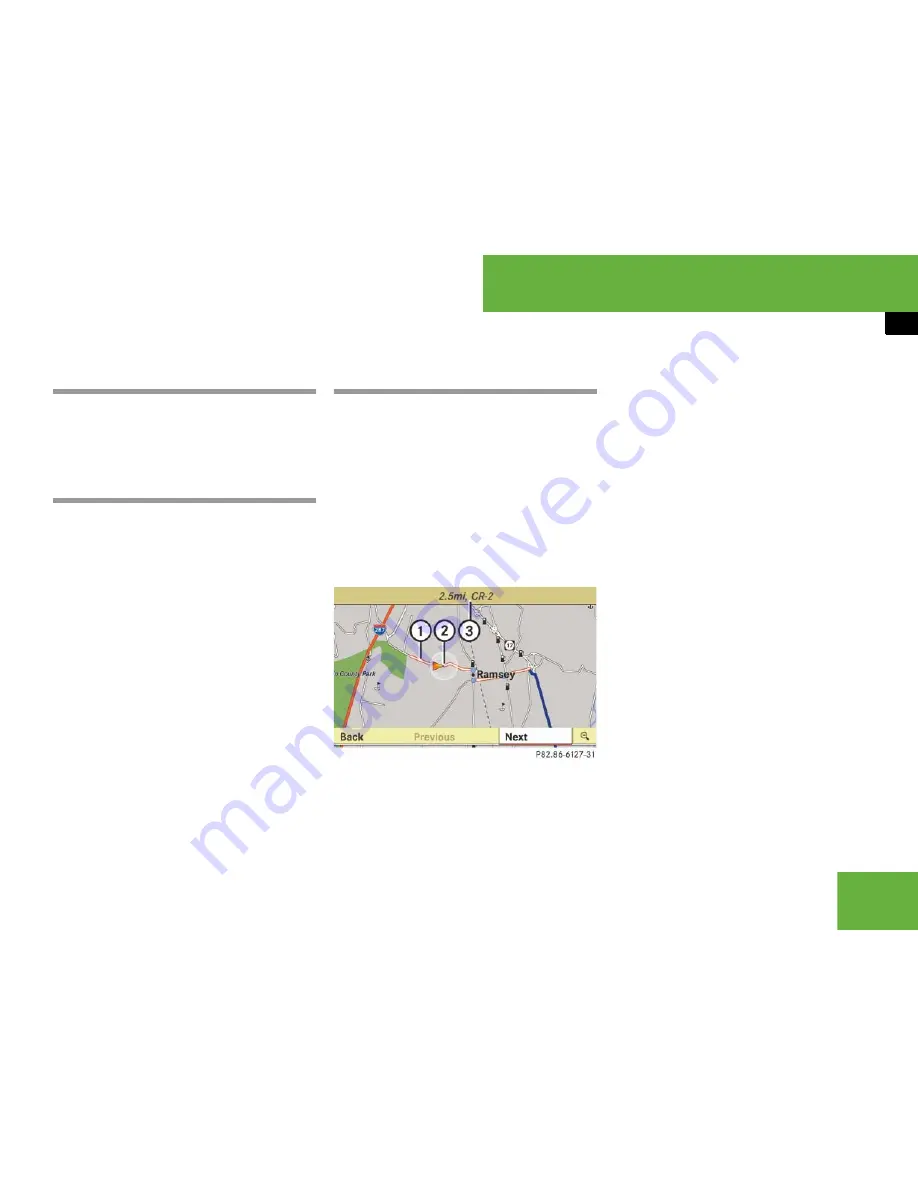
203
Control systems
COMAND navigation system (during route guidance)
왔
COMAND navigation system (during route guidance)
Cancel route guidance
왘
Select “
Destination
”
“
Cancel Route
Guidance
” in map view with the menu
system displayed (
컄
page 157).
Continuing cancelled route guidance
왘
Select “
Destination
”
“
Continue
Route Guidance
” in map view with the
menu system displayed (
컄
page 157).
COMAND calculates the route.
Route browser
왘
Select “
Route
”
“
Route Browser
” in
map view with the menu system dis-
played (
컄
page 157).
The route browser appears.
1
Highlighted route section
2
Current vehicle position; the triangle in-
dicates the vehicle’s direction of travel
3
Information about the highlighted route
section
왘
Displaying next or previous route
section:
Select “
Next
” or “
Previous
”.
왘
Increasing or reducing size of the
map:
Select
;
or
:
.
왘
Closing route browser:
Select “
Back
”.
i
The route browser shows an overview of the
route. You can use the route browser to move
along the route section by section and view infor-
mation about and details of each section of the
route.
i
The information
3
about the marked route
section shows the street name and the length of
the route section. Marked route section
1
is al-
ways highlighted in white and outlined in red.
Summary of Contents for 2007 CL 550
Page 2: ...CL 550 CL 600...
Page 25: ...24...
Page 27: ...26 At a glance Exterior view...
Page 29: ...28 At a glance Cockpit...
Page 31: ...30 At a glance Instrument cluster...
Page 33: ...32 At a glance Storage compartments...
Page 35: ...34 At a glance Control systems...
Page 40: ...39 Safety and Security Occupant safety Panic alarm Driving safety systems Anti theft systems...
Page 451: ...450 Controls in detail Air vents...
Page 498: ...497 Controls in detail Useful features...
Page 499: ...498 Controls in detail Useful features...
Page 695: ...692...
Page 720: ......
Page 721: ......
Page 723: ......
















































