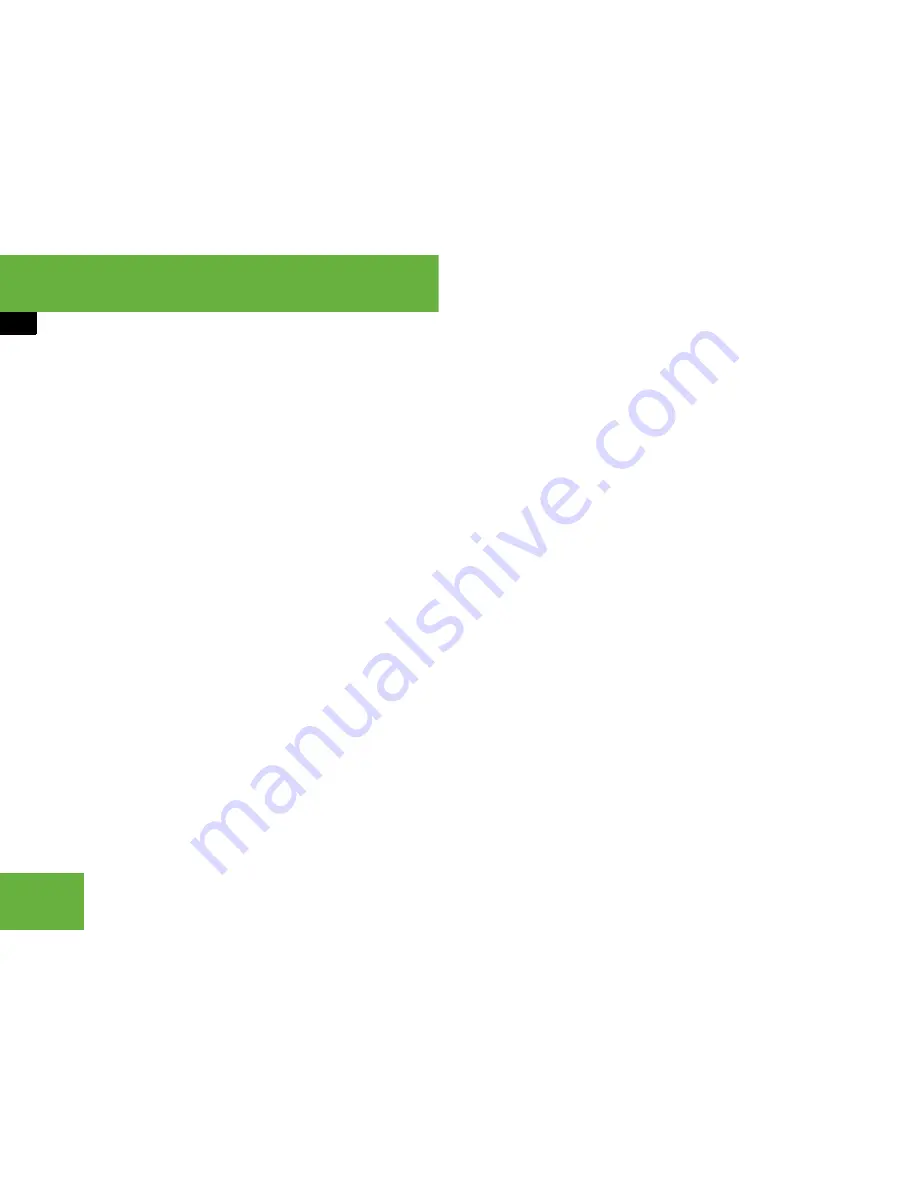
140
Control systems
COMAND telephone*
Selecting subentries
왘
Select an entry with the
+
symbol and
press
n
.
The
+
symbol changes to
/
and the
subentries are displayed.
왘
Rotate
y
m
z
or slide
q
m
r
until the de-
sired subentry is highlighted.
Displaying details of an entry
COMAND can also show a shortened entry
in its entirety. For entries featuring suben-
tries, the detailed view is only available for
the subentries and not for the main entry.
왘
Select entry (
컄
page 139).
왘
Select “
Options
”
“
Details
”.
The detailed view appears.
왘
Closing detailed view:
Slide
q
m
r
or
o
m
p
or press
n
or back button
L
in the center console (
컄
page 82).
Starting to dial the number of an entry
왘
Select entry (
컄
page 139).
왘
Press
n
.
or
왘
Press
s
on the telephone keypad.
A list appears if the entry contains sub-
entries.
왘
Select desired subentry.
왘
Press
n
again.
or
왘
Press
s
on the telephone key-
pad.
Assigning a New Entry in the Address
Book
왘
Select “
Options
”
“
New Entry
” in the
COMAND phone book list.
왘
Selecting a number category:
Select a category, e.g. “
Home
”.
왘
Selecting a telephone category:
Select a category, e.g. “
Land Line
”.
왘
Confirming selection:
Select “
Save
”.
The input menu appears with the data
fields.
i
This function is used to create a new entry in
the address book and to enter the data (first
name, last name and telephone number) manu-
ally.
Summary of Contents for 2007 CL 550
Page 2: ...CL 550 CL 600...
Page 25: ...24...
Page 27: ...26 At a glance Exterior view...
Page 29: ...28 At a glance Cockpit...
Page 31: ...30 At a glance Instrument cluster...
Page 33: ...32 At a glance Storage compartments...
Page 35: ...34 At a glance Control systems...
Page 40: ...39 Safety and Security Occupant safety Panic alarm Driving safety systems Anti theft systems...
Page 451: ...450 Controls in detail Air vents...
Page 498: ...497 Controls in detail Useful features...
Page 499: ...498 Controls in detail Useful features...
Page 695: ...692...
Page 720: ......
Page 721: ......
Page 723: ......






























