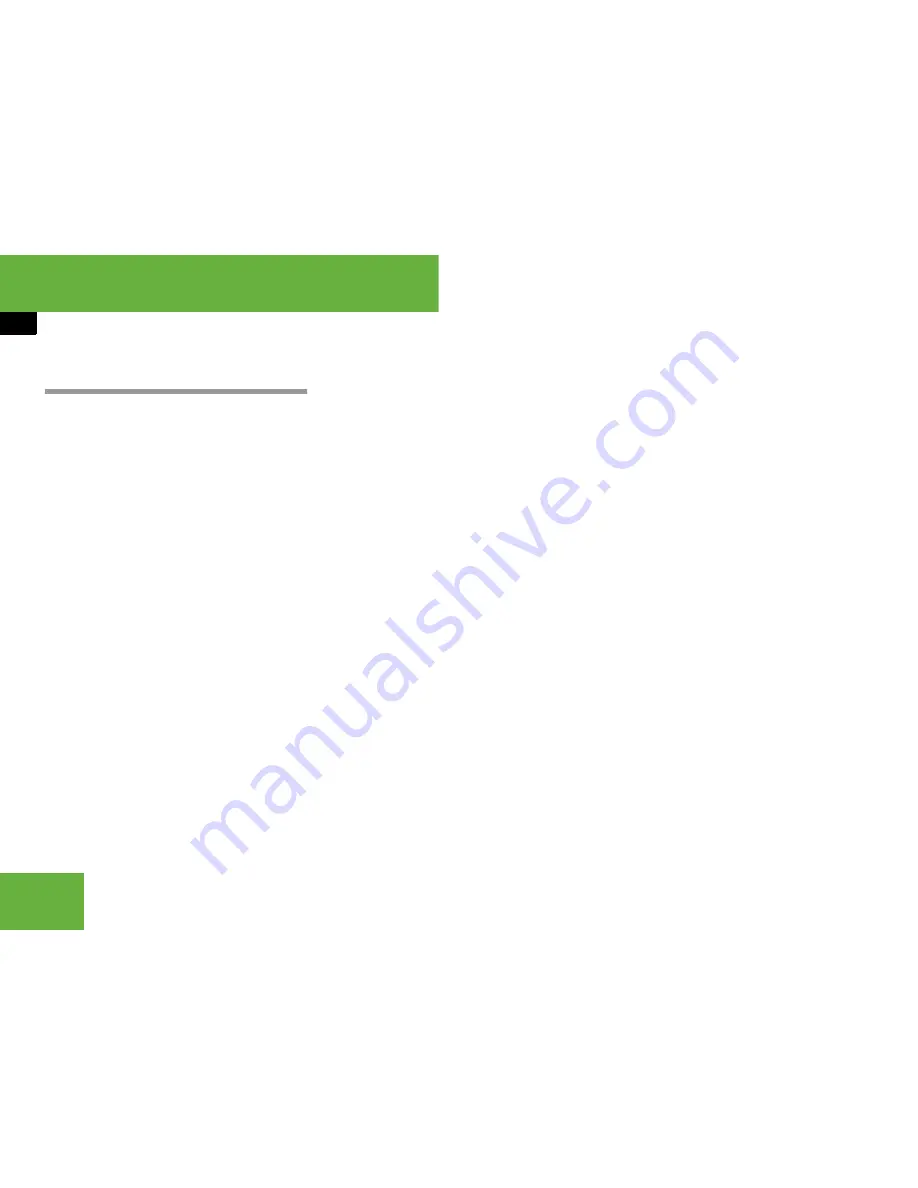
232
Control systems
COMAND system settings
Bluetooth
®
settings
General information about Bluetooth
®
Bluetooth
®
technology is the standard for
short-range wireless technologies, suitable
for transmitting voice and data. It is possi-
ble to connect Bluetooth
®
devices wire-
lessly. Bluetooth
®
can be used to
exchange vCards or make calls using a
headset.
Bluetooth
®
technology uses the freely
available ISM (Industrial Scientific Medi-
cal) wireless network that works at
2.45 GHz. Ranges of up to ten meters are
possible with Bluetooth
®
.
Activate or deactivate Bluetooth
®
왘
Select “
Vehicle
”
“
System Settings
”
“
Services
”
“
Deactivate Blue-
tooth
”.
You have activated or deactivated
Bluetooth
®
. A checkmark appears
when Bluetooth
®
is deactivated.
Connecting Bluetooth
®
devices
It is possible to establish a Bluetooth
®
con-
nection between COMAND and the follow-
ing types of device:
앫
Mobile phone (only for transferring
business cards)
앫
Headset
앫
Laptop/PDA
You can connect up to twelve devices to
COMAND but only one device can be ac-
tive at a time.
The connection process includes search-
ing for the device and its subsequent au-
thorization.
Calling up the Bluetooth
®
device list
and searching for devices
왘
Calling up the list:
Select “
Vehicle
”
“
System Settings
”
“
Services
”
“
Search for Bluetooth devices
”.
When you call up the list for the first
time after switching on COMAND, the
search for devices in the reception
range starts automatically. You will see
a display to this effect.
The device list appears after a short
while.
왘
Canceling search:
Select “
Cancel
”.
The second time you call up the list, and
each time thereafter, the device list ap-
pears immediately if COMAND has not
been switched off and on again in the
meantime.
왘
Starting search manually:
select “
Update
”.
i
To connect a Bluetooth
®
device, the
Bluetooth
®
function must be activated in
COMAND and in the device concerned. The
Bluetooth
®
device must also be set to “visible”
or “findable” in order for COMAND to find and
display it. For the setting procedures, please see
the operating instructions for the Bluetooth
®
device.
Summary of Contents for 2007 CL 550
Page 2: ...CL 550 CL 600...
Page 25: ...24...
Page 27: ...26 At a glance Exterior view...
Page 29: ...28 At a glance Cockpit...
Page 31: ...30 At a glance Instrument cluster...
Page 33: ...32 At a glance Storage compartments...
Page 35: ...34 At a glance Control systems...
Page 40: ...39 Safety and Security Occupant safety Panic alarm Driving safety systems Anti theft systems...
Page 451: ...450 Controls in detail Air vents...
Page 498: ...497 Controls in detail Useful features...
Page 499: ...498 Controls in detail Useful features...
Page 695: ...692...
Page 720: ......
Page 721: ......
Page 723: ......
















































