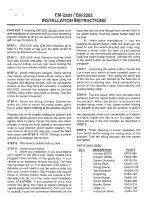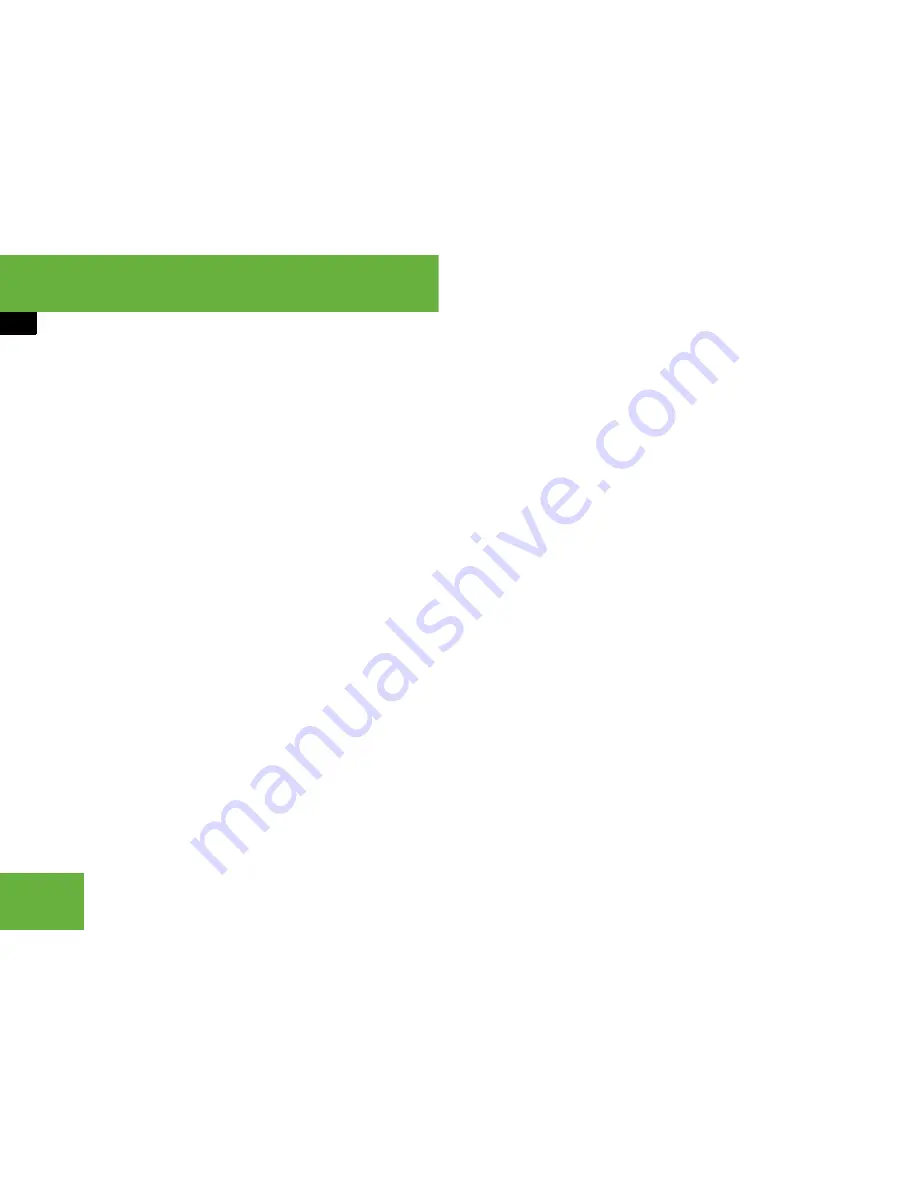
288
Control systems
Voice Control navigation
t
Number one accepted
t
Do you want to start route guid-
ance?
s
Yes
t
Starting route guidance
The system calculates the route and, upon
completing route calculation, starts route
guidance.
“Points of interest”
Use the command “Points of interest” to
select a point of interest (POI) such as air-
ports, railroad stations, gas stations etc.
Sample dialog:
s
Points of interest
u
The system shows the following list
on the COMAND display:
앫
current position
앫
other town/city
앫
Global POI
t
Please select a line number
s
Number one
u
The system displays a numbered
list of available POI categories:
Select POI category menu
t
Please select a line number
s
Number one
u
The system displays a numbered
list search categories: Find menu
t
Please select a line number
s
Number one
u
The system displays a numbered
list of airports sorted by distance
t
Please select a line number
s
Number one
t
Point of interest accepted
t
Do you want to start route guid-
ance?
s
Yes
t
Starting route guidance
i
You may not need to spell the entire name
(street, intersection, city or point of interest) es-
pecially if the name is lengthy. Spelling the first
three to five characters of the name should be
sufficient for the system to recognize the name
provided it is available on the navigation DVD.
i
The selection appearing on the COMAND
display is sorted based on your recognized voice
input and a matching algorithm.
You can use the commands “Continue” or
“Back” to scroll up or down in the list.
Use the command “Correction” to start over by
again spelling the name.
Speak each character as clearly as you can, es-
pecially when they sound very similar (d or e).
i
Depending on the number of categories and
POI’s available for a given area, the system may
display several lists on each of which you may
have to make a selection by speaking the desired
line number or you have to spell the name of a
POI.
Summary of Contents for 2007 CL 550
Page 2: ...CL 550 CL 600...
Page 25: ...24...
Page 27: ...26 At a glance Exterior view...
Page 29: ...28 At a glance Cockpit...
Page 31: ...30 At a glance Instrument cluster...
Page 33: ...32 At a glance Storage compartments...
Page 35: ...34 At a glance Control systems...
Page 40: ...39 Safety and Security Occupant safety Panic alarm Driving safety systems Anti theft systems...
Page 451: ...450 Controls in detail Air vents...
Page 498: ...497 Controls in detail Useful features...
Page 499: ...498 Controls in detail Useful features...
Page 695: ...692...
Page 720: ......
Page 721: ......
Page 723: ......