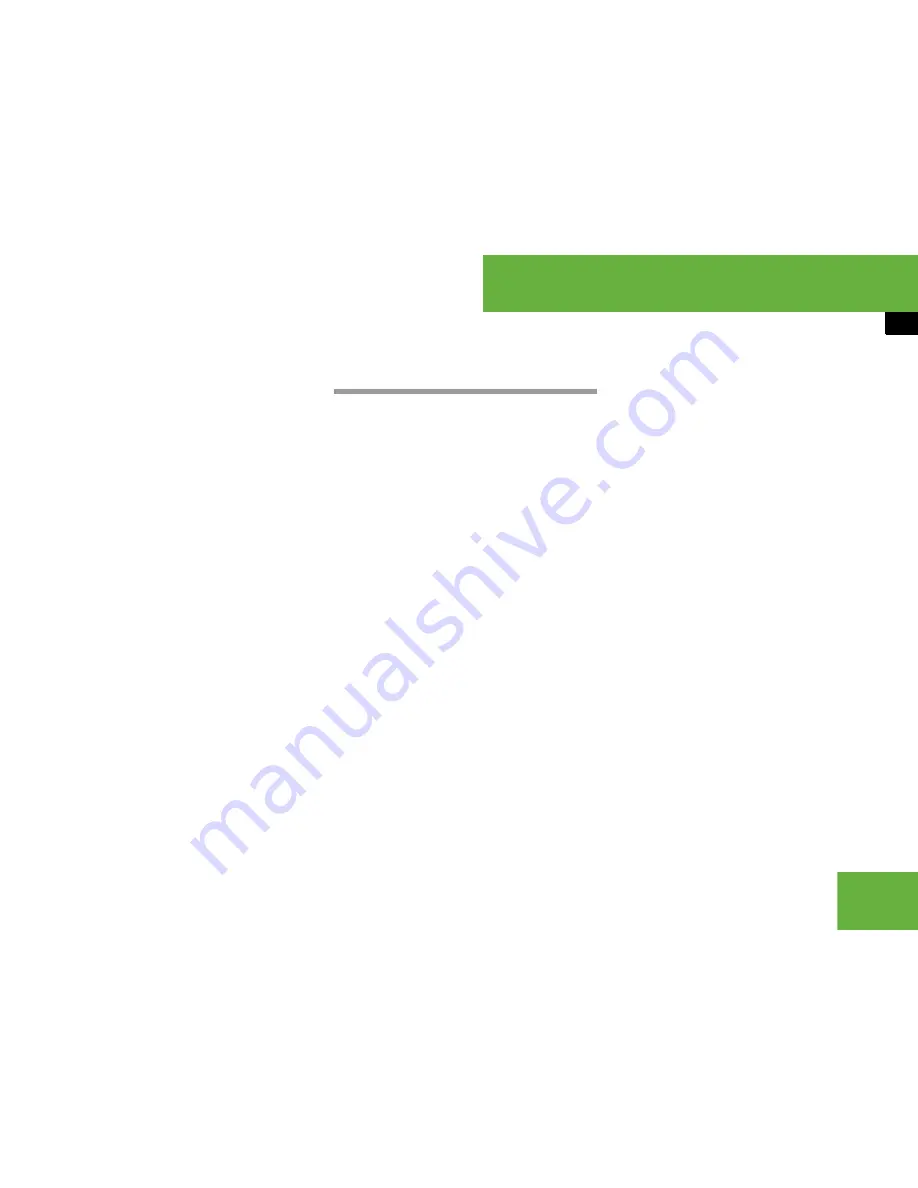
131
Control systems
COMAND telephone*
왘
Use the Bluetooth
®
headset
(see headset operating instructions).
If you have accepted the call using
COMAND, the telephone keypad, the mul-
tifunction steering wheel or the mobile
phone, the call will be conducted via the
hands-free system. The volume of the call
can be adjusted (
컄
page 91).
If you have accepted the call using the
Bluetooth
®
headset, the call will be con-
ducted via the headset.
Further operating functions can be found
in the “Functions during a single-call con-
nection” section (
컄
page 133).
You can also accept a call if the
COMAND display is showing a screen oth-
er than the telephone mode screen. After
accepting the call, you will see the caller’s
data in a window.
왘
Closing window:
Slide
q
m
r
or
o
m
p
or press
n
.
Making an outgoing call
Entering the telephone number using
the COMAND controller
왘
Switching screen to telephone
mode:
Call up main telephone menu
(
컄
page 127).
왘
Entering digits:
Select desired digits
by rotating
y
m
z
or sliding
o
m
p
and
press
n
.
왘
Deleting individual digits:
Select
)
and briefly press
n
.
왘
Deleting an entire telephone num-
ber:
Select
)
and press and hold
n
until the telephone number is deleted.
왘
Connecting a call:
Select “
S
”.
Entering a telephone number using the
telephone keypad
왘
Switching screen to telephone
mode:
Call up main telephone menu
(
컄
page 127).
왘
Use telephone keypad to enter digits.
왘
Connecting a call:
Press
s
.
i
The use of a Bluetooth
®
headset requires
Bluetooth
®
to be activated and the Bluetooth
®
headset to be authorized (
컄
page 232).
i
If you place an outgoing call and receive a
busy signal, the telephone automatically starts
to redial as long as the provider and the mobile
phone support this function (see mobile phone
operating instructions).
While the call is connecting, you can also send
character strings (
컄
page 134).
i
A detailed description of how to enter digits
using the telephone keypad can be found on
(
컄
page 84).
Summary of Contents for 2007 CL 550
Page 2: ...CL 550 CL 600...
Page 25: ...24...
Page 27: ...26 At a glance Exterior view...
Page 29: ...28 At a glance Cockpit...
Page 31: ...30 At a glance Instrument cluster...
Page 33: ...32 At a glance Storage compartments...
Page 35: ...34 At a glance Control systems...
Page 40: ...39 Safety and Security Occupant safety Panic alarm Driving safety systems Anti theft systems...
Page 451: ...450 Controls in detail Air vents...
Page 498: ...497 Controls in detail Useful features...
Page 499: ...498 Controls in detail Useful features...
Page 695: ...692...
Page 720: ......
Page 721: ......
Page 723: ......
















































