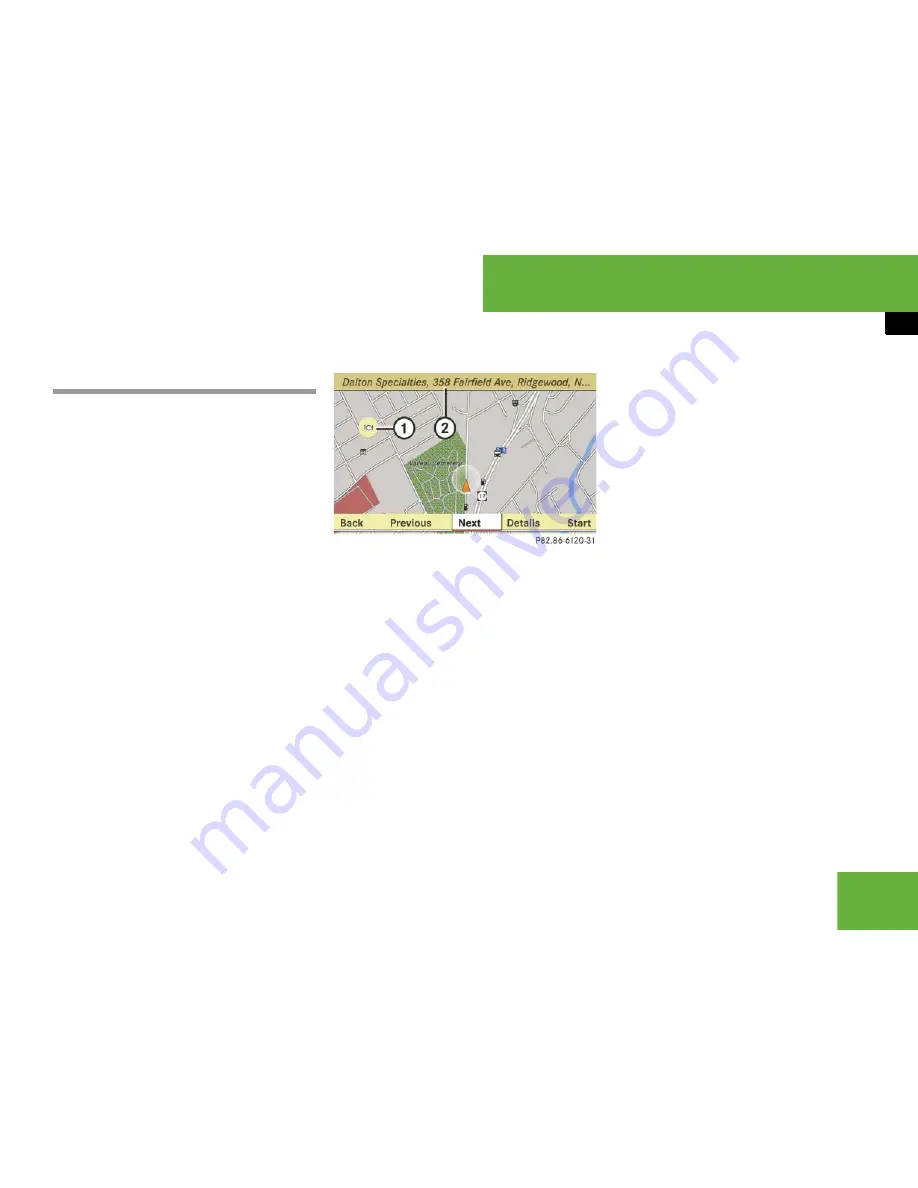
195
Control systems
COMAND navigation system (Point of interest entry)
Entering a POI from the map
왘
Select “
Guide
” in the map view with the
menu system displayed (
컄
page 157).
You will see POI symbols on the map,
depending on whether POIs are avail-
able and which map scale is set.
The scale at which the symbols are dis-
played on the map varies according to
the symbol.
You can set which symbols COMAND
should display (
컄
page 159).
The POI closest to the center of the
screen is automatically marked.
If there are no POIs available, the
“
Back
” menu item is automatically
highlighted and you cannot select oth-
er menu items.
1
Highlighted POI
2
Information about the highlighted POI
왘
Selecting a POI:
Select “
Next
” or “
Pre-
vious
”.
The next or the previous POI is marked.
왘
Displaying details of the selection:
Select “
Details
”.
왘
Starting route calculation:
Select “
Start
”, see also (
컄
page 181).
A prompt appears asking whether the
POI should be used as the destination.
왘
Select “
Yes
” or “
No
”.
If you select “
Yes
”, the route calcula-
tion begins. If you select “
No
”, you can
select a new POI.
i
If the crosshair is shown on the map, you
can enter POIs in the vicinity of the crosshair.
If the crosshair is not shown on the map, you can
enter POIs in the vicinity of the vehicle’s current
position.
Summary of Contents for 2007 CL 550
Page 2: ...CL 550 CL 600...
Page 25: ...24...
Page 27: ...26 At a glance Exterior view...
Page 29: ...28 At a glance Cockpit...
Page 31: ...30 At a glance Instrument cluster...
Page 33: ...32 At a glance Storage compartments...
Page 35: ...34 At a glance Control systems...
Page 40: ...39 Safety and Security Occupant safety Panic alarm Driving safety systems Anti theft systems...
Page 451: ...450 Controls in detail Air vents...
Page 498: ...497 Controls in detail Useful features...
Page 499: ...498 Controls in detail Useful features...
Page 695: ...692...
Page 720: ......
Page 721: ......
Page 723: ......






























