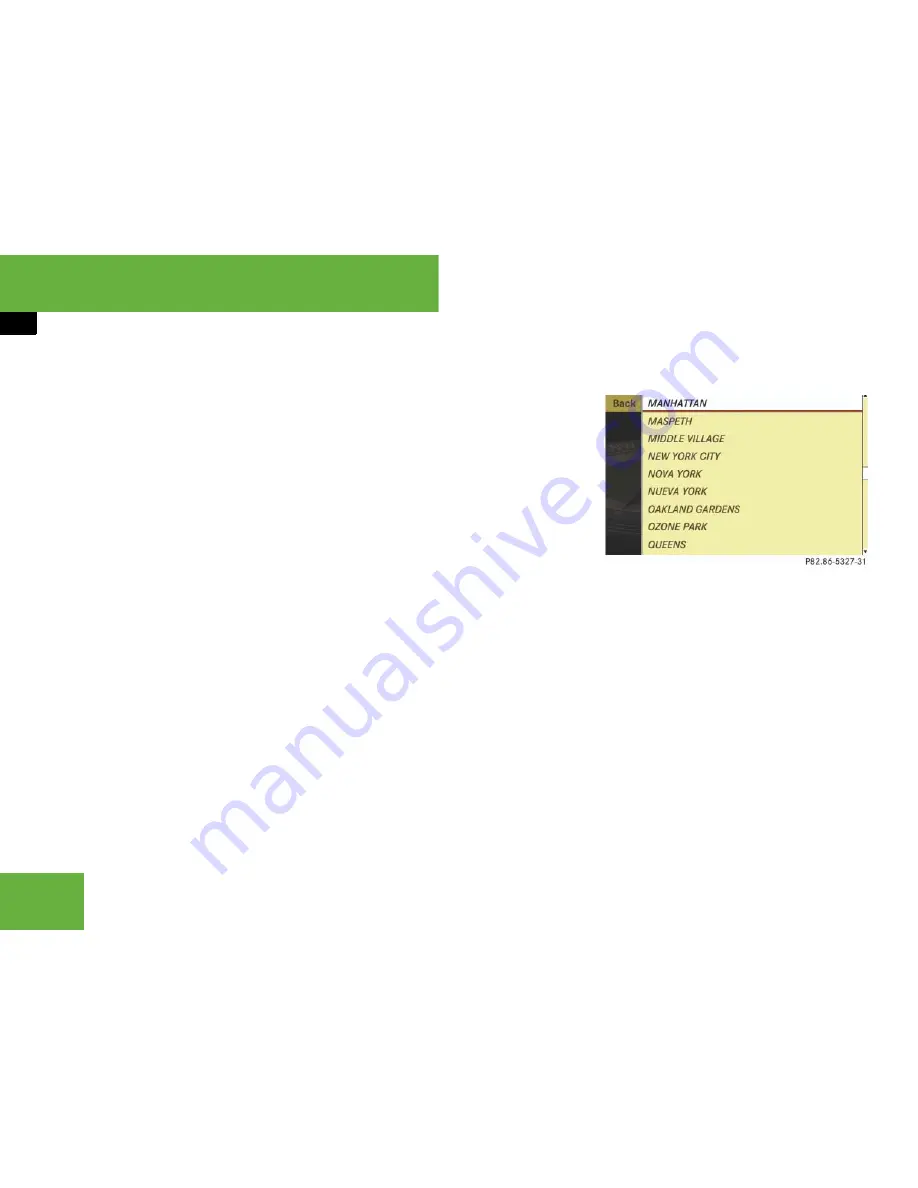
174
Control systems
COMAND navigation system (entering a destination)
While the characters are being selected as
described below, the top list entry
1
al-
ways shows the center which best corre-
sponds to the input data as it has been
entered up to that point.
At the same time, COMAND automatically
supplements characters
2
entered by the
user with appropriate characters
3
.
왘
Selecting characters:
Slide
o
m
p
or
rotate
y
m
z
.
왘
Confirming character selection:
Press
n
.
왘
Deleting individual characters:
Select
)
in the bottom line and
press
n
.
왘
Deleting an entire entry:
Select
)
in
the bottom line and press
n
until the
entire entry is deleted.
왘
Canceling an entry:
Select “
Back
” in
the bottom line and press
n
.
or
왘
Press back button
L
in the center
console (
컄
page 82).
As soon as COMAND can clearly attribute
the characters entered to a center, the in-
put characters
7
disappear. You see the
list of centers without the input characters.
Here you can confirm the current entry or
make another selection.
During character entry, you can also man-
ually switch to the list of centers without
input characters at any time.
왘
Switching manually to the list of
centers without input characters:
Slide
q
m
.
or
왘
Select
?
in the second line from the
bottom and press
n
.
List of centers without input characters
왘
Selecting a center:
Slide
q
m
r
or
rotate
y
m
z
.
왘
Canceling selection:
Select “
Back
”
and press
n
.
or
왘
Press back button
L
in the center
console (
컄
page 82).
왘
Confirming selection:
Press
n
.
After the confirmation, the address in-
put menu appears again. It shows the
center, town/city and state (USA) or
province (CDN).
i
In the list of input characters
7
, you can
only select currently selectable characters.
Which characters are included depends on the
sequence in which you have entered your desti-
nation and the data version of the digital map.
Summary of Contents for 2007 CL 550
Page 2: ...CL 550 CL 600...
Page 25: ...24...
Page 27: ...26 At a glance Exterior view...
Page 29: ...28 At a glance Cockpit...
Page 31: ...30 At a glance Instrument cluster...
Page 33: ...32 At a glance Storage compartments...
Page 35: ...34 At a glance Control systems...
Page 40: ...39 Safety and Security Occupant safety Panic alarm Driving safety systems Anti theft systems...
Page 451: ...450 Controls in detail Air vents...
Page 498: ...497 Controls in detail Useful features...
Page 499: ...498 Controls in detail Useful features...
Page 695: ...692...
Page 720: ......
Page 721: ......
Page 723: ......






























