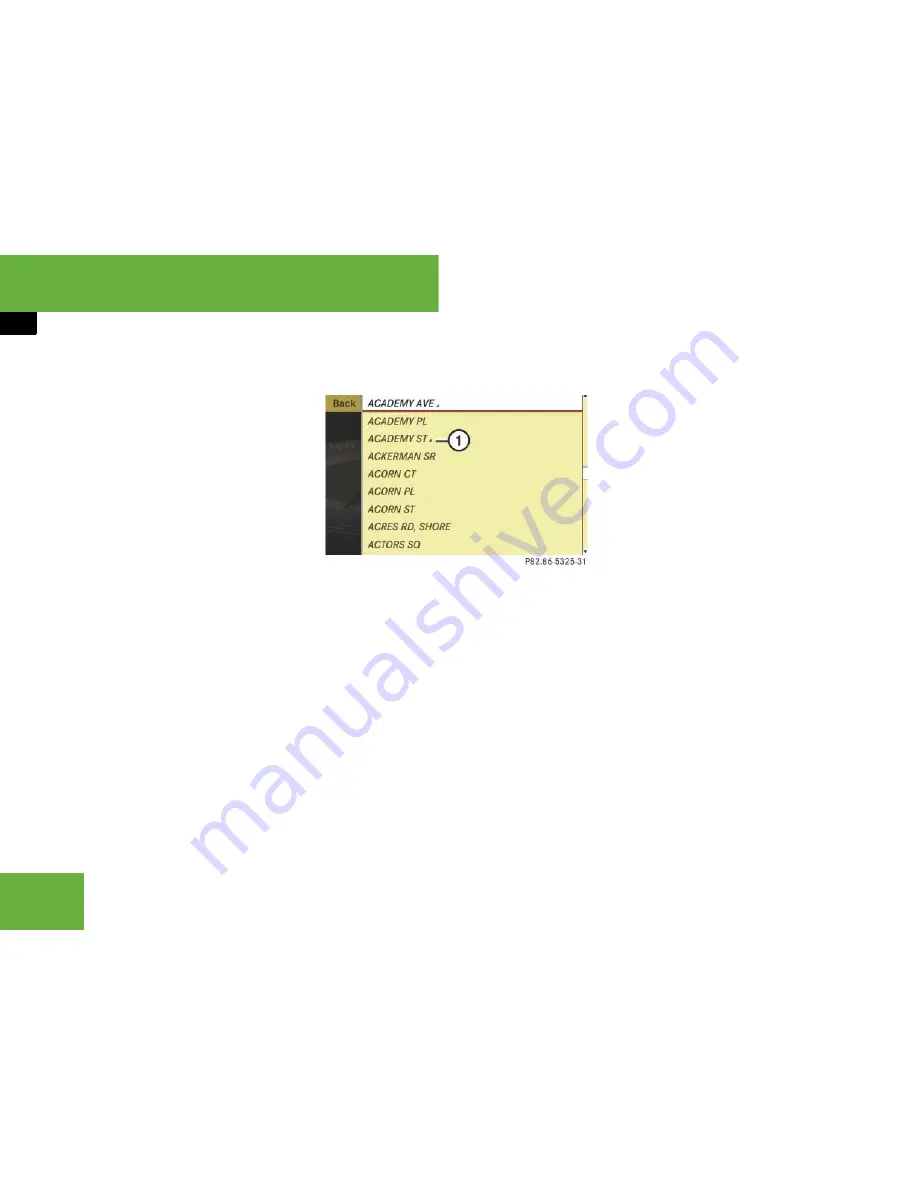
172
Control systems
COMAND navigation system (entering a destination)
왘
Deleting an entire entry:
Select
)
in
the bottom line and press
n
until the
entire entry is deleted.
왘
Canceling an entry:
Select “
Back
” in
the bottom line and press
n
.
or
왘
Press back button
L
in the center
console (
컄
page 82).
As soon as COMAND can clearly attribute
the characters entered to a street, the in-
put characters
6
disappear. You see the
street list without the input characters.
Here you can confirm the current entry or
make another selection.
During character entry, you can also man-
ually switch to the street list without input
characters at any time.
왘
Switching manually to the street list
without input characters:
Slide
q
m
.
or
왘
Select
?
in the second line from the
bottom and press
n
.
Street list without input characters
1
Symbol for more selection options
왘
Selecting a street:
Slide
q
m
r
or
rotate
y
m
z
.
왘
Canceling selection:
Select “
Back
”
and press
n
.
or
왘
Press back button
L
in the center
console (
컄
page 82).
왘
Confirming selection:
Press
n
.
Streets with symbol
1
run through
several suburbs. Confirming one of
these streets takes you to a further
sub-selection.
If there are no other selection options,
the address input menu appears again
after the confirmation.
It shows one of the following items of infor-
mation:
앫
Street and state (USA) or province
(CDN)
앫
Street, town/city and state (USA) or
province (CDN)
Which of the following menu items are now
available depends on the situation, or may
depend on the data version of the digital
map. The menu items which are not avail-
able cannot be selected.
i
The town or city is visible if you have entered
it before entering the street, or if COMAND can
clearly attribute the street entered to a town or
city.
컄컄
Summary of Contents for 2007 CL 550
Page 2: ...CL 550 CL 600...
Page 25: ...24...
Page 27: ...26 At a glance Exterior view...
Page 29: ...28 At a glance Cockpit...
Page 31: ...30 At a glance Instrument cluster...
Page 33: ...32 At a glance Storage compartments...
Page 35: ...34 At a glance Control systems...
Page 40: ...39 Safety and Security Occupant safety Panic alarm Driving safety systems Anti theft systems...
Page 451: ...450 Controls in detail Air vents...
Page 498: ...497 Controls in detail Useful features...
Page 499: ...498 Controls in detail Useful features...
Page 695: ...692...
Page 720: ......
Page 721: ......
Page 723: ......
















































