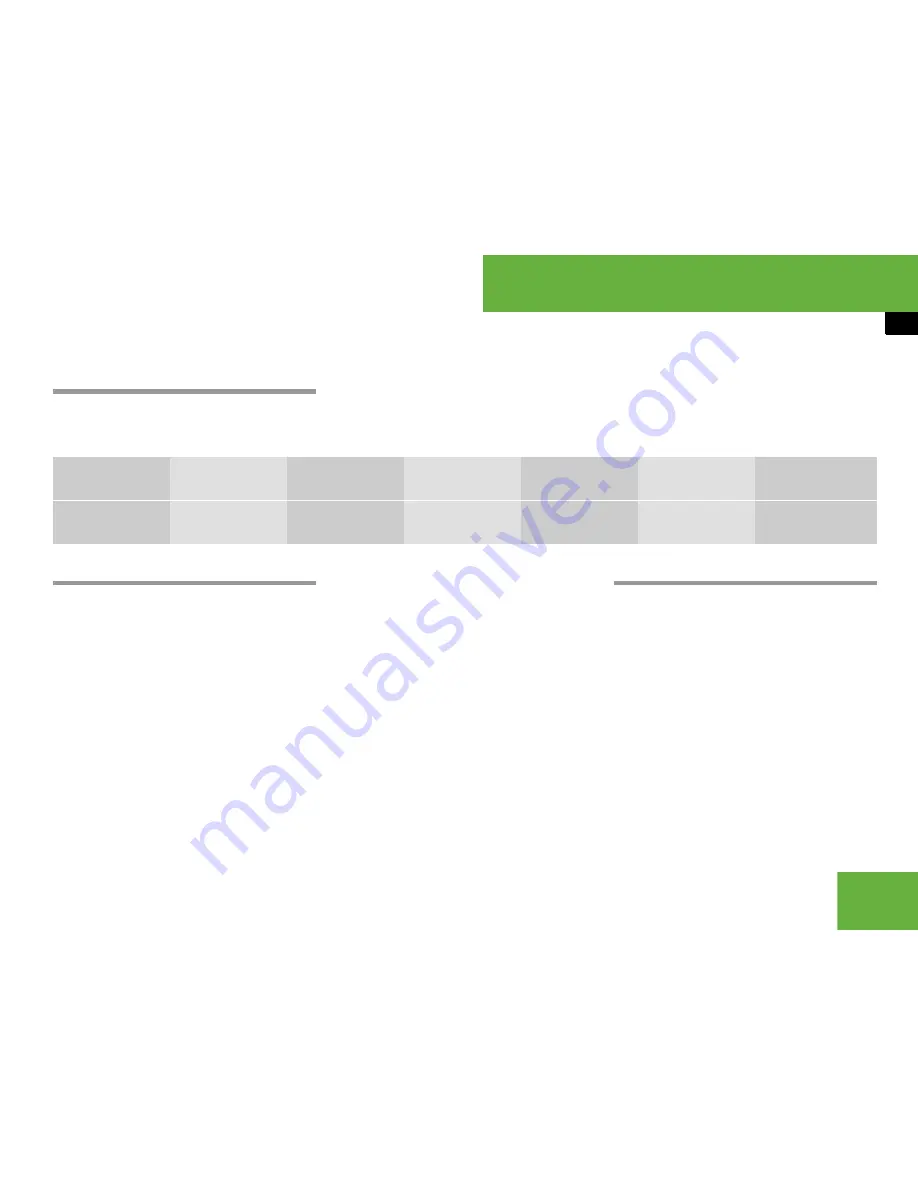
227
Control systems
COMAND system settings
왔
COMAND system settings
Systems settings menu overview
Display settings
Switching the display on or off
왘
Switching off:
Select “
Vehicle
”
“
Display OFF
”.
왘
Switching back on:
Rotate
y
m
z
or
slide
q
m
r
.
Setting the display design
왘
Select “
Vehicle
”
“
System Settings
”
“
Display
”.
왘
Select “
Day Mode
”, “
Night Mode
” or
“
Automatic
”.
Time settings
Setting the time
왘
Select “
Vehicle
”
“
System Settings
”
“
Time
”
“
Time
”.
i
The components and operating principles of
COMAND can be found on (
컄
page 81).
Display
(
컄
page 227)
Time
(
컄
page 227)
Voice Control
(
컄
page 229)
Language
(
컄
page 231)
Favorite
(
컄
page 231)
Services
(
컄
page 232)
Reset
(
컄
page 227)
Display settings
Time settings
Voice Control
settings
Language
settings
Assign favorite
button
Bluetooth
®
settings
Reset COMAND to
factory settings
i
In the “Automatic” setting, COMAND ana-
lyzes the automatic vehicle light sensor and
switches between the display design automati-
cally.
i
The correct time must be set for the follow-
ing navigation system functions to operate cor-
rectly:
앫
Route guidance on routes with time-depen-
dent traffic guidance
앫
Calculation of estimated arrival time
컄컄
Summary of Contents for 2007 CL 550
Page 2: ...CL 550 CL 600...
Page 25: ...24...
Page 27: ...26 At a glance Exterior view...
Page 29: ...28 At a glance Cockpit...
Page 31: ...30 At a glance Instrument cluster...
Page 33: ...32 At a glance Storage compartments...
Page 35: ...34 At a glance Control systems...
Page 40: ...39 Safety and Security Occupant safety Panic alarm Driving safety systems Anti theft systems...
Page 451: ...450 Controls in detail Air vents...
Page 498: ...497 Controls in detail Useful features...
Page 499: ...498 Controls in detail Useful features...
Page 695: ...692...
Page 720: ......
Page 721: ......
Page 723: ......
















































