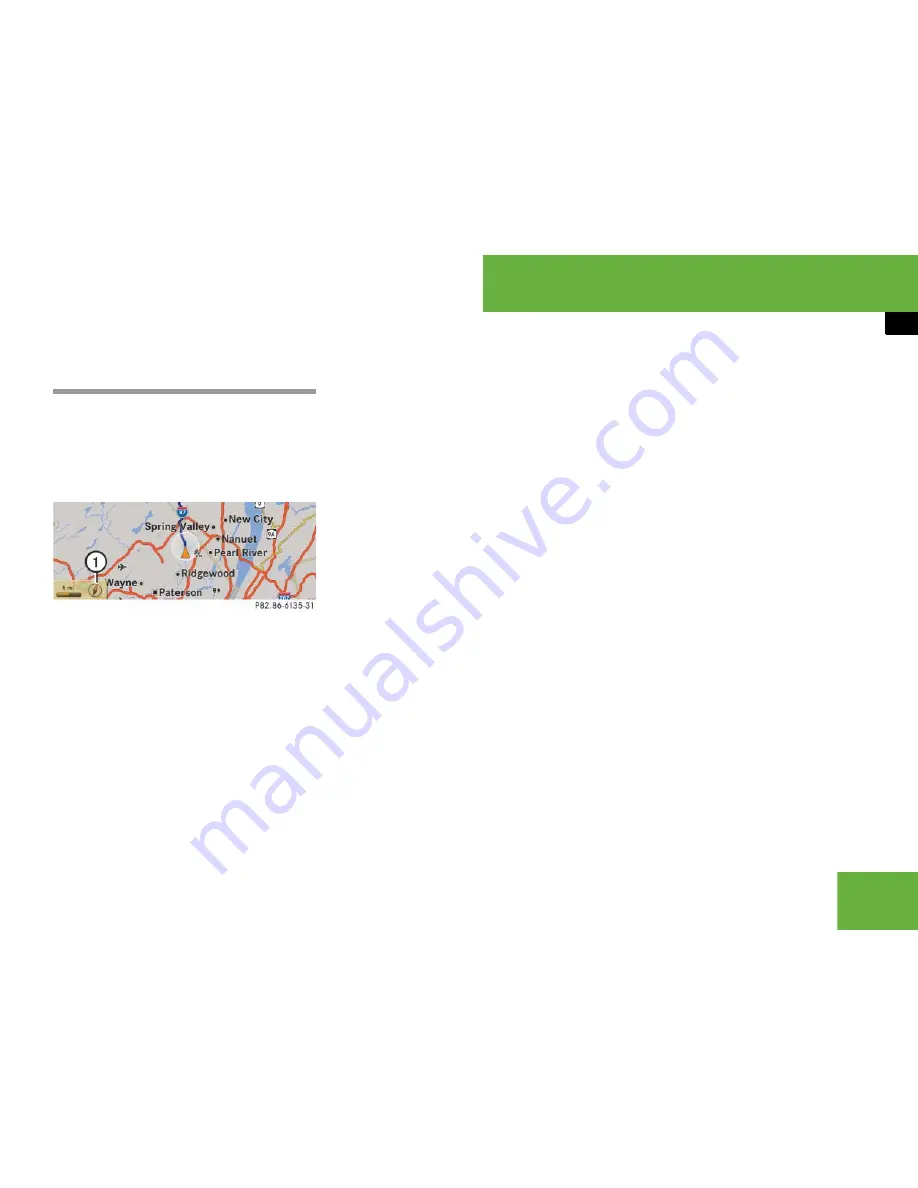
159
Control systems
COMAND navigation (introduction)
Basic settings
Map orientation
1
Current map orientation
The following may be displayed:
앫
8
= “Heading Up” (the map is dis-
played so that the direction of travel is
always up; the orange point of the icon
points north)
앫
9
= “North Up” (the map view is dis-
played so that north is always up)
왘
Setting map orientation:
Select “
Navi
”
“
Navi
”
“
Map Dis-
play
”.
The map display list appears. A dot
R
indicates the current setting.
왘
Select “
North Up
” or “
Heading Up
”.
왘
Exiting menu:
Slide
o
m
p
.
The map orientation changes accord-
ingly.
Setting POI symbols
You can set which points of interest (POIs)
should be displayed as symbols in the
map. POIs are garages, hotels, movie the-
aters or restaurants, for example.
The following settings are possible:
앫
“
Standard symbols
” (symbol deter-
mined by the factory settings)
앫
“
Personal symbols
” (you can determine
the symbols yourself)
앫
“
No symbols
”
i
You can make the following settings regard-
less of whether route guidance is active or inac-
tive.
i
Depending on the map scale on the map,
POI symbols may not be visible on the map al-
though their display is activated. In addition, POI
symbols may be covered by the map’s labels.
Summary of Contents for 2007 CL 550
Page 2: ...CL 550 CL 600...
Page 25: ...24...
Page 27: ...26 At a glance Exterior view...
Page 29: ...28 At a glance Cockpit...
Page 31: ...30 At a glance Instrument cluster...
Page 33: ...32 At a glance Storage compartments...
Page 35: ...34 At a glance Control systems...
Page 40: ...39 Safety and Security Occupant safety Panic alarm Driving safety systems Anti theft systems...
Page 451: ...450 Controls in detail Air vents...
Page 498: ...497 Controls in detail Useful features...
Page 499: ...498 Controls in detail Useful features...
Page 695: ...692...
Page 720: ......
Page 721: ......
Page 723: ......






























