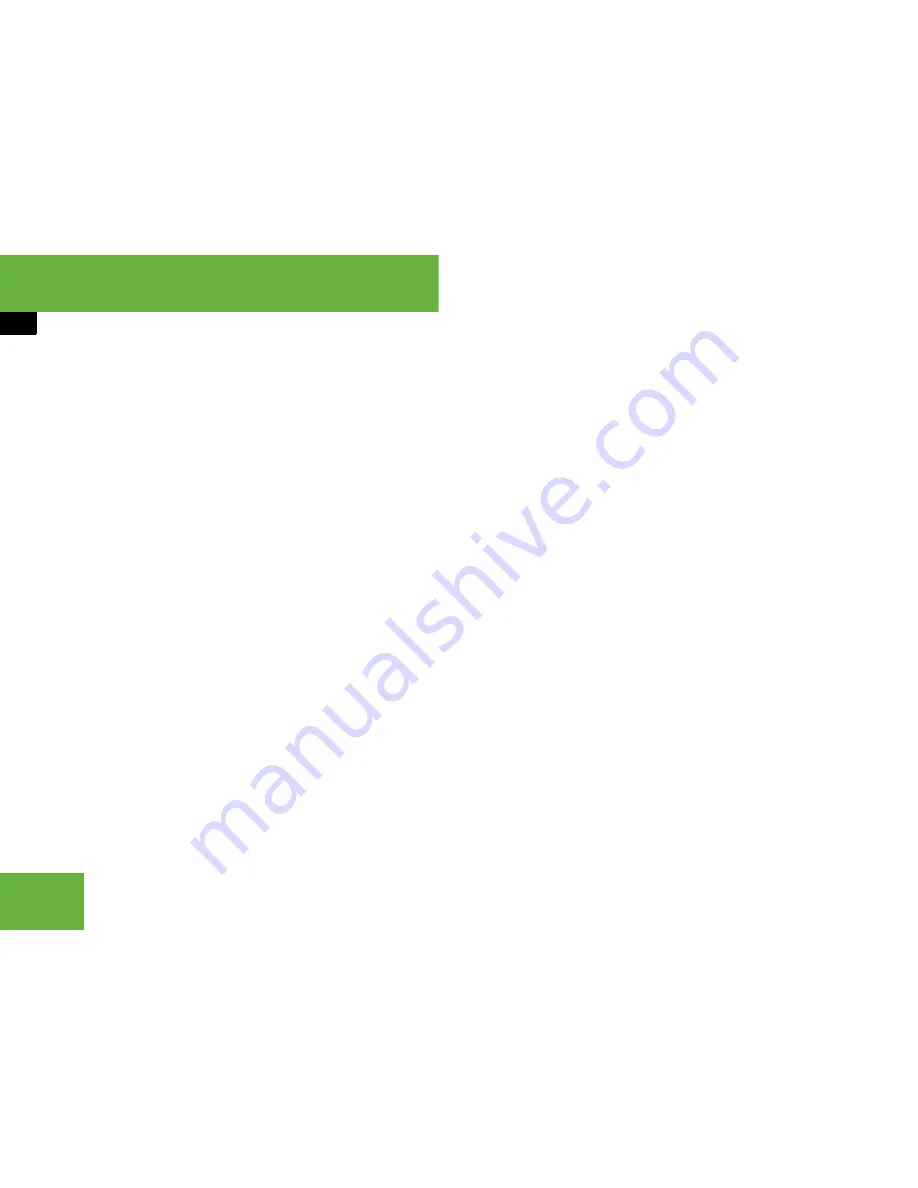
216
Control systems
COMAND address book
왘
Switching between private and
business data:
Select symbol
1
.
The display switches to private or busi-
ness data, depending on the previous
status.
왘
Changing data field:
Slide
r
m
q
re-
peatedly until desired entry is highlight-
ed.
or
왘
Select
[
or
]
repeatedly until de-
sired entry is highlighted.
왘
Entering data into a field:
Select desired characters one by one
from the input characters.
왘
Toggling upper and lower case for
the input characters:
Select
&
or
(
.
왘
Changing language for the input
characters:
Select
!
.
왘
Select desired language.
왘
Changing character set for the input
characters:
Select
#
.
Depending on the previous setting, you
will change to letters with special char-
acters or to numbers with special char-
acters.
왘
Moving cursor in the data field:
Select
Y
or
Z
.
왘
Deleting individual characters:
Select
)
and briefly press
n
.
The character to the left of the cursor is
deleted.
왘
Deleting an entire entry:
Select
)
and press and hold
n
until the entry is
deleted.
왘
Saving an entry:
Select
?
.
왘
Canceling an entry:
Select “
Back
”.
If one of the data fields contains new
data, a prompt will appear asking
whether you want to save the entry.
왘
Select “
Yes
” or “
No
”.
The entry will either be saved or
not, depending on your selection.
Summary of Contents for 2007 CL 550
Page 2: ...CL 550 CL 600...
Page 25: ...24...
Page 27: ...26 At a glance Exterior view...
Page 29: ...28 At a glance Cockpit...
Page 31: ...30 At a glance Instrument cluster...
Page 33: ...32 At a glance Storage compartments...
Page 35: ...34 At a glance Control systems...
Page 40: ...39 Safety and Security Occupant safety Panic alarm Driving safety systems Anti theft systems...
Page 451: ...450 Controls in detail Air vents...
Page 498: ...497 Controls in detail Useful features...
Page 499: ...498 Controls in detail Useful features...
Page 695: ...692...
Page 720: ......
Page 721: ......
Page 723: ......
















































