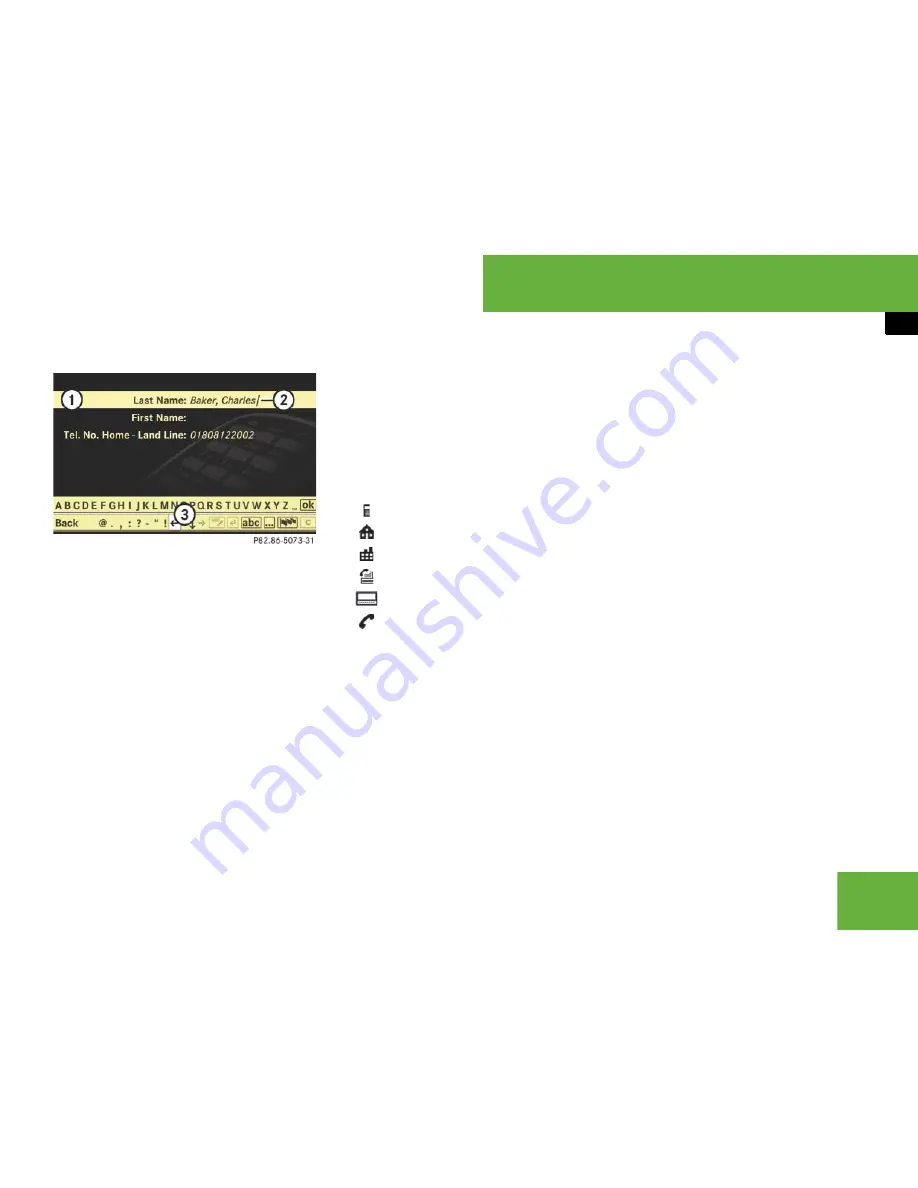
143
Control systems
COMAND telephone*
1
Data field
2
Input mark (cursor)
3
Input characters
왘
Proceed as described in the “Changing
data field” paragraph in the “Assigning
a New Entry in the Address Book” sec-
tion (
컄
page 140).
Adding a telephone number to an exist-
ing address book entry
왘
Select phone book entry from mobile
phone (
컄
page 139).
왘
Select “
Options
”
“
Save
”
“
Add
”.
왘
Selecting a number category:
Select a category, e.g. “
Home
”.
왘
Selecting a telephone category:
Select a category, e.g. “
Land Line
”.
왘
Confirming selection:
Select “
Save
”.
The search menu for address book en-
tries appears.
왘
Search for desired entry using smart
speller function.
왘
After selecting an entry, press
n
.
If there are fewer than four numbers
assigned to the selected entry in the
selected number category, COMAND
will save the data.
If four numbers are saved for the se-
lected entry, a prompt will appear ask-
ing whether you want to overwrite one
of the existing numbers.
왘
Select “
Yes
” or “
No
”.
If you select “
Yes
”, a selection list will
appear containing the four existing
numbers.
왘
Select number to be overwritten.
COMAND overwrites the selected num-
ber with the new data.
i
All entries with the following category sym-
bols are phone book entries in the mobile phone.
앫
= symbol for “Mobile” category
앫
= symbol for “Home” category
앫
= symbol for “Work” category
앫
= symbol for “Fax” category
앫
= symbol for “Pager” category
앫
= symbol for “Main” category
i
There is a detailed description of how to
search for an address book entry in the “Search-
ing for an address book entry” section
(
컄
page 217).
Summary of Contents for 2007 CL 550
Page 2: ...CL 550 CL 600...
Page 25: ...24...
Page 27: ...26 At a glance Exterior view...
Page 29: ...28 At a glance Cockpit...
Page 31: ...30 At a glance Instrument cluster...
Page 33: ...32 At a glance Storage compartments...
Page 35: ...34 At a glance Control systems...
Page 40: ...39 Safety and Security Occupant safety Panic alarm Driving safety systems Anti theft systems...
Page 451: ...450 Controls in detail Air vents...
Page 498: ...497 Controls in detail Useful features...
Page 499: ...498 Controls in detail Useful features...
Page 695: ...692...
Page 720: ......
Page 721: ......
Page 723: ......
















































