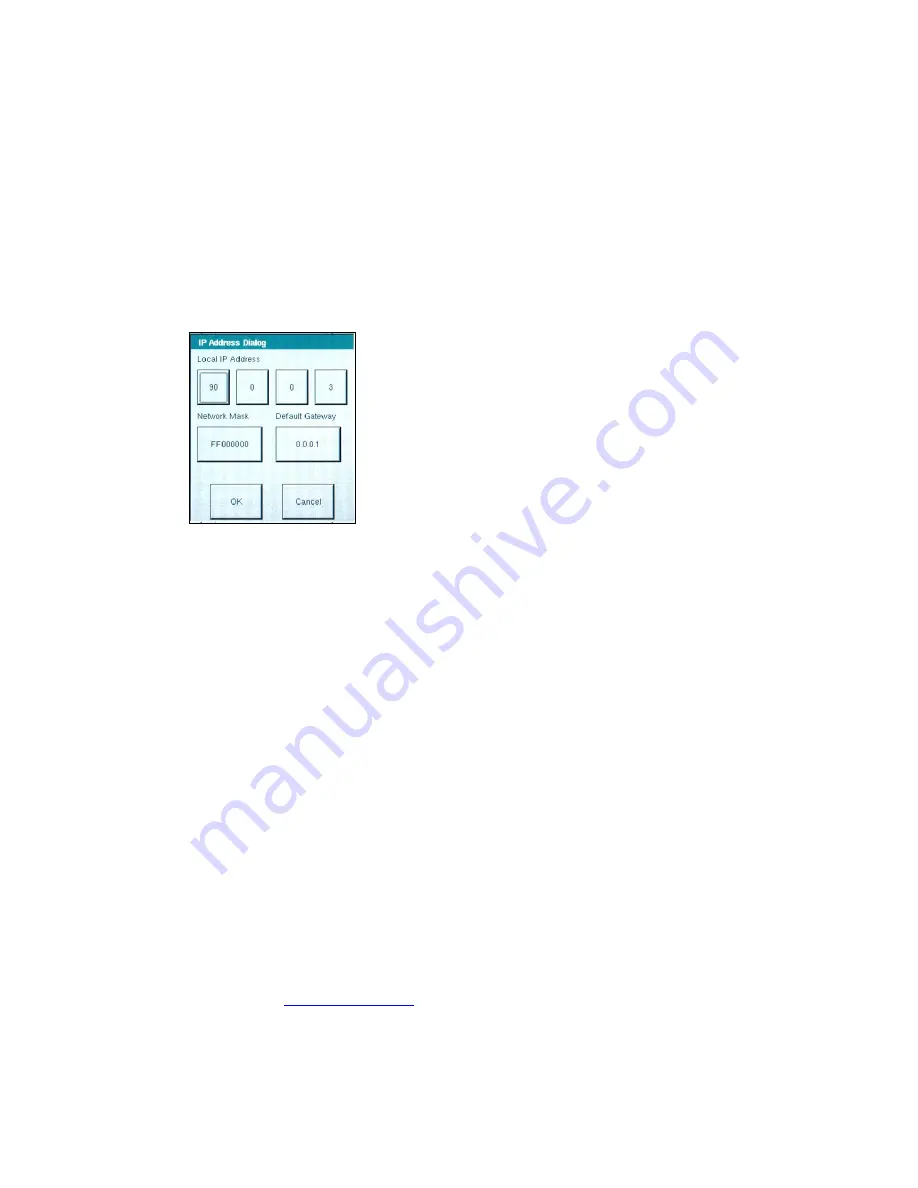
6.2.1 Setting
MPRT IP Address Dialog Box
The required Gateway and IP addresses are input in this screen prior to attempting an
update of the MPRT software / firmware. To get access to this screen, from the Main
Menu press the System Config button. Then, press the IP Address button (it will already
have a defaulted IP address preset) and enter the appropriate IP address for your
network. Press the Default Gateway button to enter the Gateway Address. After entering
the Default Gateway and IP addresses, the unit will calculate the Network Mask. After
entering the addresses, press the OK button. Then, Save the new settings values as
defaults by going to the File Manager screen, press File, press Save User Sys Def, press
Execute, and OK. Your new network settings have been saved to internal memory.
Figure 101 MPRT Network IP Address Dialog Box
6.2.2 Updating MPRT Software / Firmware
Before attempting to execute an update, check to make sure that the proper Gateway
and IP addresses have been set in the System Configuration Screen, see 6.2.1 above.
To perform an upgrade, from the Main Menu press the
Soft/Firm Update
button. Press
the
Update Check
button. The MPRT will then look for the FTP server. Upon finding the
server the MPRT will present the user a Upgrade Monitor Screen, which will indicate the
status of the upgrade. The MPRT will automatically look to see if there is a newer version
of Software /Firmware available, and if there is it will automatically download the firmware
into the unit. If not, a message appears informing the user that there are no upgrades
available for that unit.
Firmware Upgrade via Compact Disk
A Compact Disk is available with the latest version of firmware available, part number
544323. There is a “Read Me” word document on the CD that provides a step-by-step
procedure on how to update the MPRT using the CD. Basically you turn your PC into a
“server” that the MPRT calls to download the new firmware.
Firmware Upgrade via Megger Website
Now customers can access the Megger website and download the same data that is on
the Compact Disk and update the same as if using the CD version. To download the
newest firmware from the Megger website,
1. Go
to
WWW.Megger.com
2.
Log In
. If the customer has not registered they will need to do so first.
3. Go
to
Software Downloads
4. Click
on
MPRT
-
158
www
. ElectricalPartManuals
. com











































