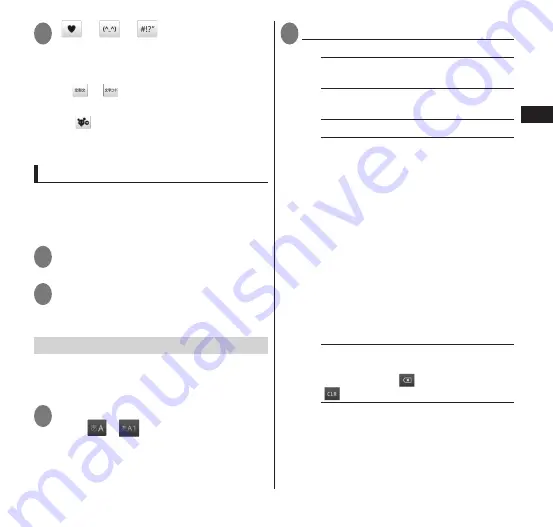
67
Getting Started
2
"
"/"
"/"
"
• The palette for the keyboard is displayed.
■
Entering from fixed phrases/
character codes
▶
"
"/"
"
■
Quoting Contacts data
▶
"
"
▶
"
電話帳/
ATOK
ダイレクト
"
▶
tap the contact
▶
checkmark the item to
quote
▶
"OK"
Switching to the Android keyboard
To enter alphabet, you can also change to
the Android keyboard and enter text.
Japanese cannot be entered with the Android
keyboard.
1
In a text entry screen, touch and
hold a text box
2
"Input method"
▶
"Android
keyboard"
• Tap "ATOK" to enter Japanese.
Configuring text entry settings
Configure settings for text entry including
sound/vibration for key operation and text
size.
1
In a text entry screen, touch and
hold
/
▶
"ATOK Settings"
2
Select any item:
Software keyboard
Keypad sound
······Set sound for when
keys are pressed.
Keypad vibration
······Set vibration for
when keys are pressed.
Input mode
→
P. 65
Multi-tap input
······Enable numeric
keypad input for both gesture input and
flick input.
Mark the "Enable auto cursor moving"
checkbox to move the cursor to the
right after a period of no entry during
numeric keypad input. Also set how
quickly the cursor moves. Mark the
"Enable multi-tap input when gesture /
flick input" checkbox to automatically
move the cursor during both gesture
input and flick input.
The setting for auto cursor moving
changes with each "Input mode"
setting.
Character delete key
······When
deleting text, set to delete to the left of
the cursor ("BS (
)") or the right ("CLR
(
)").
Gesture guide
······Set whether the
gesture guide is displayed at entry by
gesture. Mark the checkbox to display
the gesture guide. You can set the time
length before the guide is displayed.
















































