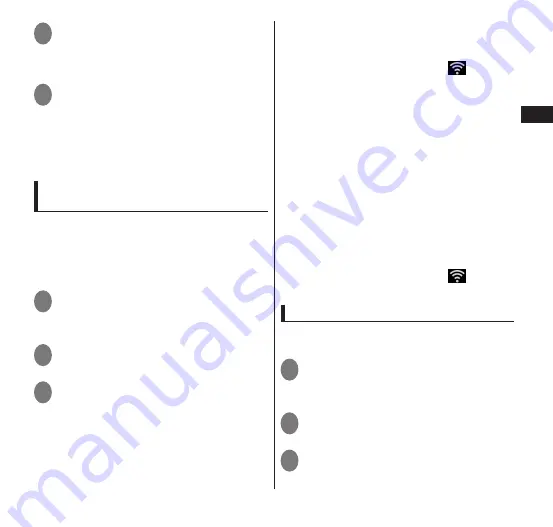
49
Getting Started
2
Mark the "Wi-Fi" checkbox
• A scan for Wi-Fi networks begins
automatically. A list of available networks
appears.
3
Tap the name of the Wi-Fi
network that you want to
connect to
• To connect to a protected Wi-Fi network,
enter the required information and tap
"Connect".
Connecting to a Wi-Fi network with
easy Wi-Fi settings
When an access point-capable device supports
"
らくらく無線スタート
" (Easy Wireless Setup)
and "WPS", you can easily complete required
settings, including ESSID and the security
method.
1
From the Home screen,
m
▶
"Setting"
▶
"Wireless &
networks"
▶
"Wi-Fi settings"
2
Mark the "Wi-Fi" checkbox
3
"Wi-Fi Easy Settings"
▶
"Easy
Wireless Setup"/"WPS"
■
Easy Wireless Setup
• Keep touching the easy setup button
until the POWER LED blinks in Green on
the access point.
• Again, keep touching the easy setup
button until the POWER LED is lit Orange
on the access point.
• When the status bar shows
, you are
accessible to the Wi-Fi network.
■
WPS
• Push Button Control method: Search for
access points begins, so you should press
the pushbutton on an access point itself
or an access point’s setting screen.
Continue by following onscreen
instructions.
• PIN method: Search for access points
begins. Continue by following onscreen
instructions. When "PIN code" (Pin code
for WPS) appears on the FOMA terminal,
register the displayed number in the
access point.
• When the status bar shows
, you are
accessible to the Wi-Fi network.
Adding a Wi-Fi network manually
For information on using an access point,
refer to the manual for the access point.
1
From the Home screen,
m
▶
"Setting"
▶
"Wireless &
networks"
▶
"Wi-Fi settings"
2
Mark the "Wi-Fi" checkbox
3
"Add Wi-Fi network"






























