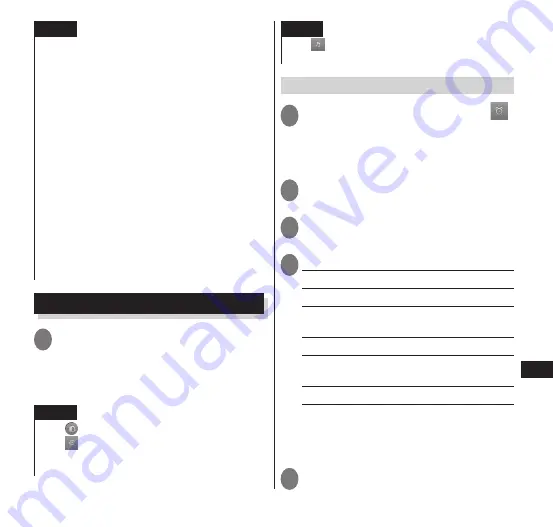
133
Applications
NOTE
When the Osaifu-Keitai is locked, a ToruCa
cannot be imported from a reader.
When the duplicate check is set to "ON" you
cannot import an identical ToruCa more than
once. To import an identical ToruCa more than
once, set the check to "OFF".
When sending a ToruCa by email, it is sent in its
pre-import state.
You may not be able to save a ToruCa that has
been emailed to you, depending on the email
application that you are using.
Depending on the type of the browser, you may
not be able to import a ToruCa via it.
When moving or copying a ToruCa to a microSD
card, it is moved or copied in its pre-import state.
When the initial setup of the Osaifu-Keitai has
not been performed, a ToruCa cannot be
imported from a reader.
Clock
1
From the application list screen,
"Clock"
• Time and date, day, and the weather
forecast for the region set in "News &
Weather" are also displayed.
NOTE
Tap
to switch the backlight on/off.
Tap
to view the photos stored on the microSD
card in a slideshow. Tap
r
to stop the
slideshow.
NOTE
Tap
to start the "Music" application and play
music.
→
P. 112
Setting the alarm
1
While the clock is displayed, "
"
•
m
▶
from "Settings", you can set
"Alarm in silent mode", "Alarm volume",
"Snooze duration", and "Volume key
behavior".
2
"Add alarm"
3
Set the alarm time
▶
"Set"
4
Select any item:
Turn alarm on
······Set the alarm to operate.
Time
······Set the alarm time.
Repeat
······Set the alarm to sound at the
same time on each day.
Ringtone
······Set the alarm sound.
Vibrate
······Set the terminal to vibrate
together with the alarm.
Label
······Assign a label to the set alarm.
• When the alarm sounds, tap "Dismiss" to
stop the alarm. By tapping "Snooze", the
alarm sounds again according to the
"Snooze duration" setting.
5
"Done"






























