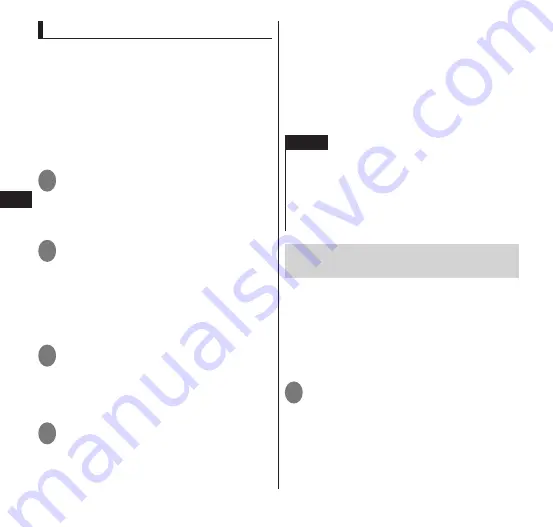
86
Settings
Connecting to a Bluetooth device
To connect the FOMA terminal with another
Bluetooth device and exchange data, first
carry out pairing (connection setting) with
the other Bluetooth device and then connect.
Some Bluetooth devices only pair, and some
Bluetooth devices proceed all the way to
connection.
Turn on the partner's Bluetooth function and
check that it is connectable beforehand.
1
From the Home screen,
m
▶
"Setting"
▶
"Wireless &
networks"
▶
"Bluetooth
settings"
2
Mark the "Bluetooth" checkbox
▶
"Scan for devices"
• A scan for devices starts and a list of
available Bluetooth devices is displayed.
• To let your FOMA terminal be
recognizable by the partner Bluetooth
device, tap "Discoverable".
3
Tap the Bluetooth device you
want to communicate with
• Connection may be established with this
procedure, depending on the Bluetooth
device.
4
"Pair" or enter the passcode (PIN)
▶
"OK"
■
Canceling the Bluetooth device
connection
▶
Tap the Bluetooth device to disconnect
▶
"OK"
• To cancel pairing, touch and hold the
Bluetooth device you want to disconnect,
and tap "Disconnect" or "Disconnect &
unpair".
NOTE
When not using the Bluetooth function, turn off
the Bluetooth function to prevent battery
consumption.
If the Bluetooth device is not SCMS-T-compliant,
sound cannot be heard regardless of the audio
data type.
Using the FOMA terminal as a Wi-Fi
access point
You can use a tethering function via Wi-Fi
connection. By using the FOMA terminal as
a Wi-Fi access point (main device), you can
connect to the Internet with a
Wi-Fi-compatible device (sub-device), or
enjoy services such as online gaming.
This function is available only in Japan.
1
From the Home screen,
m
▶
"Setting"
▶
"Wireless &
networks"
▶
"Wi-Fi hotspot"
▶
"Wi-Fi hotspot settings"






























