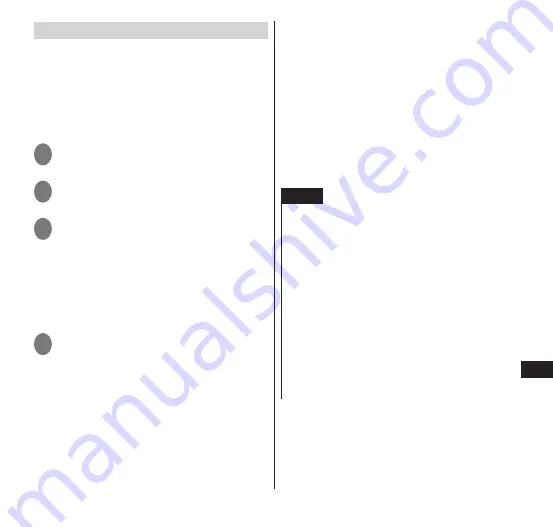
121
Applications
Purchasing applications
Fee-based applications must be purchased
before download.
You only make payment once for an
application.
Once you have downloaded an application,
you do not need to make payment each time
you uninstall or redownload it.
1
From the market screen, search
for an application
2
Tap the application you want to
purchase
3
Tap the monetary amount box
• Carefully check the displayed content.
By tapping "OK" in this screen, you
accept responsibility for using the
application on your FOMA terminal. Use
particular care with applications that
access a large number of functions or
large amounts of data.
4
"OK"
• Continue by following onscreen
instructions.
• Tap the links for the displayed important
notices including "Refund Policy" and
"Google Billing and Privacy Policy" and
check their content.
■
Requesting refund
You can request a refund within a stipulated
time after purchase. The application will be
deleted, and you will not be charged for it.
You may obtain only one refund for each
application. If you have previously requested and
obtained a refund for a purchased application,
you cannot obtain another refund for that same
application after you purchase it again.
For information on payment methods and
refund terms, from the market screen,
m
▶
from "Help", see each item for "Buying apps".
NOTE
Customers using sp-mode can also make
payment together with their monthly FOMA
terminal fees (Content Payment Service). For
details, refer to the NTT DOCOMO website.
For an initial purchase by credit card, you must
enter information for the credit card you use for
Google Checkout. Google Checkout is a fast,
secure, and convenient method for purchasing
applications from your FOMA terminal. For more
information on Google Checkout, refer to
"http://checkout.google.com/".
Your Google Checkout information will be
stored on your FOMA terminal. Set the screen
lock to ensure the security of your FOMA
terminal.
→
P. 90






























